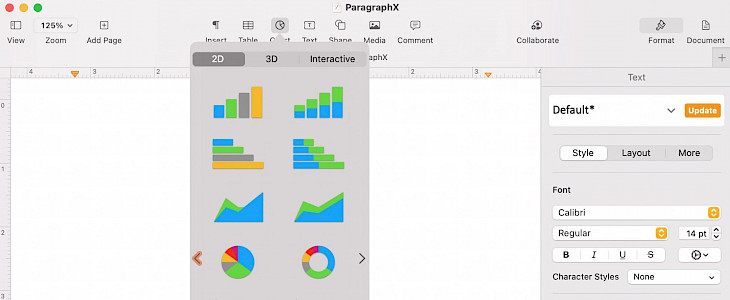
Charts or graphs are visuals that make a document more attractive and enhance the message. It makes the document easy to comprehend and interesting. Adding visuals to your file can grab the attention of others, and you can explain a hard and quirky thing in a simple method with the help of them.
In an Apple device, charts are usually added in numbers, but you can also insert and format it in pages. It helps you present a lot of numerical data and analyze it in a simple and visually appealing way.
Adding charts in pages in an IOS device is very easy. You can just pop in a chart, enter the data, and you are done.
Inserting chart in Pages in Mac
Adding a chart in pages is similar to adding a table; you can simply add it through the toolbar on the menu bar.
- To add a chart by using the toolbar, click on the chat button and select 2D, 3D, or an interactive chart. Slide down the arrows to view different colors and patterns; you can see multiple visuals of your chart.
- To add a chart using the menu bar, click on the insert button in the menu, select the chart, and choose the chart type and color. Unlike selecting from the toolbar, the menu bar does not access a visual display of the chart.
- To format a chart data click on the edit chart button, which will appear at the bottom of your chart. A small window will open up, and you can enter your data. You can also remove or add columns and rows by clicking on the arrows in the header.
Inserting Chart in Pages in iPhone or iPad
- Inserting a chart in pages on iPhone and iPad is as simple as in Mac. To insert a chart, simply open your document and move to the spot where you want to add the chart. Click on the Plus sign at the top. Select the chart icon and decide from the 2D, 3D, or interactive chart and select the color, and your chart will pop up.
- Editing a chart on an iPad or iPhone is also very simple. You can use the gear tool and edit columns and rows. Use the paintbrush icon for formatting your chart items, and by using the chat tab, you can simply customize your overall chart and the tabs.
Conclusion
You can insert a chart in your iOS device by simply following these steps. Charts in the pages can be very handy and can make a document look more appealing.





