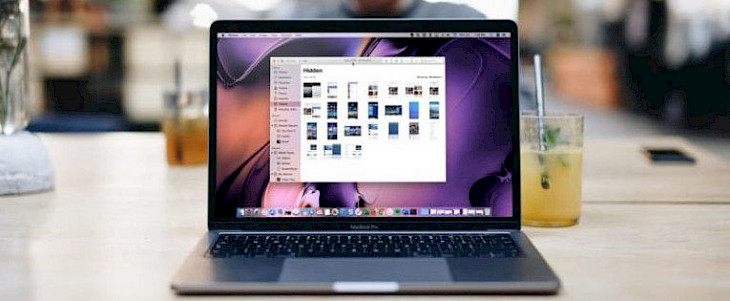
Hiding features in photos and video apps enable you to hide them from the gallery and restrict their access to everyone who can go through your gallery.
You may need to hide a photo, and if you are an iPhone, iPad, or Mac user, then you can simply do this by following simple steps.
Hiding photos in Mac
- Go to the photos and select the picture you want to hide.
- Click on the share button and select hide.
- After confirmation, your picture will get hidden in the Hidden album.
Unhiding this picture is also very simple, but first, you need to access your hidden folder. Go to albums and search for hidden albums under utilities.
Now open it and tap on the image you want to unhide. Share option will appear, click on it and tap on unhide. Your picture will resurface in your gallery.
Hiding photos in iPhone/iPad
- Go to the photos and select the picture or video you want to hide.
- Control-click the image and select the hide photo option. You can even use a shortcut and click Command-L to hide an image.
- Click on the confirm button, and your picture will get hidden.
If you are an iCloud user, then the photo you will hide will get hidden from other devices also. You can also unhide the photo/video by selecting Image and Unhide Photo from the menu bar, or you can simply press Command-L.
You can access the hidden album by Choosing View > Show Hidden Photo Album in the Photos app.
Conclusion
These features will help you access the hidden album easily. You can enable or disable the hiding image option in your photos app.





