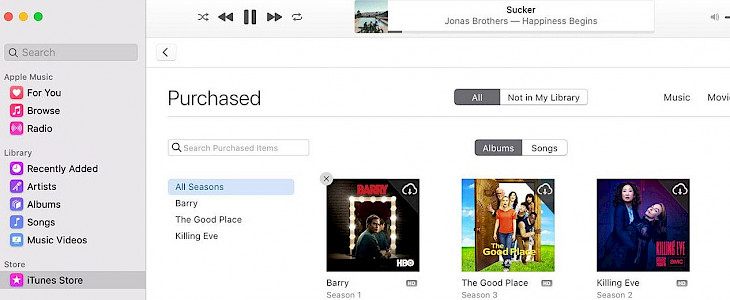
You can sometimes purchase products in iTunes that you want to keep to yourself, particularly if you use Family Sharing. It may be a film, an album, a television show, or an audiobook. You can hide purchases in iTunes and keep them hidden across all Apple ID-enabled devices.
Here's how to hide and unhide iTunes purchases if you need to keep everything you bought hidden from family eyes.
What is iTunes?
Apple Inc.'s iTunes is a music player, media library, Internet radio broadcaster, mobile device management utility, and iTunes Store client software. iTunes is the simplest way to listen to music, watch movies, and watch TV shows on your computer.
How to Hide your iTunes Purchases
Follow these steps after opening iTunes on your Mac and signing in if necessary.
1) Choose Account > Purchased or Account > Family Purchases from the menu bar, depending on your account form.
2) Choose Music, Movies, TV Shows, or Audiobooks from the top-right menu. Make sure the All tab is selected on the left.
3) Press the small X next to the object you want to cover to hide it.
4) To confirm the action, click Hide in the pop-up.
Apple has issued the following statement:
"You'll need to check that you want to hide a purchase the first time you do so. The next time you hide a purchase, you may not see this post."
How to Unhide your iTunes Purchases once hidden
It's easy to unhide iTunes purchases that you hid using the steps above when the time comes. If required, sign in to iTunes on your Mac.
1) From the menu bar, choose Account > View My Account.
2) Go to iTunes in the Cloud section and press Manage next to Hidden Purchases.
3) Choose Music, Movies, TV Shows, or Audiobooks from the top-right menu.
4) To unhide an object, press the Unhide button for that item or Unhide All on the bottom right to unhide all objects.
Bringing it to a close
It's easy to hide iTunes purchases, and if you have a Family Sharing account, it may be a good idea to hide some of the more "adult" forms of media.
You can read more about how to hide book purchases in our article on the topic. Visit our tutorials section for other how-tos.





