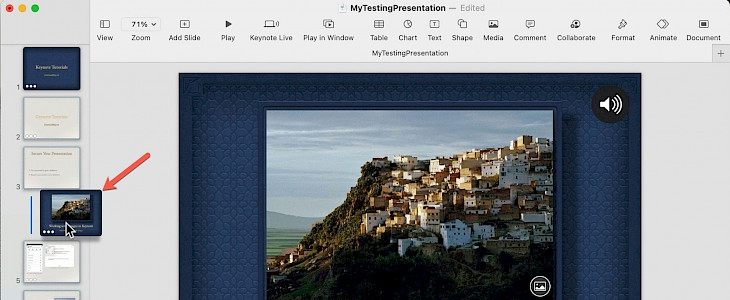
Keynote is an approach by Apple to replace Microsoft in the Apple devices. It allows Apple users to create dynamic presentations and slideshows for office work, school projects, etc.
Keynote offers various template options to create unique presentations. Managing a slide in Keynote is also an important step in creating a great presentation.
Grouping and ungrouping slides help in the proper managing of the slides while creating a lengthy presentation in the Keynote. Grouping slides helps in keeping them organized and easily manageable, and it does not affect the presentation.
Group or ungroup slides in Keynote on Mac
To group and ungroup slides in your Mac, follow these steps.
- Step 1: Select the navigator view by clicking on view in the toolbar or menu bar.
- Step 2: All the slides will appear in the left corner. Now drag the slide you wish to group with the other slide. Select the parent slide and drag the other slide beneath it.
- Step 3: Drag the slides to the left of the parent slide and wait till a line appears on the left side. Now you can leave the slide, and it will get grouped with the parent slide.
- Step 4: You can add more slides to it to increase the number of slides in your group. Click on the arrow present there to expand or collapse the group. You can create similar types of groups by following the same methods.
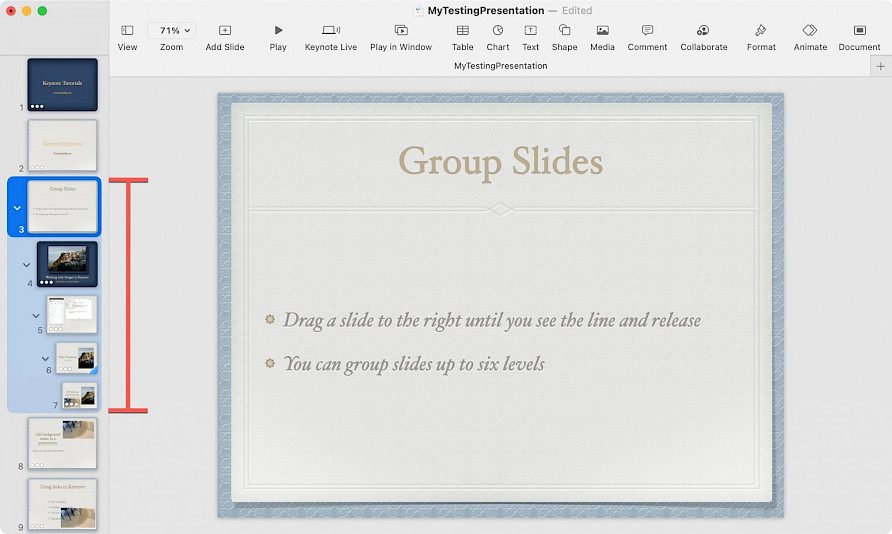
You can create multiple groups with the difference of one consecutive slide and each group six level deep. To reverse the grouping, drag the slide from right to left until you observe a line and then release it.
Group and ungroup slides in Keynote on iPhone and iPad
Grouping and ungrouping slides on iPhone and iPad is also very simple; just follow these steps:
Step 1: Tap on the three-dot icons and select slide view, and click done.
Step 2: Drag the slides to the right and release them when the line appears.
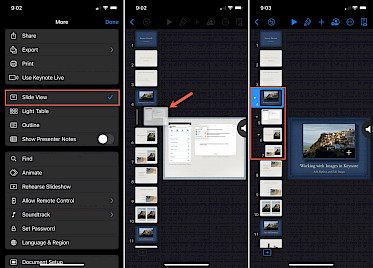
- Step 3: Add further slides using the same process. And click on the arrow to expand or collapse the group.
Conclusion
Grouping and ungrouping your slides will help you keep them organized. The above-mentioned steps will help you with the easy organization of the slides.





