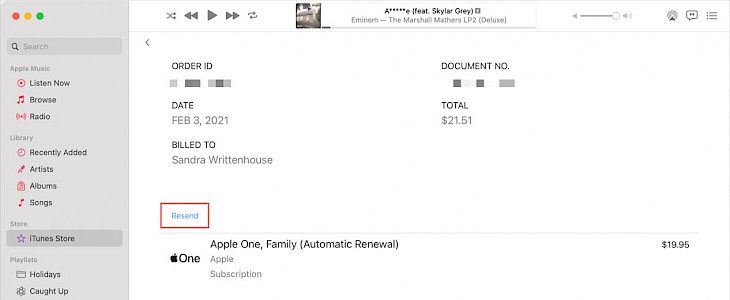
A lot of users might need a copy of the purchase receipt for the apps and services that they have paid. Your accountant might need this information for tax deductions or your company might be reimbursing you for these payments. Whatever it may be, you can easily obtain subscription receipts for both services and apps.
And to make it easier for you, there is a setting that you can enable for yourself so that you can receive the future subscription renewal receipts via email. You can then just forward these emails to whoever needs it.
In this article, you will learn how you can see the subscription receipts, get the future receipts on email, and how you can do this for both iPhone and Mac.
How to Get Purchase Receipts on iPhone and iPad
For any apps or subscriptions that you buy, you can check the Purchase History in Settings using your Apple ID. Here, you will find all the items that you have purchased along with their prices.
- Choose Media & Purchases and then click on View Account.
- Navigate to Purchase History section and tap on it.
- Choose the subscription or app whose detail you want to see.
For an app, you will be able to see the order details and the price you paid for it. Tap on the price for more information. For a subscription, you can follow the same and you can even sent the receipt on email by clicking on the Resend button. You might not find resend option for all the app purchases, so you can take a screenshot of the receipt.
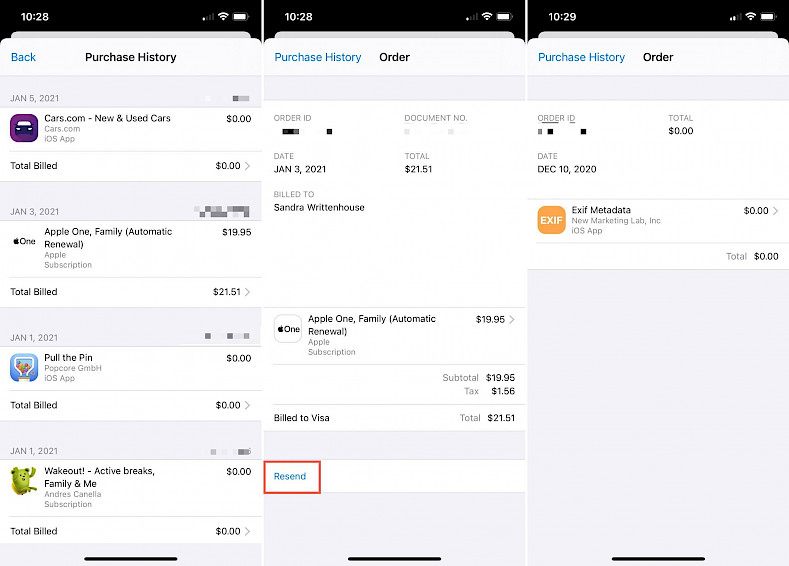
How to Get Purchase Receipts on Mac
To get the receipts on your Mac, you need to go to iTunes or the Music app. Follow the below steps to get the purchase receipts on Mac:
- Go to Account – View My Account from the menu.
- Navigate to Purchase History on the Account Information screen.
- In the Most Recent Purchases section, click on See All button.
- You will see all the subscriptions and app purchases now. Click on the Order ID for the subscriptions and More for the apps.
- Take a screenshot of the receipt or use the Resend option to get the receipt on email.
How to Get Renewal Receipts
To get the subscription receipts automatically on your email every month, you need to enable a simple setting. Just follow the below steps:
- Select Media & Purchases and then click on View Account.
- Go to Subscriptions and click on it.
- You will find a toggle bar for Renewal Receipts, turn it on.
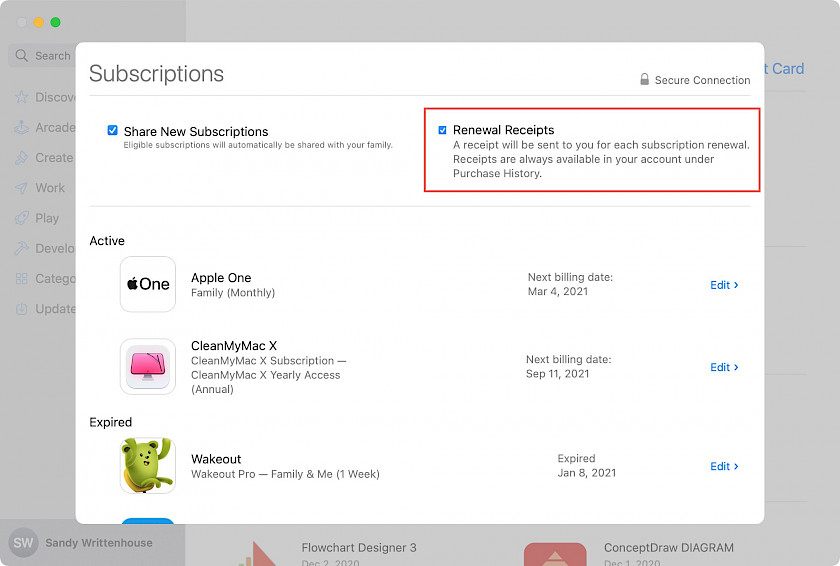
To enable the renewal receipts on your Mac, follow the below steps:
- Open the App Store, select your account and then click on View Information button on the top.
- Go to the Manage section and click on the Manage button next to Subscriptions.
- Check the Renewal Receipt button at the top on the next screen.
That’s all! You have now successfully enabled the setting to receive the receipts automatically on your email.





