
Many people have doubts about how to unpair the Apple watch from the old iPhone. You can’t pair your watch with your new iPhone if it hasn’t been unpaired with your old iPhone. You may face many common issues or problems while unpairing the Apple watch from your iPhone and while pairing your Apple watch with your new iPhone.
So, follow the article to the end to find out more about the topic. Then, without any delay, let’s get started.
Unpairing the Apple Watch using the Watch App
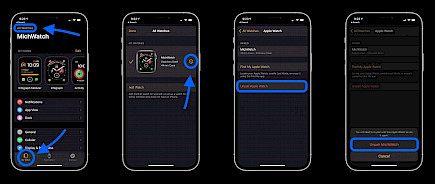
Although the Apple Watch is a magnificent piece of technology, even great works of art require maintenance from time to time. You'll need to unpair your Apple Watch from your current iPhone, back up its data, and turn off the Activation Lock so that it can be set up again, whether you wish to pair it with a new phone or upgrade to the finest Apple Watch. Here's how to unpair and recover an Apple Watch as required.
- On your iPhone, you will have to open the Apple Watch app.
- At the top of the My Watch screen, tap All Watches.
- To the right of your current watch, press the info button.
- Unpair Apple Watch is the option to choose.
- Press Unpair to confirm the process (watch name).
- Choose whether to keep or cancel your cellular plan if you have one.
- Enter your Apple ID password and hit Unpair to disable the Activation Lock.
The watch will automatically start backing up the latest data from your iPhone to your watch. After it finishes, your watch will disconnect from your iPhone and delete all Bluetooth accessory pairings. It will also remove Apple Pay cards that were used on the Apple Watch. Finally, the passcode will be wiped. Your watch will then return to its factory settings.
Unpairing your Apple Watch physically
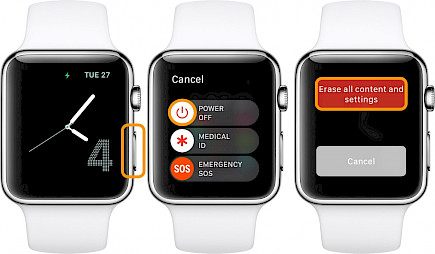
Unpairing your Apple Watch through the Watch app on your iPhone automatically syncs and backs up your latest data before restoring it to factory settings. This is the smartest and most efficient way to save your latest data. It does not create a backup nor disable the Activation Lock. Remember that the Activation Lock can be disabled, but a new user will not be able to set up the Apple Watch. You can backup your current data by unpairing the Watch app.
- On your Apple Watch, open the Settings app.
- Select the General option.
- Choose Reset.
- Erase All Content and Settings is the option.
- Enter your passcode (if enabled).
- Select Erase All from the menu (or, if you want to keep your cell phone plan, erase everything and keep the plan).
- After the Apple Watch has recovered, go to iCloud.com and disable the Activation Lock from your computer's web browser.
- You will need to Log in with your Apple ID and password.
- Go to the Settings tab.
- Under My Devices, find your Apple Watch.
- To delete your Apple Watch, click the X next to it.
- To confirm, click Remove.
Linking your new iPhone with an Apple Watch
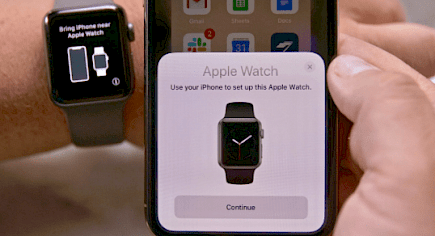
There are a few things that you need to have to pair your Apple Watch with your new iPhone. The list is given below.
- Your Apple ID and password are required.
- Both your old and new iPhones must be connected to the internet through Wi-Fi.
- Both your Apple Watch and iPhone must be at least 50% charged.
- Your Apple Watch passcode
If you have your old iPhone,
- Update your iPhone: Update your old iPhone and your Apple Watch before switching your Apple Watch to a new iPhone. The update might take anything from a few minutes to an hour to finish. You should update either overnight or when you have the time and make sure both of your devices are charged.
- Verify your activity and health settings: Go to Settings > [yourname] > iCloud to back up with iCloud. Make sure health is turned on. If you're backing up your health and activity data on your computer, be sure it's encrypted.
- Back up your old iPhone
- Get your new iPhone set up: Configure your new iPhone. When prompted, choose the most recent iCloud or iTunes backup to restore your data from your old iPhone to your new iPhone. Check that your iPhone or Apple Watch is up-to-date. If they aren’t, your backup might not be listed on the list. Tap Continue if your iPhone asks you if your Apple Watch is available. If your iPhone doesn't ask, tap Continue.
- On your new iPhone, open the Apple Watch App: keep your iPhone and Apple Watch near together. Your iPhone must run the Apple Watch App in order to use it. To set up your iPhone, you can be asked to confirm your intent to use it, follow the steps on the screen to complete the procedure. If your iPhone prompts you to "Start Pairing", unpair your Apple Watch before you can set it up. Once you have set it up, try to pair your Apple Watch with your new iPhone.
If you might still have your iPhone paired with an Apple Watch. Follow these steps to remove the pairing:
- On your new iPhone, create an iCloud account and sign in. If you've previously logged in and set up your iPhone, you may skip this step.
- After that, open the Apple Watch app on your new iPhone and link your watch with it.
- You can restore your backup. You have to ensure that you have a backup. iPhone and Apple Watch You can verify that your backups are current. Your activities, workouts, and settings that have changed since the last backup will be lost.
If you use iCloud with iOS 11 or later, your activity and health data are stored on iCloud. They are automatically kept current on all devices that you sign in with the same Apple ID.
- When asked to restore from a backup of your watch, choose the most recent backup.
- You must have a backup of your Apple Watch in order to make it new.
- To finish setting it up, follow the steps on the screen.
- Use your Apple Watch to pair your new iPhone with it. It might take a while for all of your iCloud data to appear.
If you still have your old iPhone and haven't erased it from Apple Watch’s paired devices. Disconnect your Apple Watch from your previous iPhone and unpair it. Then, depending on when you set up your new iPhone, pick one of the following options:
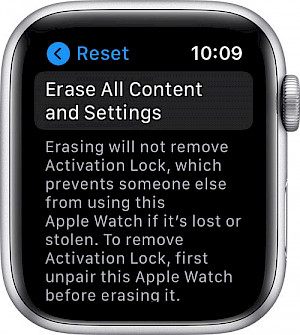
- Pair your devices if you recently restored your new iPhone from a recent backup. The backup may not display in the list if your iPhone and Apple Watch are not up-to-date. Restore from a watch backup when prompted. Depending on how old the backup is, your recent activities, workouts, or settings may be lost.
- Erase your new iPhone If your iPhone backup is many days or weeks old, you want to keep as much content as possible. Then, from your old iPhone to your new iPhone, transfer the content. If you buy a new iPhone, some of the content on it may be lost. If required, reconnect your Apple Watch and iPhone.





