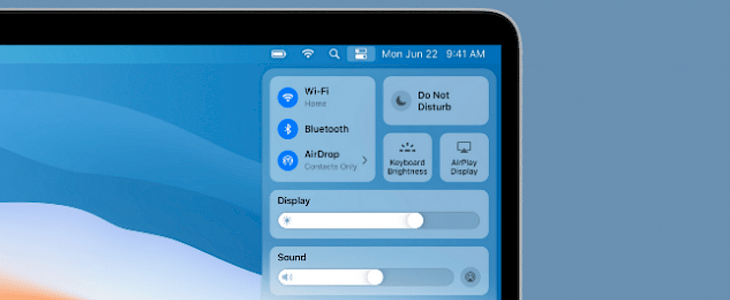
Do you use Control Center on your Mac?
After the Big Sur 11.0 it bought a control center on Macbook, the control center looks more interactive and interesting to use. Have you started using the control center after the update? If you want to use the control center on your Mac device then here are the complete details about the new control center that came with the update.
What is a control center?
The Control center on macOS provides quick access to operating system settings in a single pane. You can access it from the menu bar with a click on the icon.
It has Volume control, WiFi, Do not Disturb, Bluetooth, etc. You can also configure the control center as per your needs. You can also add additional accessibility and Faster user switching.
In short, it works like the notification panel in smartphones.
How to configure the control center?
- Open your MacBook and go to System Preference.
- There you'll find Dock and Menu Bar with a list of control center options:-
1. Control Center: You can see the default options here. You cannot remove them. Select the item on the sidebar to see the preview on the control center.
2. Other Modules: You can additional add items to the control center. Select the item on the sidebar and check on Show in Control Center.
3. There are a lot of modules that go with the bottom of the list. You can choose if you want the clock, spotlight, Siri to display on the menu bar.
4. Nine options are by default present on the control center where you can enable or disable these options based on your preference. - Choose an option and click on Show in Control Center to disable it.
You can also add the features of the control center to the menu bar. Simply drag and drop the option from the control center to the menu bar.
Now, the control panel will display the Now Playing and Volume option when it is active. You can control your music and volume from the control center. If you feel your MacBook menu bar is cluttered then, the control center is the way to organize them under one roof.
Wrapping Up
Control Center is one of the big updates for MacBook BigSur. It looks a little weird on MacBook since it is the first time we are looking at an iPhone-style pane on the laptop. Though, the shortcut and features making it more accessible and easier to use. You are going to save time while working. When you click on any option, the control center will disappear, and only the option will show up. You have to move the mouse every time you want to use the control center.
This is the debut for the control center on Macbook. In a later update, we'll see more improvements on the control center. For instance, to remove the default items from the control center.





