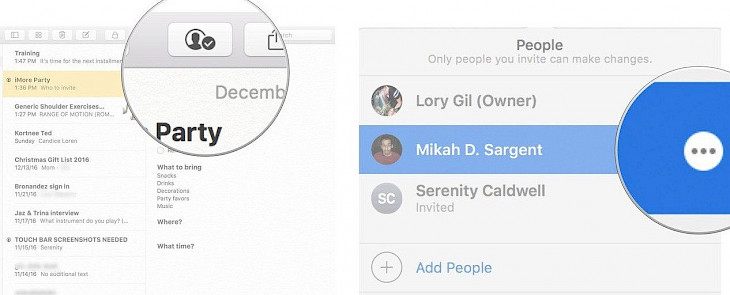
Sharing and collaborating while creating a document can help you in brainstorming different ideas or work together on a project. Since the access of page numbers and keynotes is only to apple users, the process of sharing files in them is a bit different.
Inviting people to Collaborate on Pages
If you are working on a document, you can invite others to join you and work on the document along with you. You can give access to viewing or editing the document to anyone with an Apple ID.
You can simply collaborate with others by following these simple steps.
Step 1: The first thing you need to do to collaborate on pages is to create an Apple ID. Click on the toolbar and select who can access a menu will pop up now select from the given options:
- Only people you invite: this option will ensure that your document will be accessed only by the people who have links to your document.
- Anyone with the link: this option will enable anyone who has the link to access your document.
Step 2: You can protect your document by applying a password. The password doesn't change after sharing the document, so you won't have to remember or create a new password for sharing the document each time.
Step 3: Now select the permission type:
- Can make changes: The given permission will allow the user with the link to view your document and edit also.
- View only: with the 'view only' permission, the user with the link can only view the document.
Step 4: Now select the method by which you want to share the link. You can select the mail messages or internet service to share them. You can also copy the link and paste and share the link manually.
Inviting people to Collaborate on Pages
Inviting people to collaborate on numbers has the same process as in pages. You can simply send them a link and invite them to work or edit with you.
Step 1: Click on the toolbar and select who can access a menu will pop up now select from the given options:
- Only people you invite
- Anyone with the link
Step 2: You can protect your document by applying a password.
Step 3: Now select the permission type:
- Can make changes
- View only
Step 4: Now select the method by which you want to share the link.
Inviting people to Collaborate on Pages
Inviting people to collaborate on pages also has the same process as in pages and numbers. You can simply create the link of a document and share it with people to whom you want to give access to your document.
You can select whether they can only view your file or view and edit. You can also protect your document with a password. Select the permission and decide who can make changes and who can only view the document.
Conclusion
By following the above methods, you can simply collaborate in pages, numbers, and keynote and work together on a project.





