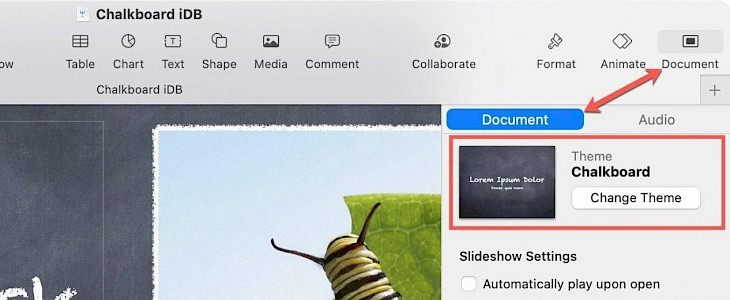
Keynote allows changing themes easily on your slideshow without changing the rest of the details. You may need to change your keynote slideshow theme anytime.
You may be in the middle of a project and feel the need to change the theme, or you may start with a blank presentation and decide to make it more unique. The theme-changing option in the keynote is all you need.
Changing Keynote theme on Mac
- Click on File and select Change Theme from the menu bar. Click on the document button in the top right corner.
- Select the Document tab and hit the Change Theme. A window will pop up with multiple theme options; you can select your favorite from it.
- Select the size before enabling the theme. You can choose between Wide (16:9) or Standard (4:3).
If you have made any changes in size, font, style, etc., checkmark the 'Keep your style changes' box. It will retain all your changes in the new theme also. This will save you a lot of time invested in making formatting adjustments and other changes.
Changing Keynote theme on iPhone and iPad
Changing keynote themes on iPhone and iPad devices is also very simple. Just follow these steps:
- Step 1: Click on the three vertical dots present on the top and Select Document Setup.
- Step 2: Select theme and swipe to select the perfect theme for your document.
- Step 3: You can also tap on the Slide Size to select the size of your slides. You can choose from 4:3, 16:9, 3:4, Square, or Custom. In case you selected custom, enter the width and height manually.
- Step 4: Hit 'done' to enable the selected theme.
Conclusion
Follow the above steps to easily achieve the desired results. You can change your slides theme multiple times and experiment with them.





