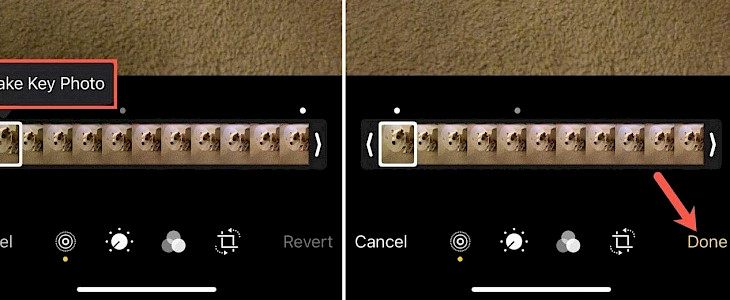
Photos are like many videos which can bring moments to life; they are a very popular and loved feature of iOS devices. The display is still shot and a great way to get to memories.
But how can you make changes to the keyframe of the photo? The keyframe is the picture displayed before you open the life photo.
Changing the keyframe of a live photo on an iPhone/iPad device
- Select the live photo of whom you want to change the keyframe from the photos app.
- Click on the edit button and type on the live icon photo icon present in the bottom left.
- Different image strips of the live photo will appear. You can preview each strip and select which one you want to change with your key photo.
- Once you have decided, you keep the keyframe tap on done.
Changing the keyframe of a live photo on a Mac device
- Go to the photos apps, select the live photo you want to change, and tap on the edit button present in the top right corner.
- Enable the live photo mode present in the bottom left in bright yellow color.
- You can see all the image strips at the bottom and select one from them to replace your current ki photo.
- Once you have decided on your keyframe, click on the done option.
Conclusion
This feature will help you bring changes to your keyframe of life photo and easily what the life photo is by giving it a look you want.





