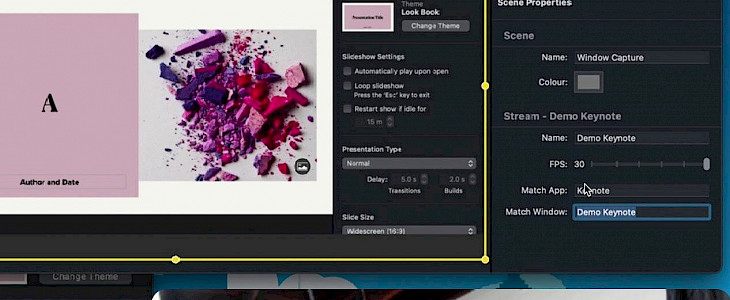
When working on a slide show, the last thing you should be worried about is that it plays. The most basic thing about slideshows that it should be easy to play, loop, and restart.
With a keynote, this becomes easier, and you can set your slideshow in a loop or restart it without lifting a finger. Keynotes make a presentation very handy, and it becomes very easy to manage it in a waiting room, trade show, or conference room.
Here's a step-by-step guide to automatically play, loop, or restart the slideshow in a keynote.
Play, loop, or restart a slideshow in Keynote for Mac
- Step 1: Go to your presentation in the Keynote and open the settings by clicking on the document button present in the top right.
- Step 2: Select the document tab at the top of the sidebar.
- Step 3: choose from the following options. You can even select more than one option.
1. Automatically play upon open
2. Loop slideshow,
3. Restart show if idle for [time period]
Play, loop, or restart a slideshow in Keynote for iPhone or iPad
- Step 1: Access your presentation in Keynote on your iPhone or iPad device and then go to the settings by clicking on the three dots present at the top.
- Step 2: Go to settings and click on the presentation type.
- Step 3: To enable loop or restart the show, enable their toggles.
- Step 4: For automatic playing, tap on the self-playing option and select the transition delay and build delay and now click done.
Conclusion
You can conveniently select your mode of a slideshow presentation. Keynote makes it easier to present your document as you do not have to hit a button to start or restart your slideshow. You can make settings before the meeting, and it will play your way.





