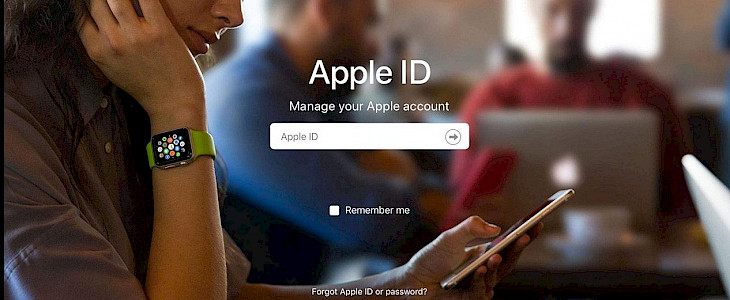
Want to collect two-factor authentication codes by adding a new phone number to your Apple ID?
Fortunately, adding and deleting trusted phone numbers is a simple process that you can perform on your iPhone, iPad, or Mac.
Trusted phone numbers are used to check your identity when you try to sign in to a new computer with your Apple account and help you restore your account if you forget your password.
The phone number associated with your iPhone is automatically added as a trusted number when you allow two-factor authentication on your Apple account. You may, however, delete this or replace it with some other number according to your preference.
Are you excited to figure out how to do this on your iOS, iPadOS, or macOS device? Then keep reading; we'll go through the procedure for iPhone and iPad first, followed by Mac.
On the iPhone and iPad, how to Add or Delete Trusted phone numbers?
Make sure you've allowed two-factor authentication on your Apple account before proceeding with the steps below. Now, simply follow the steps given below to get started once you've allowed two-factor authentication.
- From your iPhone or iPad's home screen, go to "Settings."
- Tap on your Apple ID name, which is right at the top of the settings menu.
- To manage your two-factor authentication settings, go to "Password & Security" here.
- Now, as seen below, tap on "Edit" to the right of Trusted phone numbers.
- You can now delete a phone number from the trusted phone numbers list by tapping the "-" button next to it. On the other hand, tap on "Add a Trusted Phone Number" to use a new phone number for obtaining authentication codes.
- To move onto the next step, you'll need to enter your system passcode. Now, type in your new phone number and choose either "Text message" or "Phone call" as your verification method. To obtain the verification code, tap "Send." You'll be asked to enter the code that was emailed to you.
That's essentially what there is to it. You now better understand how simple it is to add or delete trusted phone numbers from your iOS device.
On a Mac, how do you Add or Delete trusted phone numbers?
Make sure your Apple ID has two-factor authentication available.
- From the Dock, go to "System Preferences" on your Mac.
- This will open a new window. At the top, click on "Apple ID," which is located next to your Apple account name.
- This will take you to the section for iCloud. To continue, select "Password & Security" from the left pane.
- As shown below, select "Edit" from the drop-down menu to the right of Trusted phone numbers.
- To delete a phone number from the Trusted phone numbers list, select it and press the "-" button. Select "+" to add a new phone number.
- To move onto the next step, you'll need to enter your Mac user password. Now, type in your new phone number and choose either "Text message" or "Phone call" as your verification method. To get the verification code, click "Continue." You'll now be asked to enter the code that was sent to you.
So there you have it. That's how you can add or delete trusted phone numbers from your Mac's Apple account. Isn't that simple?
If required, you'll be able to download authentication codes on your newly added phone number anytime you sign in to a new computer with your Apple account.





