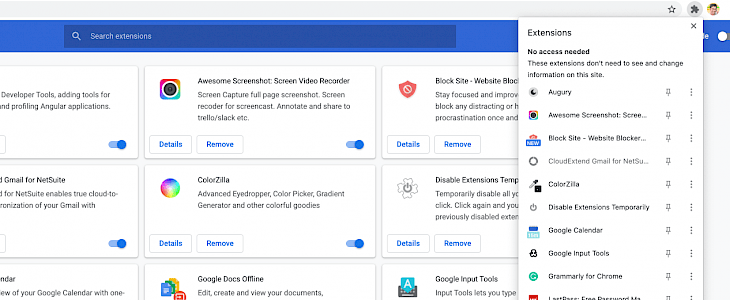
Chrome extensions are software that can enhance your browsing experience. The extensions can be of Google Chrome or any third-party app. They allow you to customize your browser and bring new changes into it.
Chrome extension uses technology like HTML CSS or JavaScript to modify the user experience and provide additional functions to the Chrome browser. A good Chrome extension has a minimum interface and good functionality.
Chrome extensions have great features and functions, and they should not be avoided because there are a lot of safe Chrome extension options available on the internet.
- Step 1: Open your Chrome browser and search for the ‘ Google Chrome store.’ Search results will appear, and click on the Chrome web store.
Chrome web store is like an app store present on android and iOS devices. - Step 2: In the left corner, there will be two options available named Extensions and Theme.
You can browse into hundreds of themes and select by categories also. To add a theme to your browser, simply click on it and click on the ‘Add to Chrome’ option. Your theme will automatically get attached to your browser, but this may take a few seconds. - Step 3: To add an extension, click on the extension tab and search for your desired theme from hundreds of options. You can browse through various categories.
You can also filter your result with feature options.
You can manage your extensions by clicking on the extension icon in your browser. You can simply enable or disable an extension by pinning or unpinning it. Not only that, but you can also remove it by going to the extension window.
Conclusion
Adding Chrome extensions can help you in several ways but make sure that you only download the extensions from trustable sources. Downloading chrome extensions from third-party sources can malfunction in your device.





