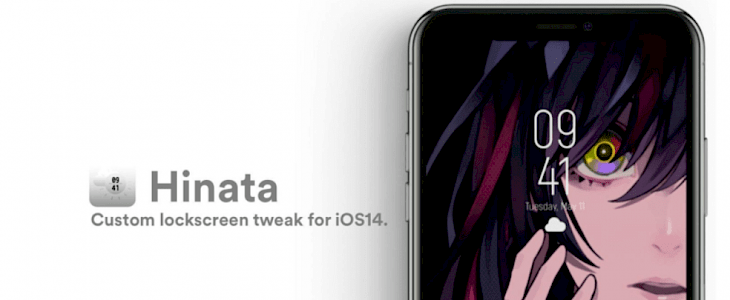
Hinata gifts all the Jailbroken iPhones a Samsung Galaxy replicated lock screen application. The custom lock screen tweak supports the iOS 14 version. Here are the complete details you need to know about the new lock screen.
If you are interested in Jailbreaking your iPhone to get full access features of the operating system and want to change the lock screen interface.
What is Jailbreaking?
It is related to iPhone since it is one of the most secured and locked mobiles in the current time. So, Jailbreaking allows you to unlock a secure phone with the help of software and install the application which is blocked by the system. It gives the root access of the operating system to use all the phone features. As the term Jailbreak suggests, it is technically breaking the limitations of the phone and get all the access to the operating system.
iOS developer Suguita released a new and fresh jailbreak tweak for iPhone dubbed as Hinata. It replaces the default iPhone lock screen and replaces with the Samsung Galaxy-inspired Lock Screen.
What are there in the Hinata Lock screen?
The lock screen contains 3 things. The date, time, and weather icon. Whereas the time will appear bold and big and the date at its bottom, you can use the weather icon to plan your days.
How to use the Hinata lock screen?
Once you are done with the installation, open the Settings app and find the preference pane. You can customize the option at your convenience.
- Enable or Disable the Hinata lock screen.
- Hide items from the lock screen.
- Enable the date and timing. The slider will change the size of the date and time.
- A custom text will be visible once you unlock the screen.
- Custom Date text format.
- Adjust the Y position of the notification via the slider.
Once done, people can start using the Hinata lock screen efficiently right with the help of their smartphone.
In the hide option panel, you can hide a particular item from the lock screen. You can hide Status Bar, Quick Action Bar, CC Grabber, Lock Icon, Home bar, Unlock Text, and Weather Icon.
How to download the Hinata lock screen?
If you have already jailbreak your phone, then simply go to the link and download the Hinata Lockscreen and follow the mentioned steps; otherwise, you have to jailbreak your phone before installing the lock screen. You can go to Sugiuta's repository. The jailbreak supports iOS 14 devices.
Conclusion
Hinata lock screen is solely based on your personal choice. Many users still prefer the default iPhone lock screen. The Hinata Lockscreen is inspired by the Samsung Galaxy lock screen. This is one of the reasons that excite users to go for the lock screen.
Jailbreak iPhone leads to the inability to apply for software updates and end up violating its warranty. Also, a slight mistake can brick your phone, and you won't be able to use your phone again.





