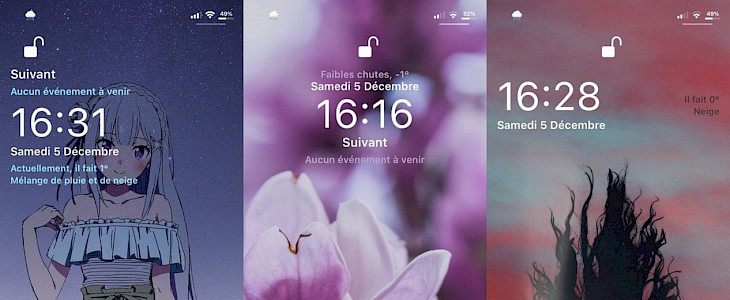
For several users, the Lock Screen is merely a barrier that lies between them and the apps that they are planning to use. However, many others consider the Lock Screen as the first interface that they encounter whenever they use their iPhone. Whatever may be the case, it is clear that Lock Screen is your first point-of-contact when using the iPhone and it wouldn’t hurt for it to be a little more aesthetically pleasing.
Well, you have a newly released jailbreak for you to configure your iPhone’s Lock Screen that was released by iOS developer Litten and is known as Heartlines. With this tweak, you have access to three new styles of Lock Screens for your iOS device and you get a lot of configuration options to enjoy as well so that you can get more out of the Lock Screen interface. Isn’t that awesome?
You have three interface styles that you can use with Heartlines including Cherry, Strawberry, and Peach styles. In each of these styles, the interface elements and the text of the Lock Screen are positioned differently so that it looks more attractive to the user. Once you install Heartlines, you get a dedicated preference pane in the Settings app to configure Heartlines.
In the Settings, you can do the following:
- Turn on/off Heartlines
- Choose between the three interface layout styles
- Manually select and override the text alignment
- Configure the Face ID padlock, Lock Screen text, Lock Screen colors, Weather information, and Up Next interface.
- Reset the settings to default value
- Respring the device to save the changes made
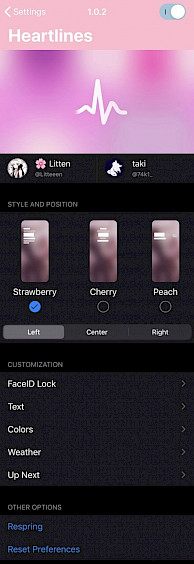
To understand what you can do with different sections of Heartlines, we have shared a little detailed information below.
Face ID Lock
In the Face ID Lock section, you can hide/show the Face ID padlock, Align the Face ID padlock on the interface, and reduce the size of the Face ID padlock.
Text
In the Text settings, you can enable the custom font for Lock Screen text and select a font and configure time and date formatting.
Colors
In the Colors preference pane, you have the ability to select a color for Weather and Up Next information, select a color manually or choose from the three themes, select a color for Face ID padlock, Date, Time, and other text items, and enable or disable the Now Playing album color.
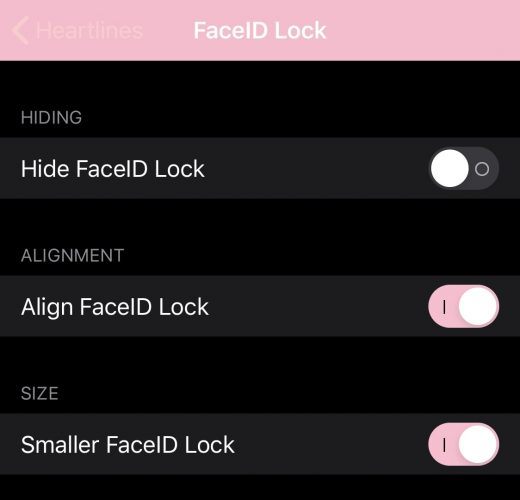
Weather
In the Weather preference pane, you have the ability to hide or show the weather information on the Lock Screen.
Up Next
In this section, you can hide or show the Up Next calendar events, show only the first reminder, show only the first calendar event, give priority to reminders over events, select a date range to display the Up Next events, hide the events until you authenticate, and use Invisible Ink effect to view and delete the events for privacy.
Once you have made the changes, you can click on the Respring button to save the changes. Whenever you turn on or off the tweak, it will automatically respring your device to save the changes. If you wish to try out Heartlines, then you can download it free of cost from Litten’s repository via your favorite package manager. Heartlines is currently supported on iOS 13 and 14 devices.





