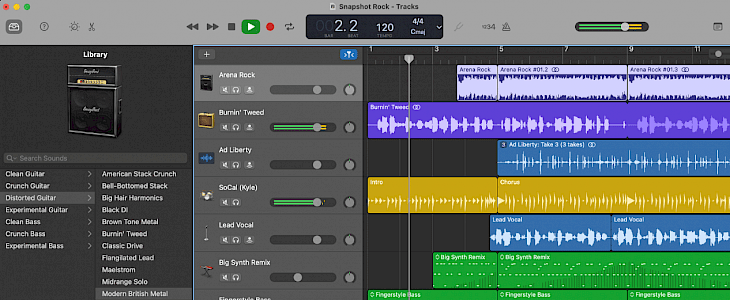
Podcasts are like internet radios that users themselves can create. It can be added with music, pictures-sound effects, videos, and many combinations of these. Many people have started working on podcast making because it is lucrative, and people love listening to them. Podcasts can be created on any topic.
Essentially these are made to educate people with great stories, interviews, reviews, and much more. Making it is also inexpensive and can be done using few types of equipment only. GarageBand is one such platform where great Podcasts can be made. One just needs to have good practice and command over it. Find out in this article how GarageBand can be used to make amazing podcasts on a Mac device.
How to open a project for podcasts using GarageBand?
Making podcasts using GarageBand is no rocket science. One just needs to follow simple steps. Here are listed a few steps to help you in recording podcasts from GarageBand easily on Mac:
1. Navigate to the GarageBand. Try to close any previously opened project to start a new one. Then the window you will see shall be used to open a podcast by double-clicking.
2. Choose a new project and save it using 'save as', and give an episode name, then click create.
3. On the left, click next to either 'male voice' or 'female voice'.
4. Next, ensure whether sound levels are perfectly adequate or not and speak in the microphone. Watch out for the green bars that appear next to the voice option that has been selected. If the bars move then, it's good.
The volume of your voice can be adjusted in GarageBand settings.
Steps for starting the recording process:
Once you have opened and check for system settings on the GarageBand, it's showtime! Time to record podcasts and save them. For recording podcasts, here is what you can follow:
1. Begin recording by clicking the red button and then speak into the microphone.
2. To stop recording, click on the red button again. Waveforms of the recorded sound will be displayed in the 'timeline' area of the garage window.
3. One can also music and sound effects if they want to from the control menu and select the show loop browser option. Once the loop is found, drag it to the jingles or radio soundtracks.
4. Likewise, the recordings can be listened to, added with photos, videos, and metadata to track its success. To add metadata, just select 'podcast track'. If the episode info is not visible from the track menu, then select show track info.
How to Download GarageBand?
You can download GarageBand for Mac from the below link:
https://www.apple.com/in/mac/garageband/
You can also download and use it for PC & Windows 10 from the below link:
https://garagebandforpc.org/
Conclusion:
Podcasts are easy to create using GarageBand. Mentioned above are steps that can be followed and used to save podcasts, create new features like photos, music, jungles, and more. Follow the article and let us know how it helped you.





