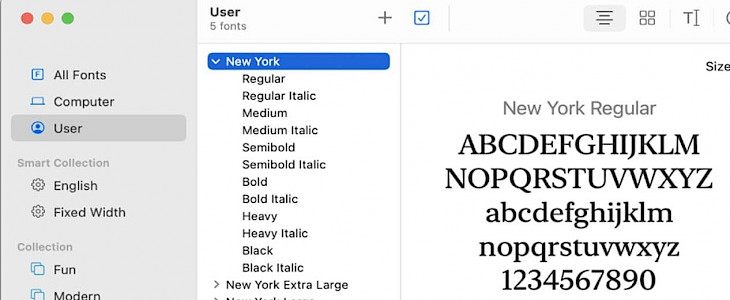
If you work on different projects and want to add special effects to them by using different fonts, then the font book is a great option for you. Font Book is the font manager by Apple, which was released in 2003.
Font book has numerous collections, even the ones that you don't even know existed. Plus, it allows you to install the additional font and disable or remove the fonts which you never use.
One of the great features of font books is that it allows creating collections and grouping different fonts together for easy access. So if you need to get different fonts for a keynote presentation or pages document, then you can just move to your font book collection and access multiple fonts at a time.
How to create a Collection in Font Book?
Font Book is a very user-friendly app, and you can easily create your collection to group together your favorite fonts at a place.
- Open the font book through your application folder or by searching it in the spotlight.
- Tap on the plus sign at the bottom of the sidebar or click on the file and then tap on a new collection in the menu bar. The item will appear in the collection list, rename it and press the return key.
- To add fonts to it, you can tap on a font from another collection or library or simply click on add fonts.
If you have already saved your phone somewhere else, then click on the plus sign at the top and search for the font and click open; it will get saved in the new collection.
How to create a Collection in an App?
- Select Format > Font > Show Fonts from the menu bar.
- Click on the Plus sign at the top of the Font window. Rename your collection and tap return.
- Drag phones from another collection to the new collection to add them to it.
Creating Smart Collections in a Font Book?
The smart collection works in the same way in a font book as a font book collection. They will help you in setting up criteria and then easily add an app that meets them.
- Go to the font book, click on the file, and select the new smart collection from the menu bar. You can also right-click on the smart collection area and select a new smart collection.
- Rename the smart collection folder and choose all or any from the first dropdown box.
- Depending on what you selected in the dropdown box, select the name, language, kind of style of font and complete the boxes to the right.
- Tap on the plus icon to add another condition if necessary, or click on minus sign to remove one.
- Click ok when you are finished.
Conclusion
Creating a font book collection and smart collection on your Mac will help you keep things sorted and save your time. You can easily create your font book and smart collection with the help of the above-mentioned steps.





