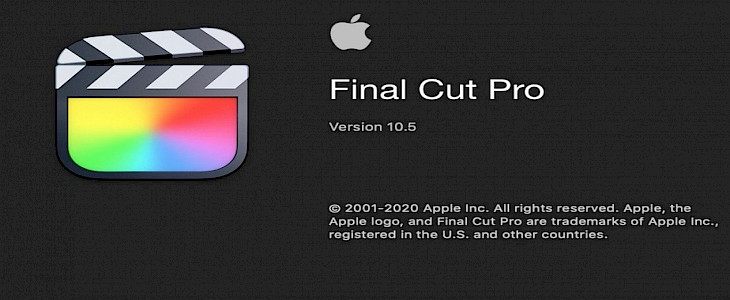
Professional Images/ Videos often have a Watermark added to them that help to identify the creator and also prevent malicious use and unauthorized copyright of the image/video.
Now, consider you have picked up an image from the web and just want to use it as a reference for something but you are always bothered by the Watermark that lurks in the bottom corner of that Image.
So, here’s how you can remove a watermark from an image/ video through Final Cut Pro/ Final Cut Pro X.
How to Remove the Watermark on Video using Final Cut Pro?
Final Cut Pro by Apple is a professionally used video editing program. It can perform a variety of tasks to make the video completely distinct from the original. It can be used to join videos, improve the quality of your videos, alter speed as well as size and color, and get your videos to meet the standards.
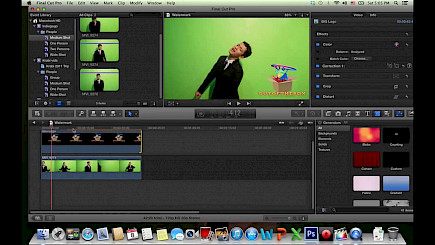
In addition, it's incredibly effective when it comes to adding text and images, as well as signatures and logos, to your videos and images.
You can also utilize Final Cut Pro to erase and create watermarks. Let's take a review of an instance where we'll show you how to cut watermarks and objects from videos.
- First, download and install the application (Final Cut Pro) on your device. This program is intended to be suitable for macOS users.
- Before proceeding with Final Cut Pro, you should be aware of SpliceX's plugin. This plugin is essential to help you work more efficiently and also save time.
- After you have successfully installed this plugin, you're able to proceed to the next step. The next step is to select a video on the device and transfer it to Final Cut Pro. Next, check that the area of the video that you'd like to cut your watermark or object is unmoving and clear.
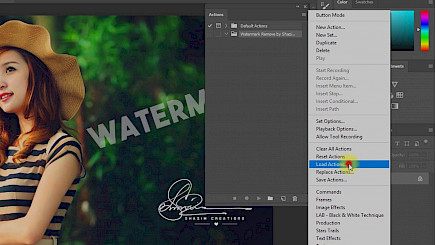
- Move the video you want to the timeline, and then go to the section that has the watermark. You may also choose to select the entire video to remove marks all over the video.
- After choosing the part you want to use, open the Effect browser and scroll down to option C2 Slice X. There are a variety of effects. Select the Object Remover, then drag and drop it onto the timeline. The plugin will show the green box, which you can click to select the desired portion on the display.
- Then, draw a line around the object or watermark that you wish to get rid of. Drop the green container into the boundary. This green section will replicate the backdrop and replace it with the item.
- Then, you must move the green portion to the location you wish to replace with a watermark or object. To do this, return to the Object Remover and then slide the green part through the X Offsetor from the Y Offset.
The software will substitute the watermark or object for the chosen area. After that, you can copy or save the video to the location you prefer.
How to add Watermark using Final cut pro?
- To place a watermark on your video:
- Go to the titles and generator browser.
- Select the titles you want to add and then type "Basic" into the search box.
- Drag down and drop the title on the video clip and let it ripple.
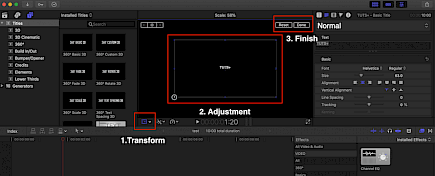
- Reduce it to fit approximately the size of your video or your entire project.
- Write in the title text and change the font size and the size of the title. If you need to reposition or move your title, click Transform. Once you've got it set, Click done.
- Then, with the title clip selected within the Video Inspector, select the Video tab to make the title appear transparent.
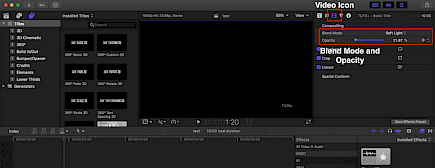
- From the Blend Mode dropdown menu, select Soft Light. The text will become transparent, with a video below that shows If you would like your text to appear more noticeably, Try to use the Overlay Blend Mode. It is also possible to use the same technique for adding browsing to your video.
If, for instance, videos you post to YouTube, you can personalize your content by putting your channel's logo at the bottom of the video to incorporate your logo. Then, you can add it to Final Cut Pro and drag and drop it onto the video.
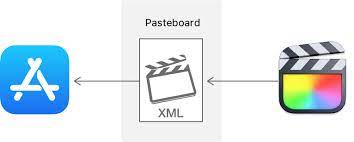
Make use of the Transform tool and move your image in a way that does not interfere with the video. As for the watermark on the Video Inspector, change the Blend mode to Softlight. Then, after you have exported your video, the watermark or the channel's brand logo is permanently burned in your video, where no one else can take it out.
Winding-up
Adding and removing watermarks are not in any way illegal but, using an unwatermarked image that belongs to another creator is a punishable crime.
So, it's a request to all the users to refrain from using any copyrighted image/ video and even if you do so, be sure to give proper credits to the original creator.





