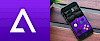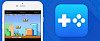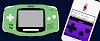Install best emulators for iOS and convert your iPhone, iPad, or iPod Touch into a portable gaming device with support for GBA, PSP, N64, GBC, Nintendo, Super Nintendo, and other portable game consoles. All emulators are available for free and you can download them without a computer.
There are a lot of games available on iOS mobile devices including those that you can get from Apple Arcade platform. It doesn't mean that the AppStore includes all the best games you can play. Classic like Metal Gear Solid, Super Mario Bros, Pokemon, are available exclusively on other gaming platforms.
Thanks to iOS emulators created by talented developers you can also play some of the greatest games on your iPhone screen for free. The only thing you need is an Apple device running on iOS 10 or never for best compatibility and a proper gaming platform emulator. No jailbreak required.
Content Summary
Why use an iOS emulator?
An iOS emulator is an application that will replace a gaming console. It copies almost every aspect of the original device, whether it’s the software or the hardware. Of course, the only downside is that all controls are not physical but displayed on the screen. Emulators simulate all the real device’s hardware and software. Download best emulators for iOS directly from your browser.
Advantages of iOS emulators:
- install the same app on iPhone, iPad, or iTouch
- run any game on your iDevice without the need of modification
- free download of all emulators for iOS
- move save games between devices you own
- simulates both the software and hardware
- storage as many games as you want on one device
- use one platform to play games from all mobile game consoles
- install best console emulators without computer on iOS
- you always have an iPhone in your pocket
- If you're on desktop, you can download xpadder for windows.
What are the best iOS game emulators?
iOS emulators allow you to play the best games from platforms like Game Boy, Nintendo, PlayStation, Atari, Sega, etc. on your iPhone, iPad, iPod Touch screen. There are no special requirements to install one of the best console emulators. Find the console you like and install the right emulator for iOS.
1. Delta Emulator
Delta Emulator is a free GBA emulator for iOS with support for Nintendo, Super Nintendo, Nintendo 64, Game Boy Color, and Game Boy Advance directly on your iPhone. Download roms, import the game files to the emulator and start playing using iPhone's on-screen controls or a connected controller.
The iOS GBA emulator allows you to manage all games depending on the platform. From settings, you can select controller skins in horizontal and vertical mode, determinate how translucent the controller appears on the screen, or manage 3D Touch shortcuts to favorites games.
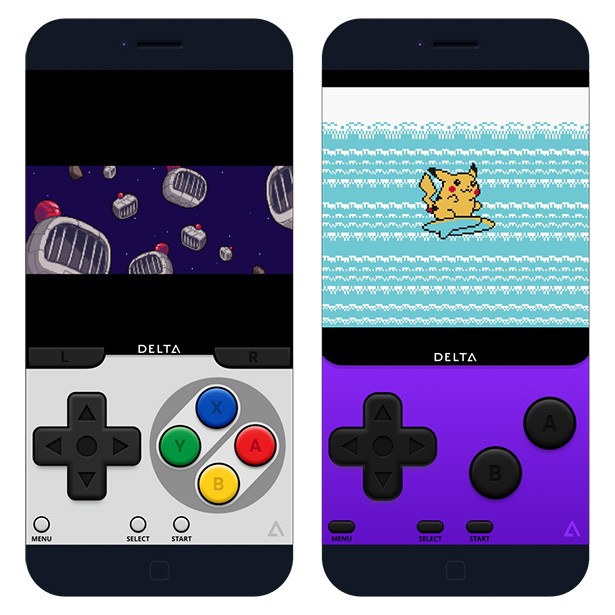
Moreover, Delta Emulator for iOS allows you to save and load states and any time, activate cheat codes and fast forward option, and select buttons to hold down. Game roms can be imported directly from a web browser, using iTunes sync, or via files stored on iCloud or your iPhone.
Delta fully supports both Dropbox and Google Drive for syncing games, save data, states, and cheats between devices. This allows users to choose the option that makes the most sense for them, which is important since this is a feature everyone should have enabled in settings.
2. iNDS Emulator
iNDS is a fork of the original iNDS emulator by William Cobb. Currently, emulation is powered by the DeSmuME threaded ARM interpreter and runs at nearly full speed on the iPhone 5 and above. Due to the need to mmap the entire ROM into memory, devices with 256MB of RAM are not supported.
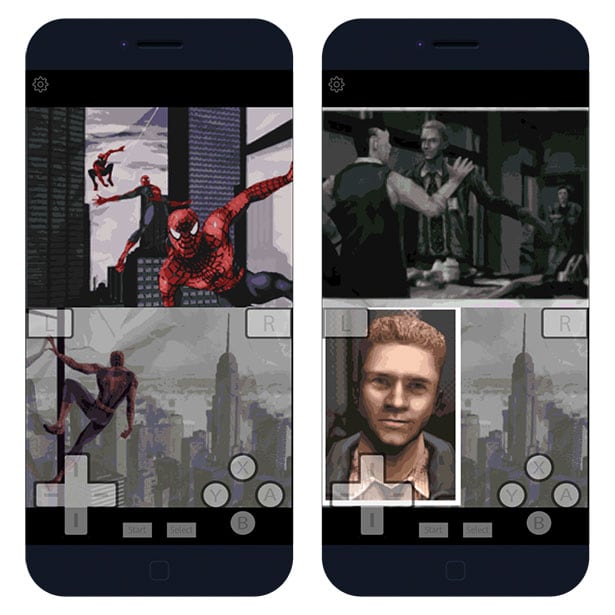
iNDS for iOS is packed with a lot of useful features. Download Nintendo DS ROM files directly to the app installed on your iPhone. The emulator allows you to search for game ROM files and download, extract, and set them to run from iNDS app. There is no need to use a PC or Mac to sideload games.
From this iOS Emulator Settings select the control pad style, vibration strength, disable touchscreen, backup ROM files on Dropbox account, switch between available video filters, change games speed, speedup emulation by skipping frames, display FPS, activate full-screen settings, and more.
3. PPSSPP Emulator
PPSSPP iOS is the best PSP emulator for your iPhone allowing you to play PlayStation Portable games. The emulator works on both jailbroken and non-jailbroken iOS devices. The publisher recommends running the app on a jailbroken device for better performance. This emulator is available for iOS.
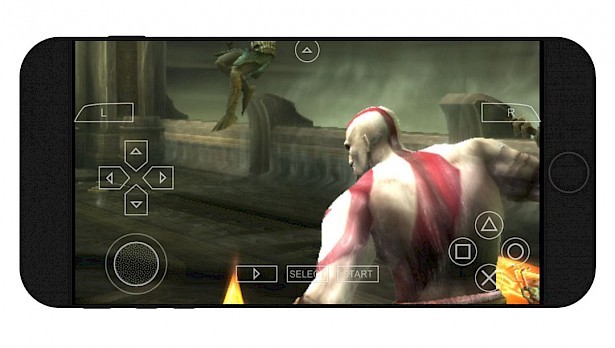
The number one PSP emulator is packed with extra features including the option to customize on-screen touch controls or use an external controller or keyboard, save and restore game progress anywhere, crank up the anisotropic filtering and texture scaling, and transfer saves from your real PSP.
PPSSPP iOS simulates the BIOS and the internal OS, so there is no need to have additional files allowing you to play your games. Simply download the ISO file of any PSP game and transfer it to your iPhone to any location on your device. This PSP emulator for iOS works with almost all games.
4. GBA4iOS Emulator
GBA4iOS is a full-featured GBA emulator for iOS to play your favorite Game Boy Advance games for the Nintendo console. The GBA emulator is packed with great features like options to save states, display the game in portrait or landscape layouts, skip frames, or fast forward for quicker gameplay.
Multiplayer is also included. Linking allows you to activate a multiplayer feature that normally requires a Link Cable. Wireless Linking uses either local Wi-Fi or Bluetooth. For best performance, all devices should be connected to the same Wi-Fi network. Moreover, you can play external audio.
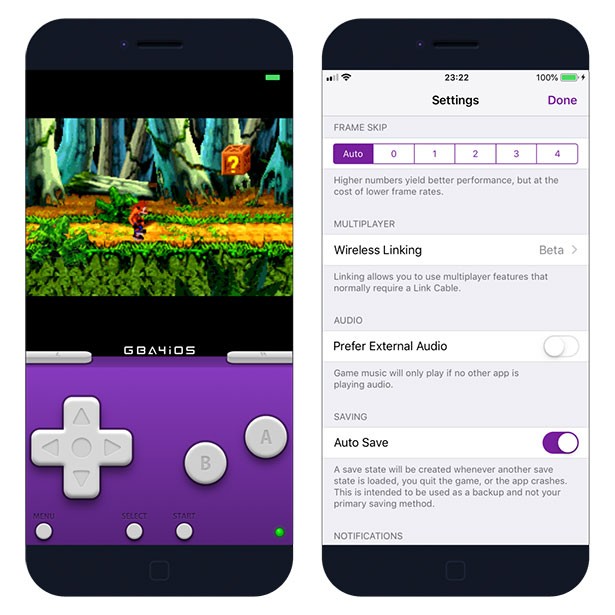
The newest version of the number one GBA emulator for iOS 13 and iOS 12 offers a completely new emulator core based on VBA-M with support for iPad devices. Moreover, GBA4iOS offers also full GBC game compatibility, support for cheat codes, Dropbox sync, customizable Skins.
GBA4iOS for iOS offers also support for Airplay technology. From the app Settings, you can easily activate the Second Screen. When AirPlay is connected or you use HDMI, the game will appear on the second screen, and the controller will remain on your mobile device screen.
5. Provenance Emulator
Provenance is a multi-emulator frontend for iOS and tvOS, supporting various Atari, Bandai, NEC, Nintendo, Sega, SNK and Sony console systems. Main features include options to save states, adjust controller overlay opacity, play in portrait or landscape orientation.
All games are emulated at full speed, and you have multiple options for managing ROMs, Game Saves, and Cover Art. Download Provenance emulator ROMs directly from the mobile browser, import games from other mobile apps and AirDrop, copy via desktop app 3uTools, or the built-in webserver.
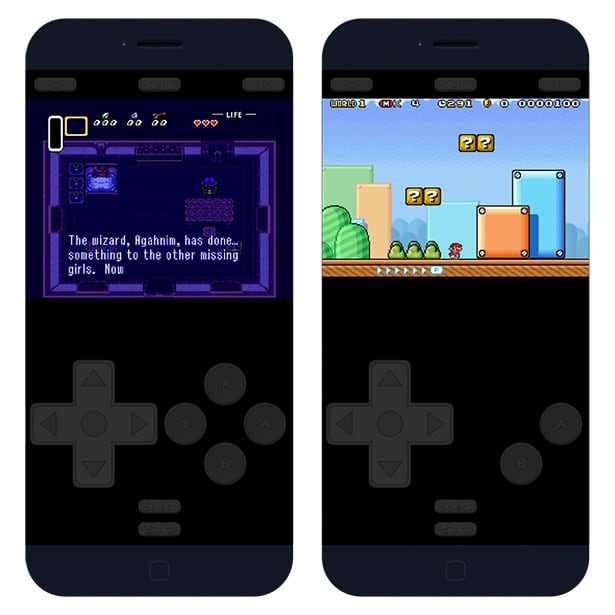
From emulator settings, you can activate autosave feature, disable auto-lock, change controller opacity, show FPS count, adjust volume control, choose controller to use, vibrate on button press, automatically load last save game on lunch, use CTR filter, and more. Works on iOS 13 also.
The GBA emulator for iOS and tvOS offers support for MFi Game Controller and iCade Controllers. Provenance emulator is packed with automatic ROM matching (Game Title, Cover Art, Description, Genre, etc.) via OpenVGDB and ROM customizations features.
6. Happy Chick Emulator
Happy Chick is one of the most comprehensive game emulators supporting arcade (MAME\FBA), GBA, GBC, MD, SFC (SNES), FC (NES), PSP, N64, NDS, PS1, and DC. Using this free iOS emulator you can not only play your favorite games but also download them directly to the iPhone.
The biggest advantage of this multi-platform emulator for iOS is access to all games directly from the app. You can download for free games available for supported platforms navigating through categories. Every game comes with a description, rating, screenshots, and download links.
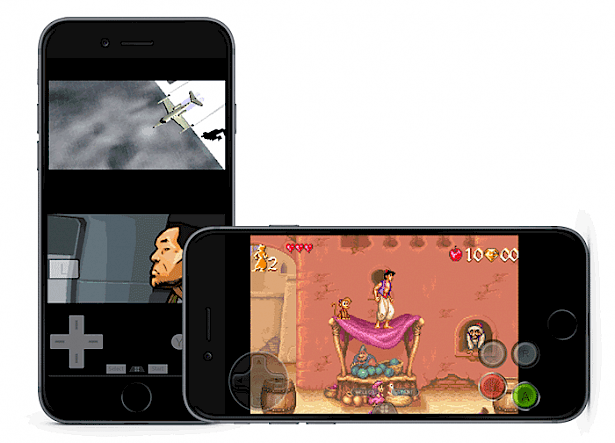
Moreover, Happy Chick offers full support for GameSir handle allowing you to connect the gamepad to your iPhone via Bluetooth. From app settings, you can configure handle scheme for all supported gaming platforms. Of course, you can also use the controls displayed on the screen.
Happy Chick offers features to automatically save game states (also in a cloud), create a list of favorites games for quick access, use cheat codes, adjust key positions, take screenshots, skip frames for better performance, activate vibration on button press, or change controller opacity.
7. RetroArch Emulator
RetroArch is a front-end for emulators, game engines, video games, media players and other applications that you can run on iOS 11 and iOS 12. Access all the tools to play classic games on your Apple devices from Arcade, Consoles, Computers, Game Engines, etc.
Use RetroArch emulator to play games from computers like Amstrad CPC, Atari ST/STE/TT/Falcon, Commodore 64, Commodore 128, Commodore VIC-20, MS-DOS, MSX, Odyssey 2/VideoPac, Palm OS, SHARP X68000, ZX Spectrum, ZX81, and also Arcades like FinalBurn Alpha, M.A.M.E 2003.
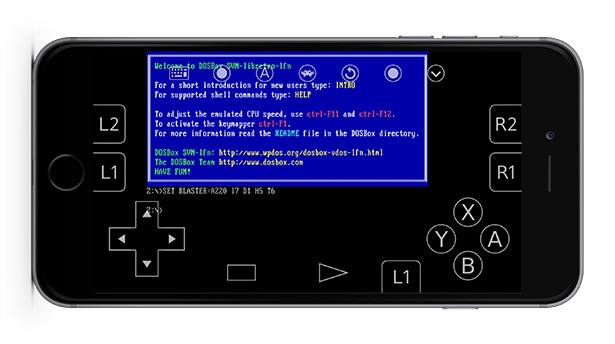
All cores (over 80) can be updated in-app. Other emulator features include an option to take screenshots, the ability to scan directories and files and add them to the game system collection, save states, use cheats, remap the controls, use NetPlay for multiplayer gaming and much more.
Works with games from consoles like 3DO, Atari 2600, Atari 7800, Atari Jaguar, Atari Lynx, Bandai WonderSwan, Game & Watch, NEC PC Engine/Turbografx/CD, NEC PCFX, NDS, Nintendo (GBA, NES, SNES, Virtual Boy) Pokémon-Mini, SEGA 32x, SEGA CD, SEGA Game Gear, SEGA Genesis/Mega Drive, SEGA Master System, Sony Playstation, SNK NeoGeo Pocket, and Vectrex.
8. DolphiniOS Emulator
DolphiniOS emulator for iOS allows you to play your favorite Nintendo Wii and GameCube games on iPhone, iPad, or iPod Touch. The emulator is available for free and works on iOS 12 and iOS 13. Import the game files (ROM) to the emulator and start playing using iPhone's on-screen controls.
The Nintendo Wii and GameCube support a variety of dump formats including uncompressed GCM/ISO, GCZ, CISO, and WBFS. For the moment DolphiniOS emulator doesn't offer any options to configure. You can only import supported ROM files to the emulator and play the game.

DolphiniOS displays all controls on the iPhone screen. The application is based on an open-source Dolphin emulator for Desktop. After jailbreaking iOS using tools like unc0ver or checkra1n you can play Nintendo games on iOS devices. There is no need to own Nintendo Wii or GameCube consoles.
To add Nintendo Wii or GameCube games to DolphiniOS library, simply tap the plus icon on the top right corner and select your ROM. If you download games form the Internet remember to extract the files from ZIP archives. On iOS 12 and iOS 13 you can then easily share the ROM file to DolphiniOS app.
How to download iOS emulators
You are just a few steps from installing the best iOS Emulator on an iOS device. Follow our step-by-step guide to download iOS Emulator. No jailbreak required.
Step 1. Click on the link in the emulator description to find all instructions.
Step 2. Tap Install from your browser to start the installation process.
Step 3. The app icon will appear on your Home Screen.
Step 4. Navigate to Settings → General → Device Management.
Step 5. Find the newly installed Enterprise App Certificate.
Step 6. Click on the certificate name.
Step 7. Trust apps from the developer to run on your iPhone.
Step 8. Allow access to your data and tap Trust.
Step 9. Run iOS Emulator app from home screen.
Frequently Asked Questions
Are iOS emulators safe?
Downloading and using mentioned emulators for iOS is absolutely safe to use. The apps don't require jailbreak, and they don't modify the system making them 100% safe to use.
How to download emulators iOS?
Each gaming console emulator offers a link form where you can download the app for free. There is an option to download the IPA package of the emulator with instructions on how to get the app on iOS. If you don't own a PC we provide also direct links that can be installed from a browser.
What emulators work on iOS?
Delta, GBA4iOS, PPSSPP, iNDS, Chappy Chick, Provenance work on the newest iOS devices. You can also install them and use on iDevices running on iOS 10 and newer. For more information navigate to the gaming platform emulator page where you can detailed instructions.
Is using emulators on iOS legal?
Installing and using popular emulators on your iPhone is legal, but downloading and using ROMs can break the law. If you don't own a game and you play it for free it's piracy.
Do I need a computer to install iOS emulators?
No, you don't need to use a computer to install any of the mentioned iOS emulators. We provide direct web links installers that don't require a PC. Only IPA files require Cydia Impactor to sideload the app.