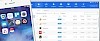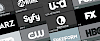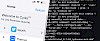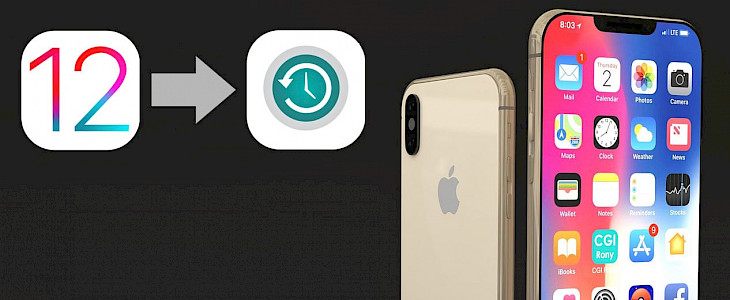
A few days ago big news for jailbreak community was released by Pwn20wnd. unc0ver the jailbreak software offers now a working solution for iOS 12. If you have iPhone or iPad, iPod Touch with iOS 11.0 - 12.4 you are covered. Otherwise, you need to downgrade to iOS 12.4, the jailbreak ready version.
When Apple is still signing the old firmware you can easily downgrade your iPhone from higher iOS version to lower iOS version. To downgrade your iDevice follow our step-by-step guide. Discover how to download iOS 12.4 and install it on your iPhone. The process is the same for all iDevices.
The jailbreak community created a workflow allowing you to work around Apple's signature system in order to restore not signed iOS versions. We described how to do it using futurerestore app.
Downgrade to iOS 12.4
The easiest way to downgrade iOS would be to download and install a free iPhone helper tool like 3uTools available in our software hub. This feature-rich iOS manager will detect and allow you to download the proper IPSW file with iOS firmware for iPhone, iPad, iPod Touch signed by Apple.
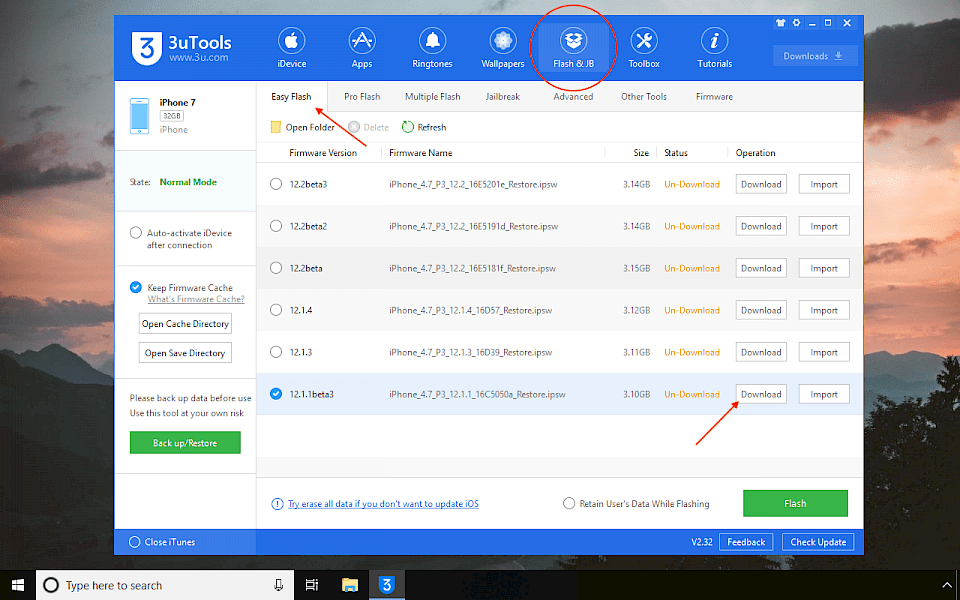
Step 1. Download and install 3uTools.
Step 2. Run the app and connect your iPhone to PC with a USB cable.
Step 3. Navigate to Flash & JB → Easy Flash.
Step 4. Download iOS firmware supported and signed by Apple eg. 12.4.
Step 5. Select the iOS version to downgrade and click Flash.
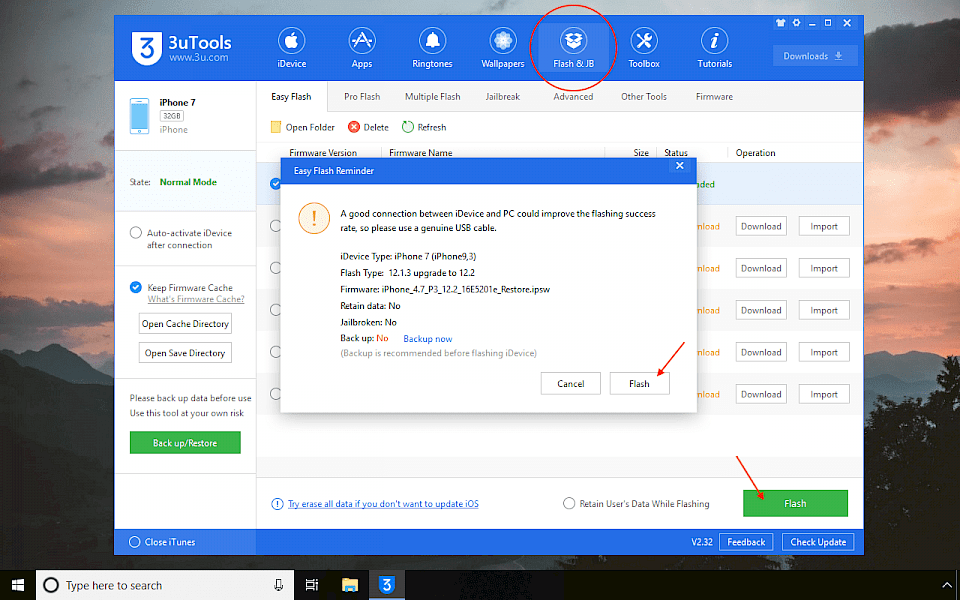
The iOS flash process will finish in about 10 minutes.
3uTools makes it really easy to check what version of iOS is supported by your iDevice. The iPhone helper will automatically show you the matching firmware for your device in the Easy Flash tab.
3uTools offers also a useful database of all iOS versions including the official and development releases. You can access them from Flash & JB → Firmware. There is an option to display flash and jailbreak compatibility. You can also select IPWS file by device type (iPhone, iPad), product version, etc.
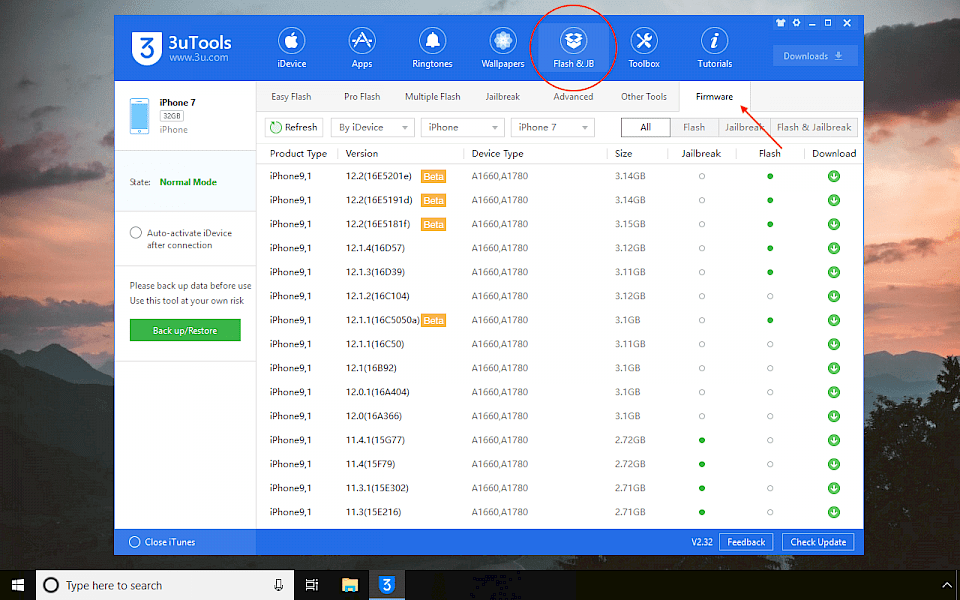
The green dots inform you what version of firmware can be used to flash or jailbreak, while the white dot means this firmware is not available for your device.
Restore iOS 12.1.2 unsigned
3utools is packed with futurerestore, and this means that you can downgrade to iOS 12-12.1.2 using your favorite iPhone helper. To restore iOS to unsigned version it's required to use SHSH2 blob. More information about Signature HaSH blobs is available in our tutorial Backup SHSH Blob from iOS 12.
SHSH file must be generated from your device and Apple servers using a signed iOS. You can't generate the file for specific firmware version after the iOS is unsigned.
Step 1. Download iOS IPSW (jailbreak ready version 12 - 12.1.2 not signed by Apple anymore).
Step 2. Get your SHSH2 blop file, and check if it's valid (only stable version).
Step 3. Download Cydia Impactor.
Step 4. Download NonceReboot.IPA for iOS 12 - 12.1.2!!!.
Step 5. Connect your device. Open Cydia Impactor and go to Device → Install Package.
Step 6. Open NonceReboot12XX.ipa.
Step 7. Enter your AppleID and app-specific password to sign apps not provided by Apple.

You need to go to Settings → General → Device Management and trust the certificate of the installed app. The required password for Cydia is not the one you use for AppleID login. Follow the next steps to generate an app-specific password from Apple if you don't have one.
1. Login to appleid.apple.com.
2. Click Generate Password... in the Security section.
3. Add the label "MyApp" to the popup and click Create and copy the password.
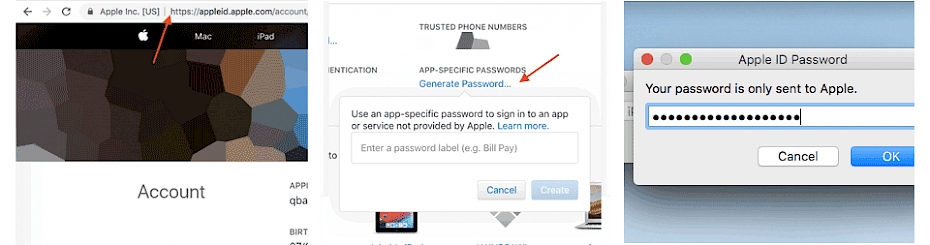
Step 8. Open NonceReboot app from home screen.
Step 9. Edit SHSH2 blob file with text editor, and search for the generator.
Step 10. Copy your string value to NonceReboot12 and tap enter.
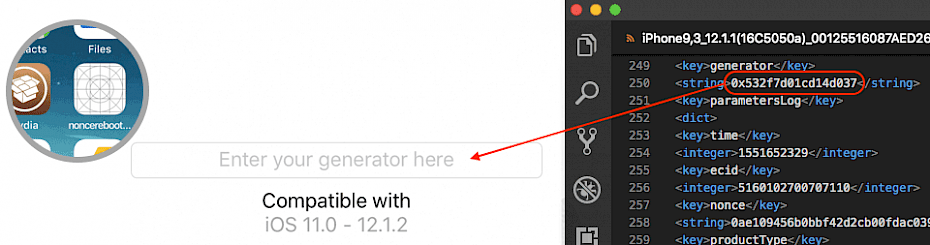
Step 11. Disable Find My iPhone from Settings → AppleID → iCloud.
Step 12. Open 3uTools and navigate to Flash & JB → Advanced, and click Download 64-bit iDevice.
Step 13. Use the iOS 12 IPSW firmware and blob file: Select IPSW → Select SHSH.
Step 14. Click Yes to start. The operation will take about 15-20 minutes.
Enter DFU Mode before flashing:
- Keep iDevice in Normal Mode or Recovery Mode, plug USB cable (please don't use USB extension cable)
- Hold HOME button (iPhone7/7p hold Volume Down button instead), then hold POWER button until the screen is blank
- Release the POWER button after about 4 seconds, but keep holding the HOME button for about 10 seconds
iPhone8, iPhone8 Plus Steps to enter DFU Mode:
- Plug an original USB cable, quick-press Volume "+" button, then Volume "-" button and hold the Power button.
- When the iDevice turns off, hold the Volume "-" button, then release the Power button after 5 seconds, until it prompts "succeded".