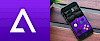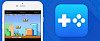DolphiniOS is a free Nintendo Wii and GameCube console emulator for iOS that can be installed on jailbroken devices and since version 2.2 also on non-jailbroken devices running iOS 13.4.1 and lower. Play games from two Nintendo consoles and download DolphiniOS emulator for iOS from the Cydia Repository.
Content Summary
What is DolphiniOS?
DolphiniOS emulator for iOS allows you to play your favorite Nintendo Wii and GameCube games on iPhone, iPad, or iPod Touch. The emulator is available for free and works on iOS 12 and iOS 13. Import the game files (ROM) to the emulator and start playing using iPhone's on-screen controls.
The Nintendo Wii and GameCube support a variety of dump formats including uncompressed GCM/ISO, GCZ, CISO, and WBFS. For the moment DolphiniOS emulator doesn't offer any options to configure. You can only import supported ROM files to the emulator and play the game.

DolphiniOS displays all controls on the iPhone screen. The application is based on an open-source Dolphin emulator for Desktop. After jailbreaking iOS using tools like unc0ver or checkra1n you can play Nintendo games on iOS devices. There is no need to own Nintendo Wii or GameCube consoles.
To add Nintendo Wii or GameCube games to DolphiniOS library, simply tap the plus icon on the top right corner and select your ROM. If you download games form the Internet remember to extract the files from ZIP archives. On iOS 12 and iOS 13 you can then easily share the ROM file to DolphiniOS app.
Mario Kart Wii (Wii) and Super Mario Sunshine (GameCube) works on iPhone 7, the games run at full speed pretty much but for some reason, the frame rate drops a bit occasionally on both.
How to install DolphiniOS
DolphiniOS is available only for jailbroken devices therefore it's required to jailbreak your device. It's recommended to run the emulator app on checkra1n jailbreak. For the moment there is no official DolphiniOS IPA available for download, and no 3rd part App Store offers the emulator to download.
Step 1. Download checkra1n for Mac OS.
Step 2. Open the dmg package.
Step 3. Move the app to the Application folder.
Step 4. Open the checkra1n app.
Step 5. Connect your iPhone to PC or Mac using USB cable.
Step 6. Click start to jailbreak your device.
Step 7. checkra1n will activate Recovery Mode.
Step 8. Enter DFU mode (screen must stay black) on your iDevice.
Step 9. Wait till the device will boot into jailbreak mode.
Step 10. Lunch checkra1n loader from home screen.
Step 11. Install Cydia to access tweaks.
Alternatively, if you don't own a PC or Mac use unc0ver jailbreak tool that can be installed on your device directly from the Safari browser. unc0ver supports only iOS 11 - iOS 13 devices.
Add Repository to Cydia
You are just a few steps from installing the app from Cydia Sources on a jailbroken iOS device. Add DolphiniOS Repository to your list of Cydia Sources.
Step 1. Open the Cydia app on your device.
Step 2. Tap Sources → Edit → Add the official DolphiniOS repo.
Step 3. Switch to Search Tab and type DolphiniOS.
Step 4. Tap the Install button.
Step 5. The app icon will be available from the home screen.
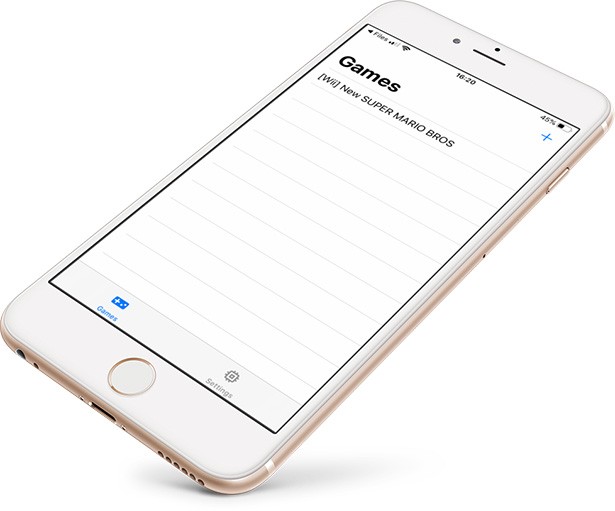
How to add games to DolphiniOS
DolphiniOS supports both Nintendo Wii and GameCube games. Download the ROM files directly on your iPhone and import them to the emulator or alternatively copy the files using a file manager.
Step 1. Install Filza file manager on your iOS.
Step 2. Download the game ROM file to iCloud.
Step 3. Extract the archive from ZIP or .7Z.
Step 4. Move the ROM file to /var/mobile/Documents/ DolphiniOS/Software folder.
Step 5. Refresh the game list in DolphiniOS (pull down to refresh) for the games to appear.
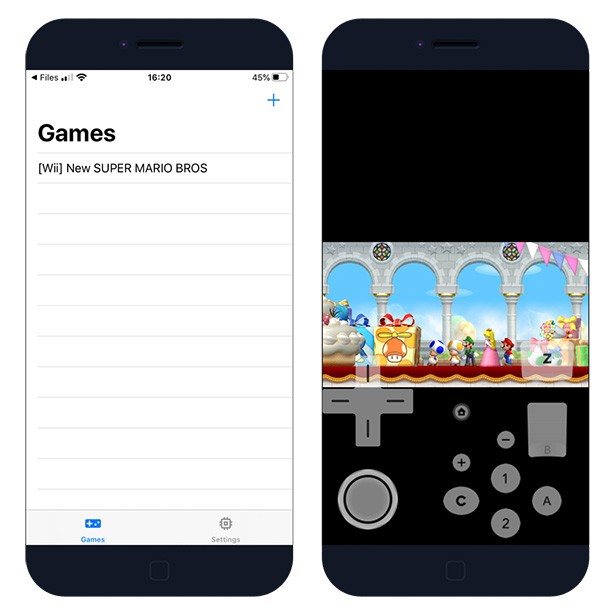
On iOS 13 you can also easily download the file in Safari to iCloud Download folder. Next, it's required to extract the ROM archive. Tap on the dumped ROM file and send it to DolphiniOS.
Download IPA
AltStore can install max 3 apps on your iPhone using the free certificate. Every 7 days after installing apps, you need to resign apps and send them to the AltServer (running on PC or Mac), which installs the resigned apps back to your device using iTunes WiFi sync (works also using a USB cable).
Step 1. Download AltStore and install the app on your PC or Mac.
Step 2. Open Safari and download DolphiniOS IPA (25 MB).
Step 3. Select the downloaded DolphiniOS IPA file version 3.0.0 to install.
Step 4. Tap on the share button available in the right corner.
Step 5. Select "Copy to AltStore" from available options.
Step 6. AltStore will start installing DolphiniOS.
Step 7. The DolphiniOS app will be available from your home screen.
Changelog
Version 3.0.0
- Added grid view to the games list.
- Added the ability to download and install the Wii System Menu from Nintendo’s Wii update servers.
- Added the ability to boot directly to the Wii System Menu if it is installed.
- Added the ability to boot the GameCube main menu.
- Added a Change Disc menu in the in-game settings.
- Added the ability to install and uninstall WAD files to/from the emulated Wii system memory.
- Added a Set Default ISO button.
Version 2.2.0
- Support for non-jailbroken devices running iOS 13.4.1 and lower has been added.
- Reduced the app size by around 75MB.
- Fixed a bug where scroll behavior was incorrect in certain pop-up notices.
- Fixed a bug where new installations would be incorrectly shown the CPUCore warning.
- Fixed a bug where modifying any setting in Config, then Interface would cause DolphiniOS to crash.
- Fixed a bug where DolphiniOS update information taking too long to download would cause a crash.
- Further improvements to overall system stability and other minor adjustments have been made to enhance the user experience.
Version 2.0.2
- Fixed changing Wiimote type on ports 2, 3, and 4.
Version 2.0.1
- Fixed sideways Wiimote not appearing.
- Fixed duplicate DolphiniOS icons after updating.
- You will be prompted to respring after installing the update.
- Fixed text being cut off in the settings menu when using a custom font.