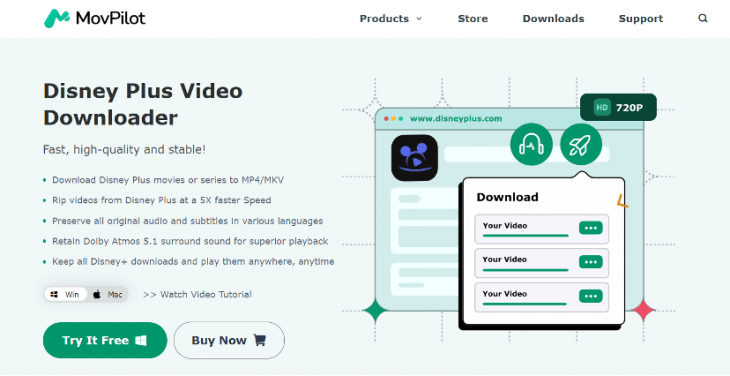
You can imagine how heartbreaking it would be. During a road trip, you're all set to enjoy some downloaded movies with your family; suddenly, you receive an error message saying "Sorry something went wrong, please try again". You tried again and again; the message remains.
We understand the inconvenience and disappointment it brings. That is why we've crafted this comprehensive guide to help you get rid of such irritating moments. Whenever Disney Plus won’t play downloaded movies offline, follow this guide with practical solutions for smooth playback of your favorite content, even when it is offline. Let's dive in and reclaim your movie-watching experience hassle-free!
Part 1. Check Your Disney Plus Account
Disney Plus will not work when something is wrong with your account. Let's get started with a full check of it.
• Check your subscription
Disney Plus has launched several subscription plans, some of which do not support the downloading feature. To download Disney+ content, you must subscribe to a Disney+ Standard or Disney+ Premium plan. Therefore, please make sure you have subscribed to a proper in-service plan and renew your subscription whenever required.
• Check your log-in status
Disney will remove the downloaded content if the mobile device for downloads is not connected to the internet at least once within 30 days. You can verify if the downloads are within the 30-day valid period by searching the downloaded history.
• Check the signed devices
Disney only allows users to log into a maximum of 10 devices with an account. If more than 10 devices share the current account at the same time, the 11th one can't be logged whatever you tried. The only method at this moment is to log out at least one device to let a new one fill in.
• Check the download expiry
A bit confusing but it is true: Downloads from Disney Plus will expire 48 hours after you first play them. It applies to all subscribers, regardless of the subscription plans. So far, the only solution to this restriction is to re-download the content to continue your offline watching.
Another worth mentioning fact is that the downloading feature for Disney Plus is available on mobiles only, which means you cannot save favorite movies or shows when dealing with a laptop or desktop. If you've gotten used to computers and are troubled by the download restrictions, we highly recommend you try a Disney Plus video downloader to enjoy your favorite shows whenever you want.
Part 2. Check Your Device
After confirming that there are no issues with your account, we can move on to another check to see if it is your device that is preventing Disney Plus from playing downloads offline.
Update Disney Plus Version
Updates often include bug fixes and improvements that can resolve playback issues to enhance your viewing experience. By staying current with the latest version of Disney Plus, you can access the newest features and stay away from unplayable situations. For security concerns, you are always recommended to get the latest version from the official website or any built-in App Manager on your mobile device.
Free Up Storage Space
Since transfer among devices is not allowed by Disney Plus, you have to keep all your downloads on one device, which means the device will quickly run out of storage when filled with high-definition movies or shows. In this case, both slower downloading speeds and even unplayable situations are possible. To get rid of it, you can either remove downloads from Disney Plus or delete any other large files on your device.
Restart Your Device
Incompatibility is often the reason that causes Disney Plus can't load on your devices. Don't let technical glitches spoil your movie time. A quick restart can fix common playback issues and ensure a smooth viewing experience. Never miss out on the step to power off your device and relaunch the app whenever it can't load your downloads.
Part 3. Try to Download Disney Plus Videos to Your Device
In most cases, troubleshooting with your account and device can resolve common issues when Disney Plus won't play downloads offline. However, when stable internet isn't guaranteed during travel and error messages persist, a professional Disney Plus video downloader is highly recommended. By saving favorites permanently to your device, you eliminate worries about expired or unplayable videos.
MovPilot Disney Plus Video Downloader is the perfect solution for effortlessly downloading Disney+ videos to your laptop or MacBook. It preserves original audio tracks and subtitles, allowing for a seamless cinematic viewing experience offline. Also, the downloads are available in HD 720P MP4/MKV format, ensuring high-quality playback, along with Dolby Atmos 5.1 surround sound for immersive audio. Below is the guide with simple steps to download Disney+ videos with this powerful tool.
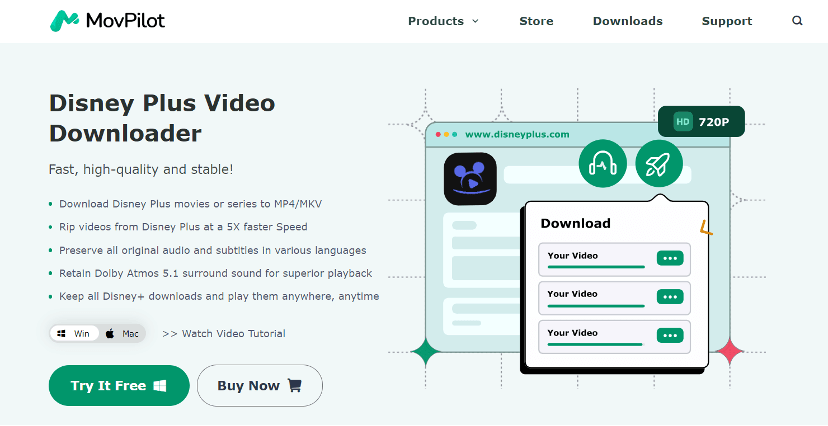
Step 1. Start by downloading, installing, and launching MovPilot Disney Plus Video Downloader on your computer, then log in with your Disney+ account from the homepage of the downloader.
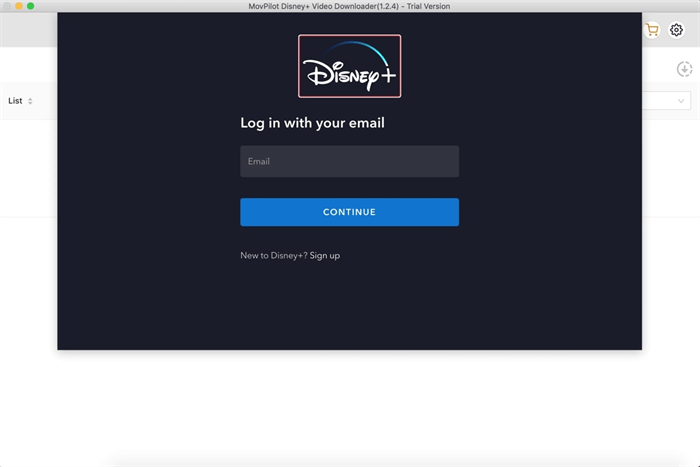
Step 2. Search for a movie or TV show. You can also copy & paste the video URL into the search box from the Disney Plus website, which delivers more accurate results faster.
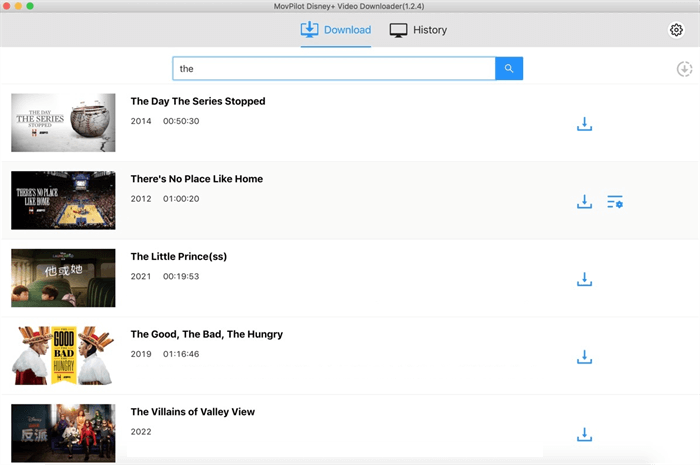
Step 3. In the upper-right corner, find "Settings" to set the video quality, format, and other parameters. You can skip this step if you have no particular preferences.
Step 4. Start downloading by clicking the "Download" button. For TV shows with multiple episodes, just keep going on with "Download" and you will be led to the final confirmation of wanted ones.
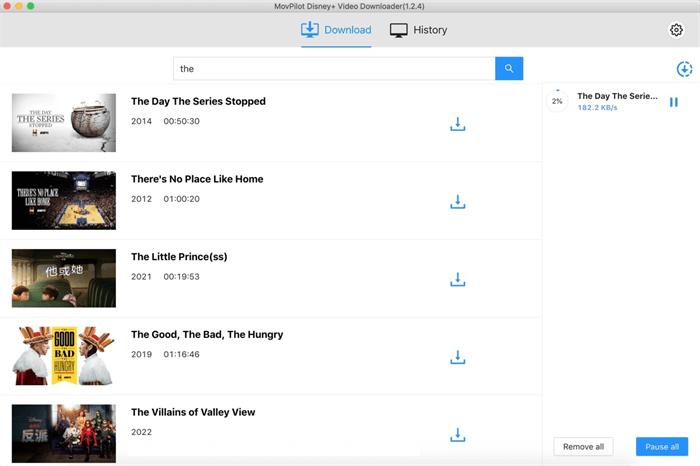
Conclusion
Indeed, encountering issues with playing downloaded Disney+ offline can be frustrating. When good internet is offered, you can get back to watching your favorite Disney+ content hassle-free quickly by checking your Disney Plus account and the device in simple steps. And when good internet is unavailable, you can turn to MovPilot Disney Plus Video Downloader, which will help you get rid of the restrictions permanently by saving all your favorite content to enjoy better offline viewing experiences whenever you want.





