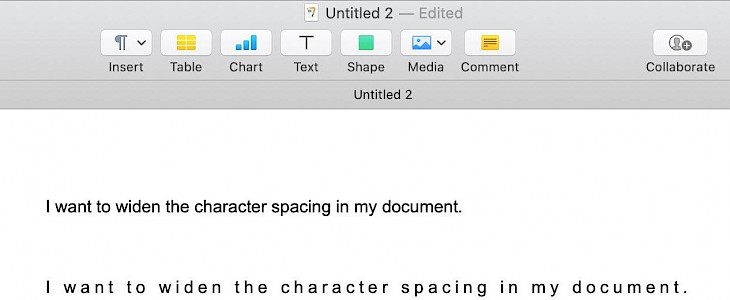
Working on a document needs a lot of formatting and editing. You may need to change the font, style, color, size or turn it into bold or italics. While working on pages, you can even edit your line and character spacing also.
Here's how to change character and line spacing in Pages on Mac:-
Adjusting character spacing in Pages on Mac
Adjusting character spacing in pages is very easy. Just follow these simple steps
- Go to your document in Pages and double click and drag your cursor or press shortcut keys control+A to select all.
- Click on the format icon (paintbrush) and scroll down to the font, and select shadow advanced options on it.
- Use the arrow to adjust character settings. You can select from the following options:
1. Use Default
2. Use None
3. Tighten
4. Loosen
To add more space, you can also enter Baseline Shift present below Character Spacing manually.
Changing line spacing in Pages on Mac
- Access your document in pages and double click and drag your cursor to select all or press shortcut keys control + A.
- Go to the line and paragraph spacing button present in the toolbar and enter line spacing value or select from the following options
1. Line height multiple
2. Line-height
3. Inter-line spacing
4. Paragraph spacing
Conclusion
Follow these steps to adjust your character spacing and change lines in pages easily. These small adjustments can make your document more noticeable and allows you to edit it from scratch.





