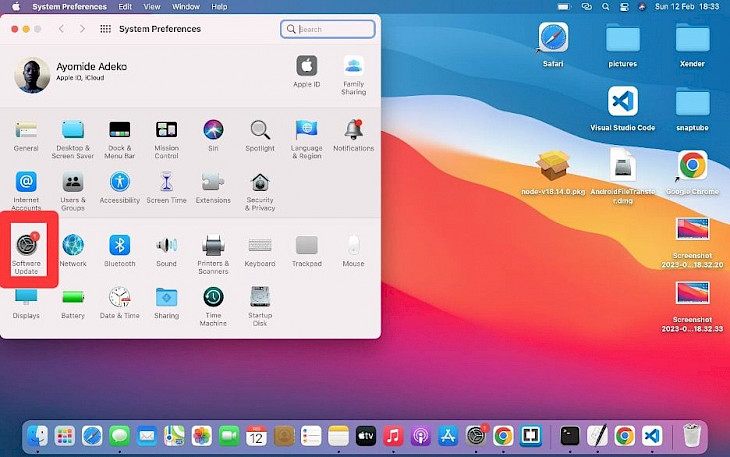
MacBooks are generally known for their stability and performance. However, as a Mac user, you can experience sluggish performance. Why is that?
In this article, you will learn how malware can influence the speed of your Mac and how to protect it.
Read on to find out!
Can Macs Get Viruses and Malware?
Generally, malware is designed to carry out malicious activities on your Mac, cause harm or steal sensitive information. Therefore, Macs can also get viruses and malware.
The most common types of malware that can affect your Mac are Trojans, spyware, adware, and ransomware. There are lots of issues that this malware can cause, and one of them is making your Mac running slow.
How malware can influence your Mac’s speed
Resources consumption
Malware can consume system resources such as CPU, memory, and disk space, causing your Mac to slow down and become unresponsive. This happens if the Malware is running in the background and consuming large amounts of resources without your knowledge.
System alterations
Malware can attack your Mac system configuration, causing changes to the behavior of your applications or installing additional software that can slow down your Mac. For example, some types of malware can install plugins or extensions that can slow down your web browser.
Network activity
Malware can use your Mac as a gateway to infect other computers, putting a significant strain on your Mac resources and slowing it down. The malware may use your Mac to spread itself to other devices on your network or to other computers that you engage with, thereby consuming network bandwidth and other resources.
Disk space usage
Some malware can install additional files or software on your Mac, taking up valuable disk space and causing your Mac to slow down. If the malware is aggressive, it may fill up your entire hard drive, causing a complete system failure.
System crashes
Malware can cause your system to crash or freeze completely, requiring a restart or a complete system reinstallation. This can cause your Mac to become slow or unresponsive in the meantime.
How to protect your Mac from malware and keep it running at its best.
Keep your software update
Make sure all the software installed on your Mac is up to date, including your operating system. Examples of software that you should update are web browsers, office applications, and any security software on your Mac.
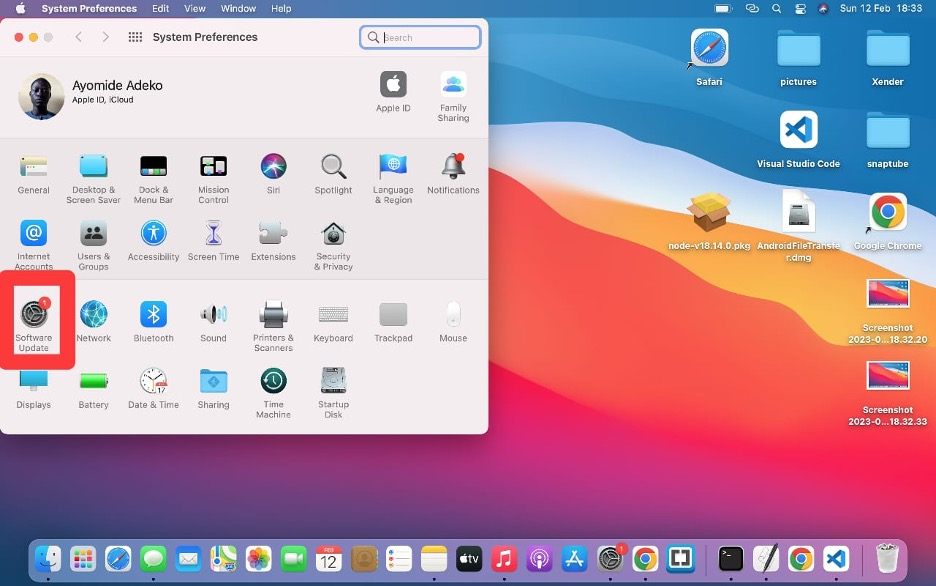
Make sure you backup your data
When you back up your data, it protects your files in case your Mac is infected with malware and makes your Mac run at its best because it gives your laptop the required resources. You can back up your data using Time Machine, an external hard drive, or cloud-based storage devices.
Follow this step-by-step guide to back up your Mac using Time Machine:
● Connect a USB drive or Thunderbolt drive to your Mac
● Open System Preference on Apple menu and click on Time Machine
● Turn on Time Machine
● Click Select Backup Disk
● Once the Storage device is selected, Time Machine will start backing up your Mac automatically or choose Back Up Now from the Time Machine menu to back up manually
● You can set the backup frequency in the Time Machine preferences
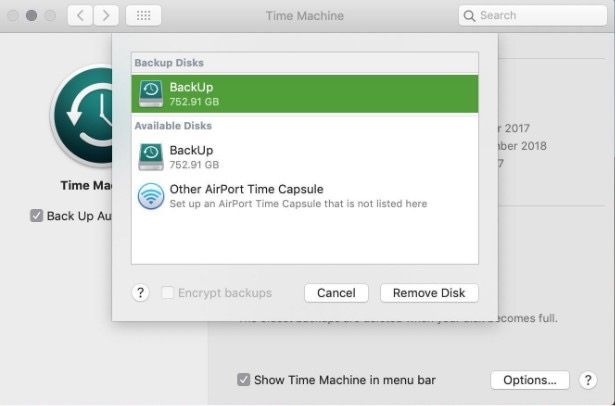
Follow this step-by-step guide to back up your Mac using iCloud:
● Launch the Finder
● Tap the iCloud drive folder
● Click the second finder window and look for any folder that is not based in the cloud
● Then, copy your data to your iCloud drive.
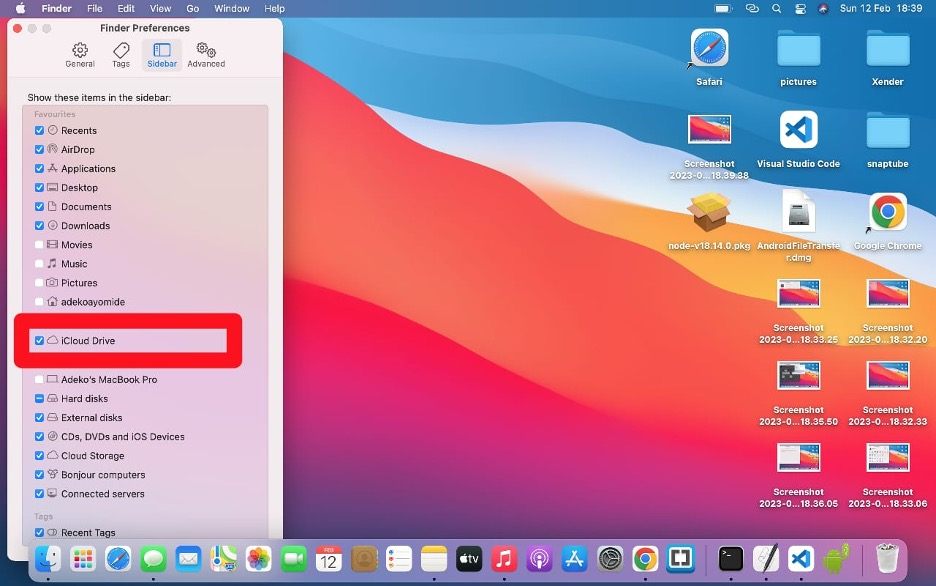
Enable firewalls
A firewall can help stop malware from accessing your Mac when connected to the internet. Generally, Macs have a built-in firewall, and you can also install any additional firewall for protection. When you stop malware from gaining access to your Mac, it keeps it running at its best.
Follow these step-by-step guide to enable firewall your Mac:
● Click on your Apple menu
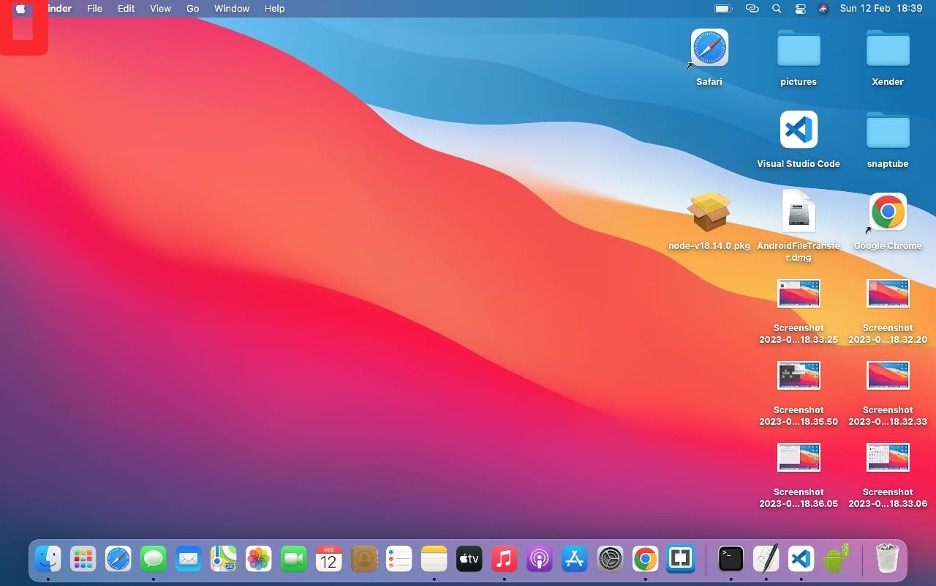
● Go to System preferences
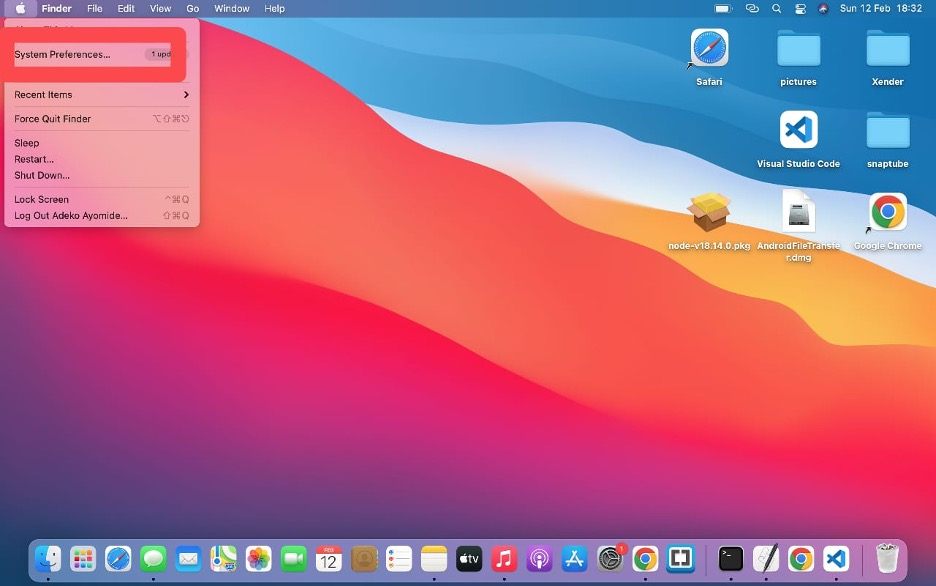
● Click on Network
● Click on firewall and turn it on
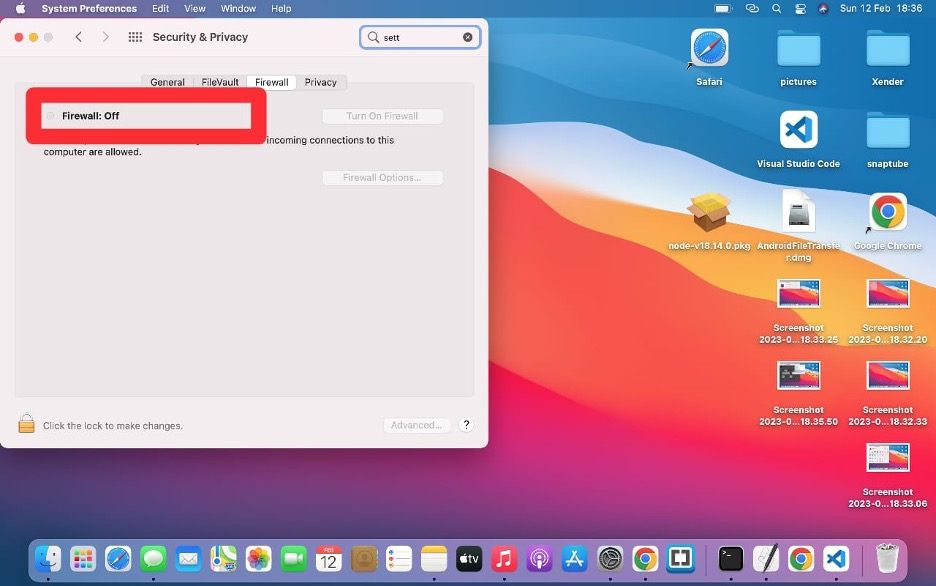
Be careful when downloading files
Do not download files from sources that are not reliable or trusted. Make sure you only download software from reliable sources. Be careful before you click on any suspicious link in an email, message, or sms to prevent malware from gaining access to your Mac and ultimately slowing it down.
In conclusion
Malware can slow down your Mac, but there are things you can do to prevent it from happening. Keeping your Mac up to date, using antivirus software, using a strong password, enabling firewalls, backing up your data, and being extremely careful before downloading any file can prevent malware from getting hold of your Mac and keep it running at its very best.





