
Just imagine a situation, you are rushing to see a movie with your date. Your date is arriving in a minute, and you are all ready to go and have fun, but then you see your phone battery is almost dead. I know you will skip a heartbeat. But that would be disastrous, right?
iPhone chargers are okay. They are good for casual charging but, they don’t provide coverage of warp charging or fast-charging as android devices do. So, what can you do to speed things up?
Well, a well-known myth around charging iPhones is - Switching to Airplane Mode helps your device charge faster. Apparently, switching the device in Airplane mode pauses all background uploads/ downloads. This means your device is now like a black canvas ready to be used as you fancy.
But, does this myth actually work? Well, Let’s find out…
Turning on Airplane Mode on your iPhone.
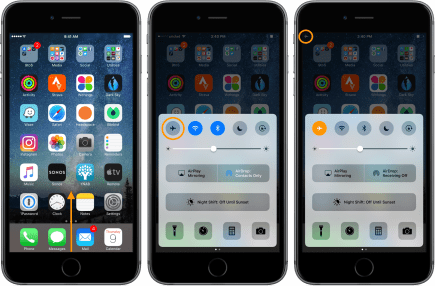
You can put your iPhone on Airplane Mode if you don't have the option of a complete shutdown. Cellular connectivity is the largest energy user on the iPhone. Our mobile phones constantly search for the nearest cell tower even when we aren't using Wi-Fi. The device continuously analyzes signal strength to determine if a tower is within reach for the best connection.
This is difficult task towers that are not nearby can cause energy shortages. Your phone will need to reach towers by emitting stronger signals. Airplane Mode provides a temporary respite from these actions because it disables all wireless radios on your device. This feature has been shown to reduce full charging times by just a few minutes in tests. However, it is not a huge amount, but still, every little bit of it helps when you are in an emergency.
If you are new to iOS or unfamiliar with Airplane Mode, to open the Control Center, swipe down from the top-right corner of your iPhones that don't have a Home button or swipe up from the bottom of the screen for models that do have a Home option. To enable or disable the mode, simply tap the airplane icon once it is open.
So, is the myth legit?
Shockingly, yes. This myth isn’t a myth but a fact. So, next time you are in a serious rush just toggle the airplane mode and keep your device plugged into a power outlet.
By this process your device with juice up 3-5% faster.
Other tips for charging your iPhone faster
Upgrade the charger
Apple's iPhone 8 was released in 2017 with fast charging. This feature works with a variety of third-party and official charging accessories.
The cable and charger combination allows you to charge up to 50% of your iPhone in just 30 minutes. Some manufacturers claim that the charging speed of this cable and charger combo is up to 2.5 times faster.
Fast USB PD chargers come in a variety of brands and types. However, the optimum power range per port is between 30W and 60W. However, it's true the best range of power is between 30W-60W per port. It is important to determine the power output and port power of a charger before you buy it. While some chargers claim to produce up to 30W, two-port chargers often divide this into 18W and 12 W for each USB port.
To get the best deals on iPhone chargers. Click "here"...
Turn Off Your Phone
Although it may appear straightforward, turning off your iPhone might be more complicated than you think. It can be difficult to turn off your iPhone, even for a brief time, because you have so many messages, texts, emails, messages, and reminders on it. This is especially true if you are always on the move and need to check in with your work.
If you switch off your phone, it will charge significantly faster. It doesn't need to keep up with all the other things it's doing. If you are able to, turn off your phone and plug it into the charger. Then, go to another room to work on your computer, or chill with your friends and family for a while. You will likely see your phone fully charged before you know it.
Switch to Low Power Mode.
Your iPhone's Low-Power Mode, which is similar to Airplane Mode on the iPhone, can speed up charging by reducing your phone's workload. Low Power Mode temporarily reduces or stops background tasks that are not essential.
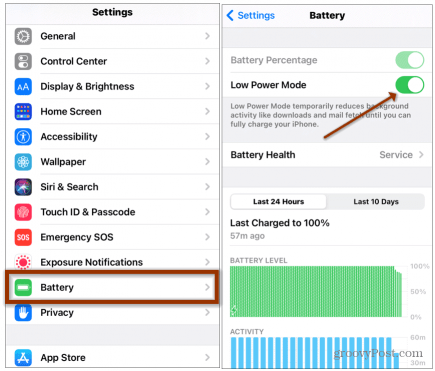
Automatic email fetching, automatic downloading, certain visual effects, and iCloud are all affected. Background app refresh is also stopped. This allows apps that are not in use to check for updates and new content, but they are still available to download. Open Settings, select Battery, and then tap the Low Power Mode switch at the top of the screen.
Keep Your iPhone cool
It is important that your iPhone stays cool when charging. This will allow it to operate at its best. To avoid overheating, keep your device out of direct sunlight and away from hot surfaces like the tops of appliances or other gadgets.
It's important to not use apps that can cause temperature spikes while charging. Mobile games that are resource-intensive can heat up your device, so it's best to avoid them while you have your phone on the charger. So don't play games or listen to music while you are charging your phone. This is not safe as well, as if you want your phone to get charged fast, then it will be difficult.
To disperse heat buildup, you can remove the case from your iPhone if it gets hot while charging. In most cases, this shouldn't be an issue. But in some cases, your phone gets warm without any reason; then you might remove the case for being on the safer side.





