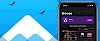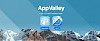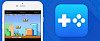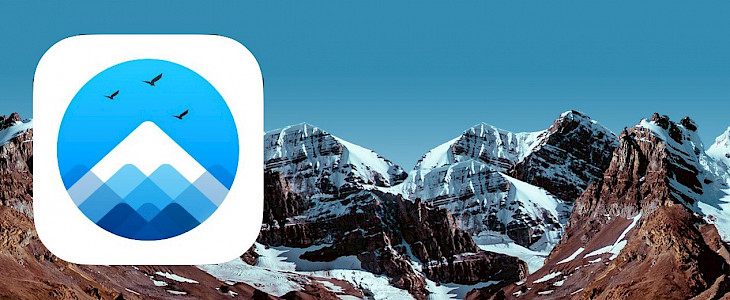
AppValley is one of the top-rated app installers, with millions of users worldwide. First released as an alternative to Cydia, AppValley is now a popular alternative to the official app store. Explore great tweaked apps for free including MovieBox, Spotify++, iSpoofer, PokeGo++, and more.
The app offers free access to thousands of unofficial apps and games, including loads of modified and premium content but, while it is typically stable and reliable, there are a few errors that users have been reporting.
AppValley Errors and Solutions
Errors are always annoying, but the ones reported for AppValley are all easy to fix and are more irritating than a serious problem:
No GET Button – Cannot Download App or Games
This error tends to occur when Apple has revoked the app certificate. AppValley was developed using expired enterprise certificates, and Apple regularly revokes them. Usually, the developers are on top of things and get the certificates replaced before they can be revoked, but they can’t always do it in time. If you get this error:
1. In the first instance, wait. It can take the developers up to 48 hours to replace the certificate and, once they have, you will see the Unavailable button disappear, and the GET button will be available once again.
2. If you cant, go that long without your apps and games, try an alternative installer in the meantime
3. You should also consider using an Anti-revoke app or a recommended VPN on your device to stop this from happening.
Error 403: Cannot Download AppValley
This is the most common error and is very simple to resolve:
1. Delete AppValley entirely from your device
2. Reinstall it using the official download links – the error will disappear
Most people who encounter this error are already running an earlier version of the app on their devices; trying to download a new version just causes conflict.
AppValley Has Stopped Working
This is because the App Valley app source hasn’t been verified, but you can do this easily enough:
1. Remove AppValley from your device and install it again
2. Open your iOS Settings app and go into General
3. Then go to Profiles and Device Management and find the profile for AppValley
4. Tap on it and then tap the Verify/Trust button
5. Close Settings – AppValley should work perfectly now
Invalid Argument Supplied Error
This looks like a complicated error, but it isn’t, and it is very simple to fix:
1. First, delete AppValley
2. Install it again using the official guide and then reboot your device
3. Open AppValley and go into the app Settings
4. See if there are any available updates – install them if there are
5. AppValley will now work
White or Blank Screen
This is an irritating error but is simple enough to fix; the steps also work if the app icon is greyed out and unusable:
1. Launch your iOS Settings app
2. Go to the Safari section
3. Tap the option for Clear Website Data
Try opening AppValley, and you will find the screen is back to normal.
Profile Installation Failed Error
The most common reason for this error is that you are attempting to download when Apple’s servers are overloaded and struggling to cope. Wait a while and try again. If you still can't get it working, follow these steps:
1. Enable Airplane mode on your iOS device
2. Launch your Settings app and go into Safari
3. Tap the option to Clear History and Website Data
4. Then tap on Clear History and Data
5. Close your Settings app
6. Disable Airplane mode and make sure your data and/or Wi-Fi connections are working
7. Wait for a couple of minutes and then try installing AppValley once more – the installation should go ahead without a hitch now
How to Fix the Untrusted Developer Error
This is one of the commonest errors with unofficial apps like AppValley. It isn’t serious, and it’s just Apple’s way of telling you that they don’t recognize the developer and cant allow the app to run – you can fix this very easily
1. Make a note of the name of the developer from the error message and tap on Cancel
2. Now go into your Settings app and head to General
3. Tap on Profiles & Device Management
4. Find the name of the developer in the Profile list and tap it
5. Tap the Trust button and close Settings
6. Try AppValley again, and it will open and work properly
AppValley is generally reliable, but, like anything, occasionally errors arise. Hopefully, these are the only issues you will come across, and, as you can see, all are simple to fix. Try AppValley today, and don’t forget to let the developers know if you come across any error not mentioned here.
Hopefully, these have fixed any issues you may have had with App Valley, but, as we said earlier, do let us know in the comments box below if you have any other problems or error messages.