
In the world of smart devices, we are often fooled by the flashy parts of gadgets that a manufacturer sells. It’s common. Whenever we buy any new device, take a smartphone as an example. We will first look at the picture of that device to determine what color we want and then we move into other technical specs but, what if we told you that the world hidden behind that flashy hardware was also as beautiful and vivid. Would you believe us?
The software has two most important parts.
- The Frontend:- which consists of the UI, physical components, and bright contrasting colors that treat you when you want to use the software.
- The Backend:- which consists of codes, electronic components, and other deep-rooted functionalities that make sure you can enjoy the frontend.
So, if we compare software to a human body. The Frontend is like the skin which blankets the human body whereas the backend is the organs that help a human live.
Over the years the backend of software has gotten as advanced as its frontend. Just a decade ago a programmer would have to write hundreds of sentences of code to just make a single function happen but now, the length of codes has dropped immensely. WIth popular programming languages like Python, you can write complex codes within a hundred lines.
Thus, keeping the enthu of deep-learning alive today we will talk about Apple’s Xcode and Xcode Cloud. So, let us begin?
What is Apple Xcode; Xcode Cloud?
The Xcode is the native IDE for MacBooks developed by Apple themselves. The Xcode option is like a digital playground in which a coder can play with codes.
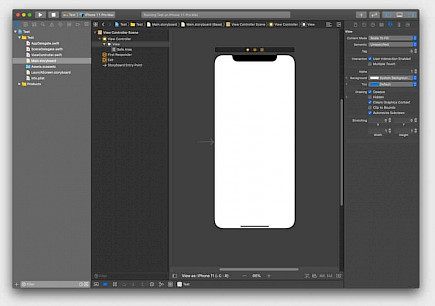
The Xcode Cloud on the other hand is the linked cloud service you get with Xcode that helps you store all your necessary codes.
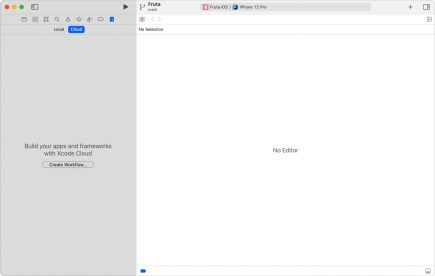
What can you do in Xcode?
Just like any other IDE out there with Apple Xcode, you can write codes that make things happen in a computing system. The Xcode app is like an amped-up version of Terminal that is capable of running heavier bytecodes with utmost efficiency.
In Xcode you can write codes in:
- Python
- Java
- PHP
- C#
- Swift
- Scala, etc.
What does the Xcode look like?
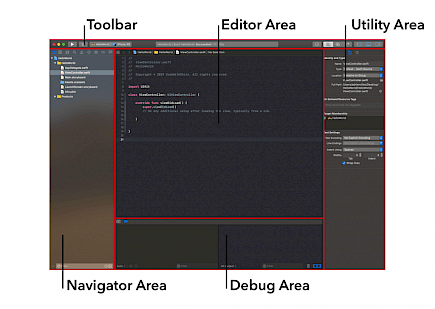
The Xcode app looks like any other IDE. It has a combination of screens that open simultaneously when you are working on a project. Each screen has a black background with deep-blue or red accents near the borders.
The UI of Apple Xcode can be split into 3 segments in which you can code in 3 different programming languages concurrently.
To get started with Apple Xcode; Xcode Cloud. Click "here"...
Specification necessary to run Xcode, Xcode Cloud
To run the latest version of Xcode 11.3 you will need:
- A Macbook with macOS 10.15 or later.
- Intel i5 or i7 processor which has a minimum speed of 2.0 GHz.
- 8 Gigs of RAM
- At least 20 Gigs of space on your Hard Drive or SSD.
- Hard drive/ SSD capacity of 512 Gigs or above.
How to Install Apple Xcode, Xcode Cloud
To install the Xcode, Xcode Cloud:
- Log in to your MacBook and open the App Store.
- Once the App Store is open go to the search bar and type ”Xcode”.
- Tap on the first option you see on the search list and look at the app size, the official Xcode from Apple is around 9 GBs.
- Click install.
- Wait for the installation to complete.
Note:- You will need an Apple ID authentication for downloading Xcode, Xcode Cloud.
How to get started with Xcode, Xcode Cloud
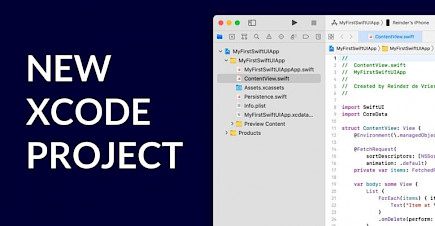
Once the installation is done open the Xcode app and you will be greeted with a setup menu. After you have finished setting up the app:
- Go to “new”
- There will be two options - “Script” and “playground”
- In Script you can code on the existing features of macOS, iOS, WatchOS.
- Playground allows you to code anything in any of the above-mentioned programming languages.





