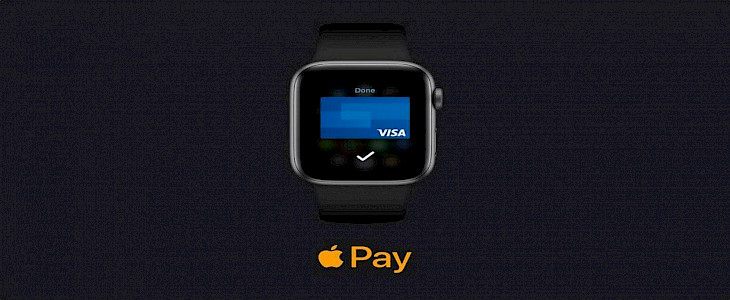
Apple Pay is the stock payment app that your get with your iPhone.
Like any other online wallet, you can store multiple Credit/ Debit Cards on your Apple Pay Account and use them to pay any bills on the go.
But, did you know that using Apple Pay on the Apple Watch could be even more fun than using it on an iPhone?
If the answer is no, then you are in for a treat as today we will guide you through the steps by which you can set up and use Apple Pay on your Apple Watch.
Thus, without further ado.
Let us begin…
Why choose Apple Pay over other apps?
The answer to this is fairly simple.
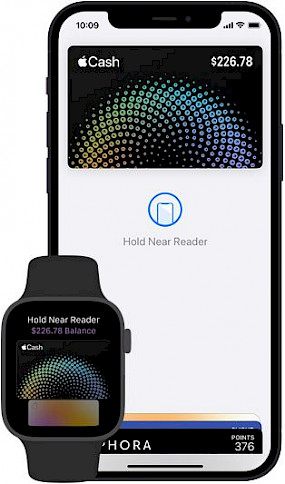
Apple Pay is specially and specifically designed for iOS. It’s not OS-independent and will only work on an iPhone.
This means the level of security and assurance it will provide to your cash. No other apps will ever come close to it.
Plus, Apple Pay has recently planned to release a Tap-to-Pay feature for Apple Pay that might make paying bills with Apple Pay even more convenient and fun.
Using Apple Pay on Apple Watch
Setting up Apple Pay
To set up Apple Pay on your Apple Watch:
- Make sure your Apple Watch is connected to your iPhone.
- Bring your apple Watch near to your iPhone and click on the Apple Watch App.
- In the Apple, Watch menu go to Apple Pay and more.
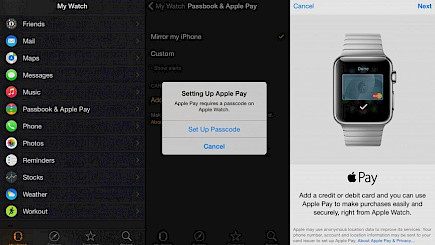
- In there toggle Apple Pay on your Watch by sliding the toggle button.
- Once the button turns green a notification will pop up on your Watch showing Apple Pay has been enabled.
- Now, you need to add a patent method to your Apple Watch’s Apple Pay.
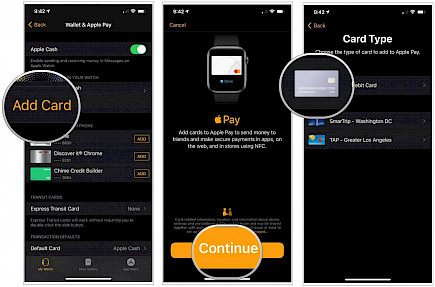
- You can simply add one of the existing cards on your Apple Pay by clicking on the add button beside their names.
- To add a new card you have to click on the Add New Card button and then manually enter all the details about the card.
- A new notification will pop up on your Watch showing a new card is added.
And just like that, you have successfully set up Apple Pay on your Apple Watch.
Using Apple Pay
Using Apple Pay on your Apple Watch is very easy and intuitive.
To pay using Apple Pay:
- Firstly, make sure the store you are shopping from accepts Apple Pay as a payment method.
- Now, go to the Apple Watch menu and click on Apple Pay
- Select any card of your choice, the card name, and available balance will be shown along with the card name.
- Now bring the screen of your Apple Watch near the QR/ Contactless Reder.

- If the payment is successful you will hear a beep follow followed by a green tick on your Apple Watch.
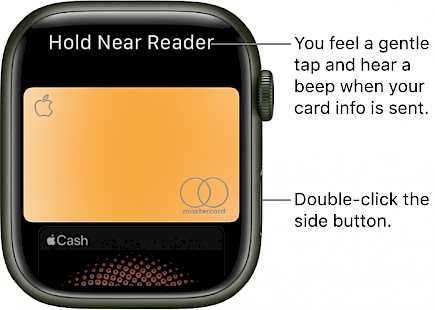
And, that’s how you make a purchase with the Apple Pay app via your Apple Watch.
Winding Up
And just by following these simple steps one can set up and use Apple Pay on your Apple Watch.
Hope you liked the article. We will be back soon with other fun hacks and tutorials, until then. Stay Tuned, Good Day!





