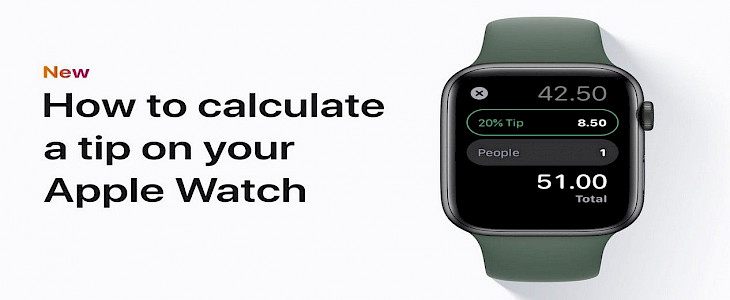
Have you ever been in a situation where you have to split a bill and tip, among a large number of people? If the answer is yes, isn’t it an infuriating task?
Splitting a random number along with tips among 10,15, or other odd numbers of friends might not be the best feeling you want after having a fancy dinner.
And that's where the split bill option of the Apple Watch comes into play.
How to Use the Apple Watch's Split Bill and Tip Calculator?
The following steps will show you how to do it. It is important to note that the two options can be used in conjunction.
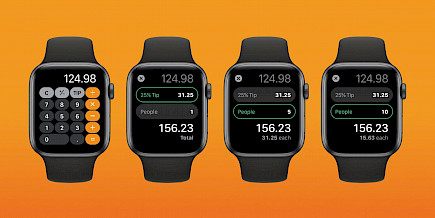
However, you can make them work independently by choosing a 0% tip by changing the number of people, and/or changing the amount, and keeping the People field at 1.
- Start your calculator application on your Apple Watch.
- Input the total amount on the invoice.
- Click on the "TIP" button located in the upper-right corner, to the left of the button for division.
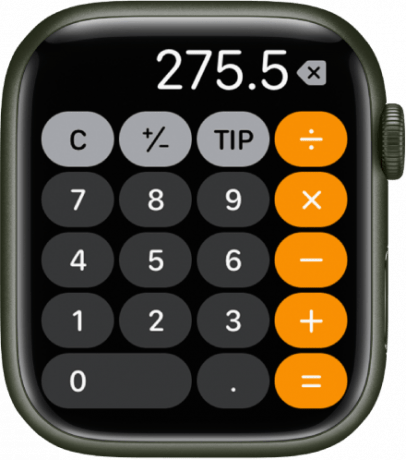
- The tip field will be marked in green. You can turn the wristwatch's digital crown to alter the percentage.
- To split the bill across groups of people, Tap People and then tap the Digital Crown to alter the amount (the maximum amount is 50).
You'll notice the total amount in the two fields will change to reflect the tip adjustments, and below it will vary based on the number of people paying.
Another suggestion: if you do not utilize the TIP function, it is possible to switch the button on the layout of the calculator to an ordinary percent ( percent) function.

Press firmly on the main screen of the calculator and select either the Tip function or Percent.
What to do if there is no tip function in the calculator app?
Well, it is not available in all regions, but you can check it in the settings. Head towards the settings.
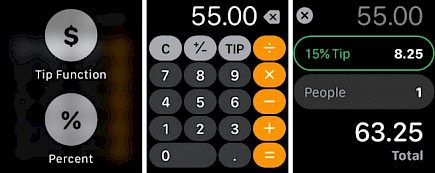
There you can change the blue tick to the tip function from the percentage.
Winding-up
And just like that, you can split your bills among a large group of people by just a simple tap on the Apple Watch.
Hope you liked the article. We will be back soon with other fun hacks and tutorials, until then. Stay Tuned, Good Day!





