
So, you have just bought a new Apple Watch. You are excited to use it and explore the numerous features it has to offer. But, before you do anything you have to set up your device.
Setting up an Apple Watch
Step 1:- The first and primary step is unboxing the device.
Take a cutter/ knife and open the factory seal to get inside the box.
Inside the box, you will find:- The Apple Watch Module(the main device), a strap for Apple Watch, a charging brick, and a USB Type-C Cable/ or a MagSafe cable.

Once all the contents of the box are taken out, click on the side button of the watch module to start the device.
Step 2:- Connecting with the iPhone
After the device has been turned on you need to connect it with an iPhone.
Apple instructs users to use the iPhone 6s or later running the latest iOS for the best experience.
Now starts the important part:
- Toggle Bluetooth and Wifi/ cellular data on your iPhone.
- You will see an Apple Watch icon popping up on your screen.
- Click on “Continue”.
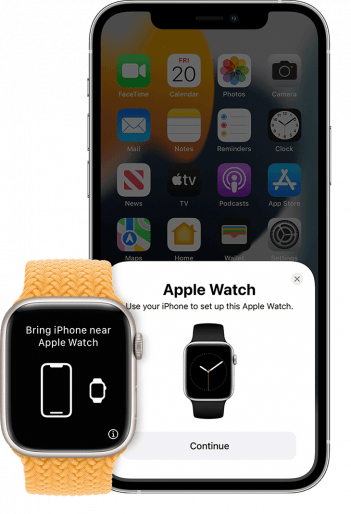
- If the device doesn’t show up, go to the Bluetooth settings and make your device visible to all nearby devices or, restart your Bluetooth.
- Now, bring your iPhone over the screen of the Apple Watch and wait for the pairing to complete.
Step 3:- Transfer of Information from the previous device.
After the pairing is complete you have to restore info from any previously used device.
- Go to the Apple Watch option in your setting and click on “restore”.
- A screen will appear showing all the Permission and Terms of conditions, click on Accept.
- Wait for the complete restoration process to take place.
- You have an Apple ID to make this whole process happen.
Step 4:- Choose your settings
Now you have to choose which set of the Apple Watch you want to use directly from your phone.
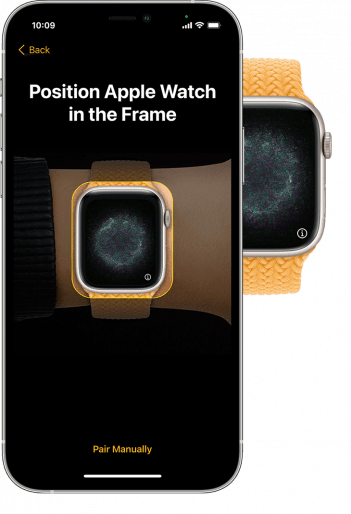
In the Apple Watch menu, you will find a list of numerous features to choose from. Select your preferred settings and click on confirm.
Step 5:- Setting up a Password
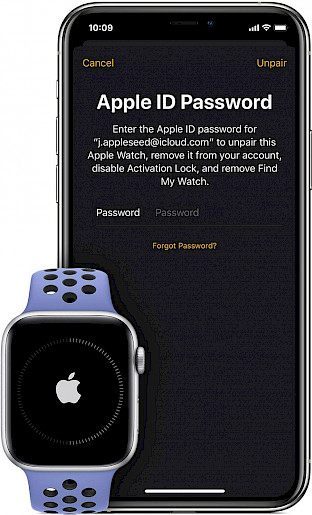
Now you have to choose a password that will be used t unlock your device. You can either choose a long or short password depending upon how secure you want to keep your Apple Watch.
After you have created a password of your choice Click on “Confirm”. The UI will ask for a bunch of permission during this process so, be sure to accept them all.
Step 6:- Setting up the Watch’s interface
Now you have to choose the Interface for the Apple Watch. You can customize features and apps according to your will.

The UI of the Apple Watch will ask whether you want to “Install all” or “Choose Later”.
The “install All” option will give you an array of apps and features that you can edit later.
Step 7:- Syncing your device
The sync will make sure your device is completely ready for use.
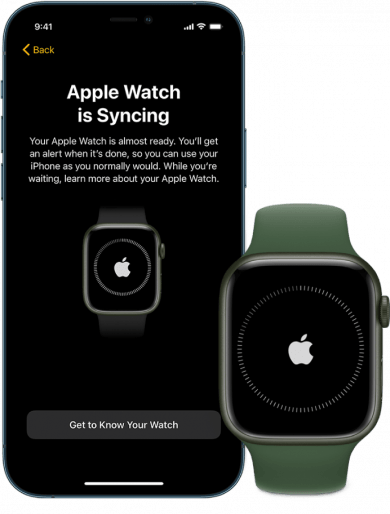
Depending on what options and customization you have made the whole process can take from 2 minutes to 15 minutes. Once, this is done your Apple Watch is ready to use.
Follow these steps to successfully set up your new Apple Watch and enjoy all the great features it has to offer. Good Day!





