
Sleeping is one of the most native ways by which humans replenish themselves after a hard day of work.
But, did you know your sleep can justify your physical and mental health?
A healthy sleeping cycle ensures your body recovers, replenishes, and gets back everything it needs to properly function. But, not every night is the same.
Some nights you enjoy a sound, peaceful sleep while on others you are bombarded by various thoughts that prevent your good sleep. Thus, tracking your sleep is a go to method that might help you understand your body and health better.
And, here’s how you can do it with your Apple Watch.
How to set up and track sleep?
A good night's sleep is essential for overall well-being. The Health app for the iPhone can assist you with setting an ideal sleep schedule and tracking your progress towards attaining this target.
- Launch the app "Health" on your iPhone.
- Tap Get Started beneath Set Up Sleep, then click on Next.
- Follow the screen prompts to determine:
Sleep Goals: You can set the time that you'd prefer to be asleep.
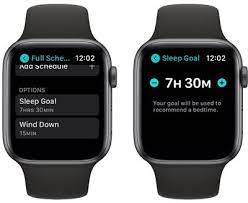
Bedtime and Wake-Up Times: Set when you want to sleep and get up.
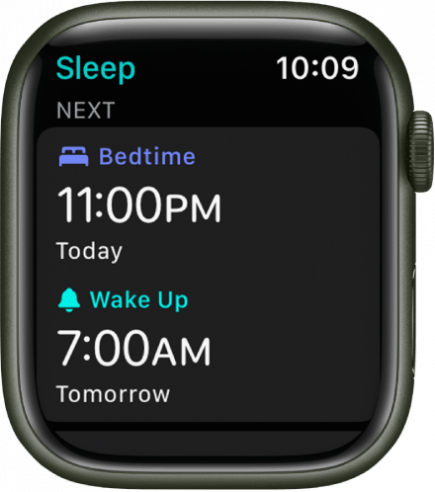
Sleep Screen: The iPhone could simplify your lock screen and switch to Sleep Focus at your regular bedtime to reduce distractions. You can also grant specific apps or individuals permission to inform you. In the Settings app on your iPhone, you can click on Focus and then Sleep. Select people or apps under Allowed Notifications and select the person or app that can be notified when Sleep Focus is on.

Wind Down Shortcuts: Add shortcuts to assist you in taking time to unwind before bed, like switching on the home scene, listening to relaxing playlists, or using your favorite meditation application.
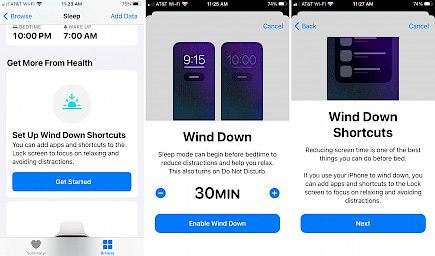
Track Sleep using Apple Watch: Wear your watch while you sleep to keep track of your sleep. This feature is available in the setup process if you've already paired it with your Apple Watch before. If you connect the iPhone and your Apple Watch after setup, you'll be able to activate Track Sleep using your Apple Watch later.

How do you set your own sleep goals on the iPhone?
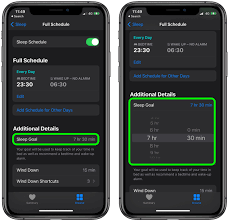
You can alter your sleep schedule as needed by using either your iPhone or Apple Watch.
- Start your health application, then tap Browse at the bottom of the screen, and then select Sleep. If you've saved Sleep and added it to your Favorites list, you can access it via the Summary tab in the Health app.
- Click on "Full Schedule & Options."
- Click on Sleep Goal under Additional Details.
- Edit your sleep goal, then select the time that you selected to save your adjustments.
How to set your own sleep goals on the Apple Watch?
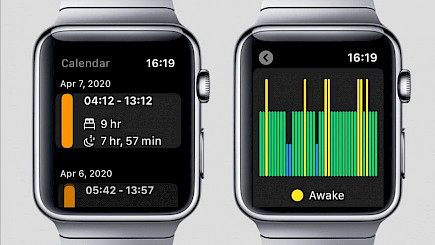
- Launch your sleep app and then tap on Full Schedule.
- Click on "Sleep Goal" under Options.
- Press the buttons for Plus and Minus to change your goals.
- Click on Sleep Goal in the upper left corner to return and save your settings.
Make changes to your sleep schedule using your iPhone
If you need to update your sleeping schedule, you can do so by making changes to your entire schedule or just the next wake-up. For the next wake-up, the changes you make are only applicable to the next day. Any changes you make to your schedule apply to all the following days.
Update the Next wake up only
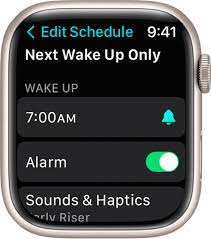
- Launch your health application, then tap Browse at the bottom of the page, and click on Sleep. If you've saved Sleep to your Favorites list, then it is accessible from the Summary tab in the Health app.
- Choose Edit beneath the sleep schedule under the next.
- Move the slider in a curving direction to adjust the bedtime and wake-up times. The slider will turn orange if the schedule doesn't meet your sleeping goals.
- Press the Wake-Up Alarm button to set the alarm. You can also adjust your alarm's sound, volume, and haptics.
- Choose Done to save the modifications.
- You can also alter the next wake-up alarm by using your clock app.
Update your entire schedule
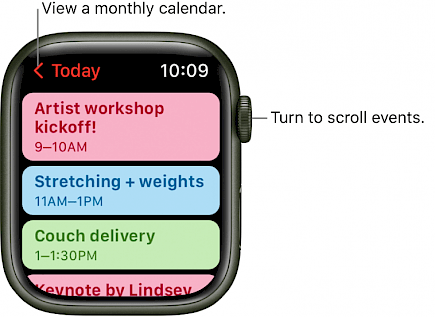
- Launch the Health app and select Sleep.
- Select a schedule within the full schedule and options.
- Click Edit under the schedule that you want to change.
- Click the Day Active tab button and slide the curved slider around to establish bedtime and wake-up times. The slider is orange when the schedule doesn't meet your desired sleep schedule.
- Click "Wake Up" to activate an alarm. Adjust your alarm's sound, volume, and haptics.
- Click Done to save the modifications.
- You can also disable your sleep schedule when you want to. Within the Health application, click the Browse button, select Sleep, and then full schedule and Options. After that, tap Sleep Schedule on the right side of your screen to switch the schedule off or switch it off.
Winding-up
And that is how you can track your sleep with your Apple Watch.
Hope you liked the article. We will be back soon with other fun hacks and tutorials, until then. Stay Tuned, Good Day!





