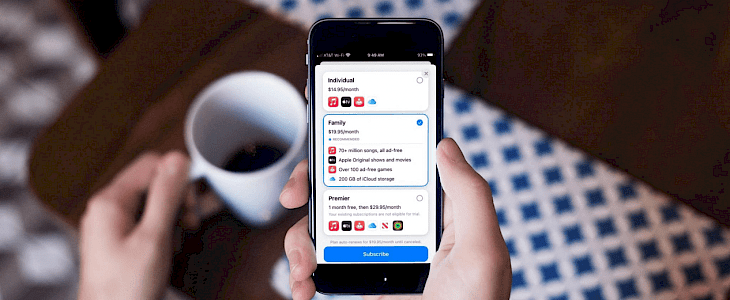
Apple provides amazing services for games, music, storage, etc. to its users. And if you have currently subscribed to a couple of services then you should check out Apple One plans. This way, you can save a lot of money and still be subscribed to several services in a month.
Most of you might already know about the available Apple One plans and how you can subscribe to one of them. But if you are already a subscriber of Apple services for storage, music, etc. then you might not be aware of how you can upgrade your current plan and what will happen to your subscription.
Upgrading to Apple One
What will happen to your current Apple Subscriptions
In all three Apple One plans, you will have Apple Music, Apple TV+, and Apple Arcade services. Furthermore, in the Premium plan, you get Apple News+ and Apple Fitness+ as well. So, if you are thinking about upgrading and already have a subscription to any or all of these services, then what is going to happen to your subscriptions.
Well, when you subscribe to Apple One plan, your existing subscription to an Apple Service will get automatically canceled if it is a part of your Apple One plan too. So, you won’t be billed twice and can continue to enjoy Apple services.
Sounds simple, right? Well, that’s because it actually is. Your existing subscriptions will disappear once you upgrade to an Apple One plan by following the below-mentioned steps. But what will happen to your iCloud storage plan?
What will happen to your iCloud storage plan
If you have an iCloud storage plan, then this is what will happen if you choose to upgrade to an Apple One plan.
More storage than Current Plan – If your chosen Apple One plan offers more storage than your iCloud subscription, then your storage plan will be canceled and you will receive a refund for it.
Same Storage as Current Plan – If your chosen Apple One plan offers the same storage as your iCloud storage plan, you get to keep both the plans till your trial period. After that, your separate iCloud storage plan is canceled.
Less Storage than Current Plan – In this case, you can choose to keep both Apple One storage and iCloud storage plan. In case you don’t want to pay the double amount, you can choose to downgrade or cancel your iCloud storage plan.
Family Organizer opts for Apple One – Finally, if your Family Organizer happens to subscribe to an Apple One plan and you already own an iCloud storage plan, then you have a choice. You can use the family plan and still keep your personal plan or you can cancel it.
How much storage can one get in Family Plan?
Well, if your family requires more storage, then the Family Organizer who subscribed to Apple One can purchase additional iCloud storage. With the iCloud storage and Apple One, your family has the option of sharing up to 4TB of storage.
How to Upgrade to Apple One
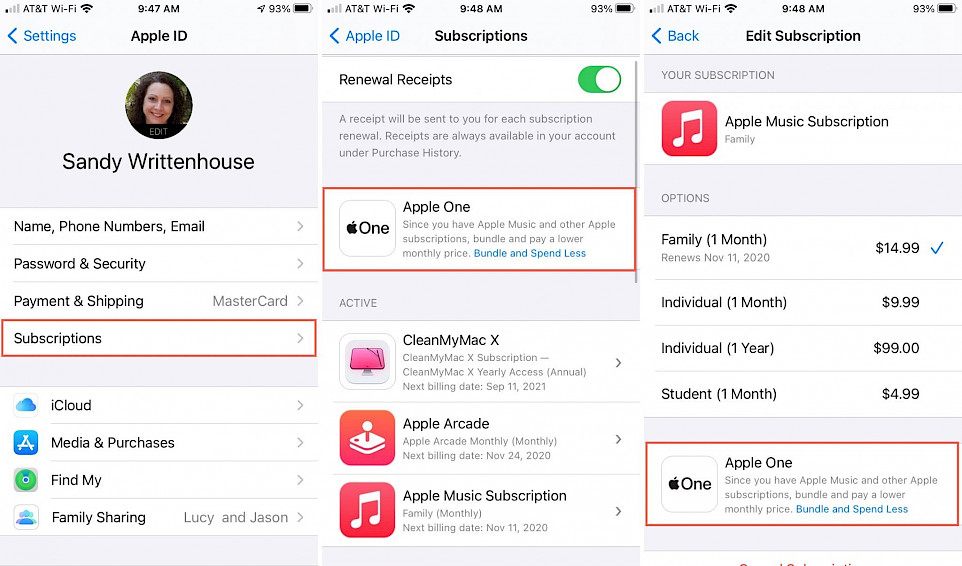
If you wish to upgrade to Apple One on your iPad or iPhone, then follow the below-mentioned steps. Make sure that you have the latest OS version installed else you will face issues when looking for the upgrade option for your Apple ID.
- Launch your Settings app and click on your Apple ID.
- Next, go to the Subscriptions section and select the Apple One option. You will see this option when you open a current subscription as well.
- Choose your plan and then click on the Subscribe button.
- Choose your payment method and verify the payment. You will see the welcome screen where you need to click on Done.
You will be taken back to the Subscriptions page where you will notice your Apple One plan being reflected along with the billing date. Any subscriptions that you had will have been removed from here and you can get the Apple One plan details by clicking on the Subscription screen.
If you wish to cancel your plan, then come back to this page, select your current plan, and click on Cancel Apple One.
Sharing your Apple One Storage
For users who have opted for a Premiere or Family plan, there are additional steps for sharing the storage plan with their family members.
Navigate to the Settings app, select your Apple ID, and then do one of these options:
- Click on iCloud – Manage Storage and then select Share with Family – Share Storage Plan option.
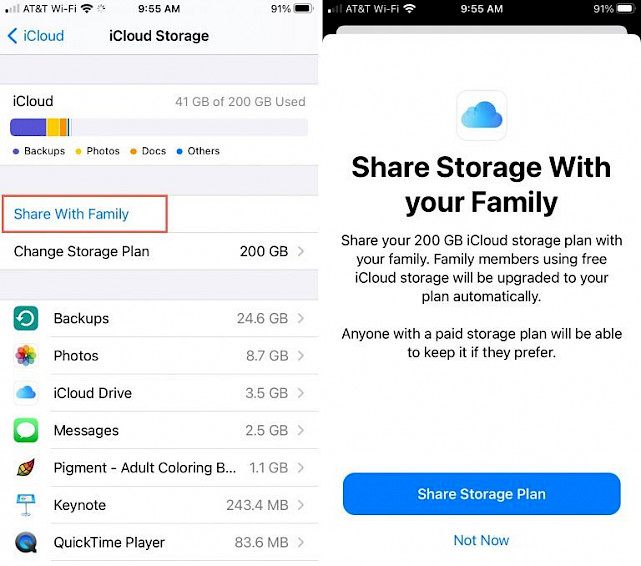
OR
- Choose Family Sharing - iCloud storage and then click on the Share Storage Plan option.
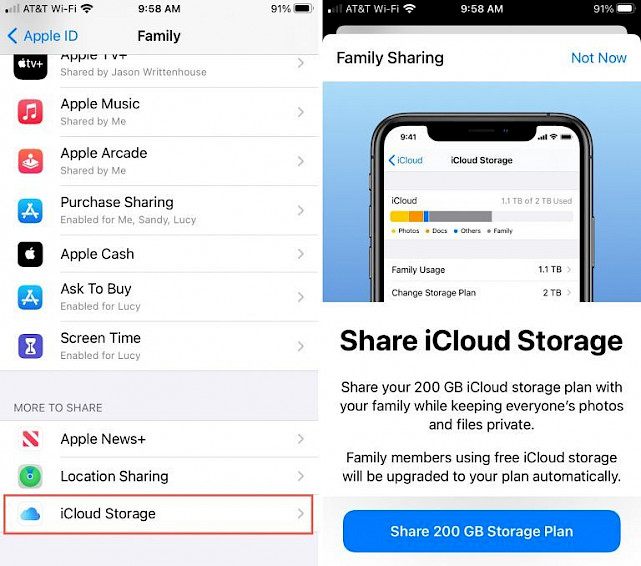
You can then send the invitation or prompts to your family members to share the storage with them. If you wish to check the amount of storage that each family member is using or want to upgrade the plan, then open Settings - Apple ID – Family Sharing – iCloud Storage option.
Apple One is really an amazing option to consider if you already subscribe to multiple Apple service or storage plans. So, do think about it and let us know in the comments if you happen to choose an Apple One plan for yourself.





