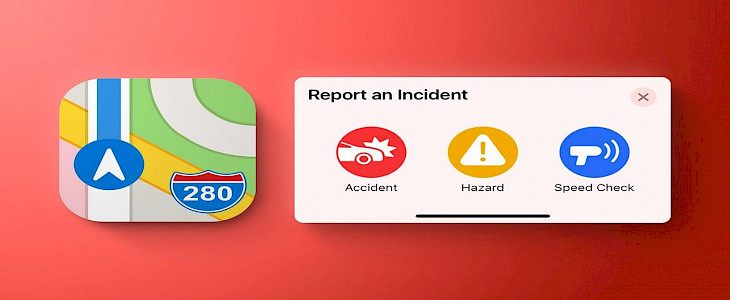
Apple Maps allows users to report road hazards, accidents, or speed checks if they're running iOS 14.5 or later. Apple Maps has been receiving updates that bring it up to the level of Google Maps, but with a focus on privacy. The ability to read crowdsourced traffic reports regarding accidents or police stops was one of the most popular features Google gained from its purchase of Waze.
After updating to iOS 14.5, Apple customers who rely on such data may now return to Apple Maps. When viewing maps, the feature either appears when navigating or is hidden behind an information menu.
How to Submit a Report to Apple?
Connecting with the menu or using Siri are the two ways to report anything to Apple Maps. Whilst navigating, the menu is concealed, but it will appear if you hit the grey arrow at the lower right corner of the iPhone app while moving. Likewise, you may pick "report an issue" from the I button in the upper right corner while you are not navigating.
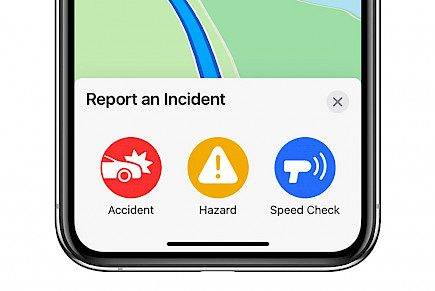
While navigating
Click on "report" to view the three different types of reports available: accident, hazard, or speed check. If you tap on one of them, a report for your precise GPS location on the road will be generated instantly. When going past the location where you made the report, other Apple Maps users will see an icon depicting the report.
While using CarPlay or an iPad, the reporting process is identical. Just as on an iPhone, hit the menu arrow and choose "report."

Customers who are driving, on the other hand, may not want to engage with a touch screen menu. If you wish to submit a report without touching your phone, simply say "Hey Siri" or activate Siri with a customized button on your steering wheel. "There is a hazard approaching," you might say to Siri, or "I am seeing a speed check."
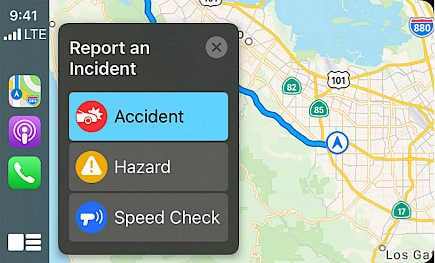
When you run across a hazard in Apple Maps which is no longer there, you may inform Siri to update the report by telling Siri that the hazard isn't any longer there.
While viewing the Map
People who aren't really navigating might encounter a hazard and wish to report it. If that's the case, the Maps Settings menu has a "report an issue" menu.
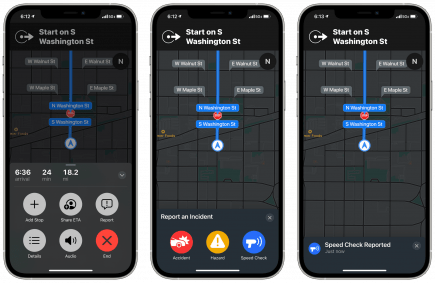
- Click the "I" button in the top right-hand corner of the app to open the Maps Settings menu.
- There will be a "Report an Issue" button at the bottom of the app. You'll see a lot of options if you tap on it.
The choices for reporting an incident are located in the center of the screen. While navigating, you just press an icon to submit a brief report. You can, however, provide a description and a photo when reporting an incident using this option.
In addition, there is an interactive map that allows you to pinpoint the exact spot of the incident. This will result in any passenger in a car or a passerby being able to update Apple Maps with accurate information about the hazard rather than relying on the less factual report provided while traveling.
Final Words
Follow these simple steps to report accidents, speed checks, and other road hazards on Apple Maps to help yourself and others when on the road.
And always remember it's these small steps that involuntarily help many. It may happen that a person made it to a job interview or an ambulance reached the hospital in designated time only because of a step roadside update given by you.
A small update from you will most assuredly help many.





