
Just got a new pair of Airpods?
Well, in that case, we have compiled a list of useful tips for you that will help you maximize the efficiency of your new purchase.
1. Use Find My AirPods to keep your AirPods safe.
Apple's new AirPods 3 & Pro have to Find My integration. This allows you to find them if they are lost or stolen with the Find My App. AirPods can use the Find My network to locate lost AirPods anywhere they are found, provided the battery lasts.
Also, you should turn on "Notify when Left Behind" to be notified immediately if your AirPods are lost or stolen while you are out and about.
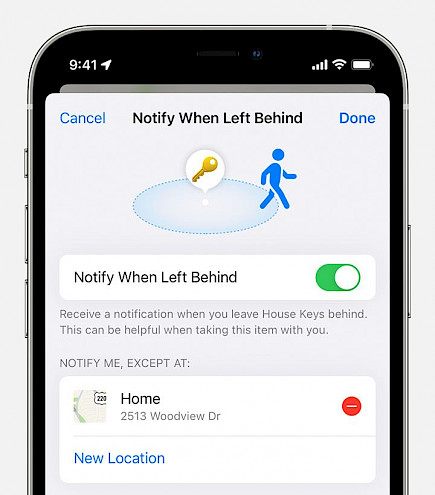
Open the Find My app and tap on your AirPods to activate them. To toggle the "Notify when Left Behind" option, click on the button. These Find My features are also available for the AirPods Max.
2. Activating or deactivating an automatic device
Apple's AirPods feature an automatic connection to any device in active use. If you switch from your iPhone to your Mac, your AirPod connection will automatically transition between the two devices.
Although automatic switching can be very useful, there are situations when you may not want it on. For example, if it inappropriately switches between devices, You can disable automatic switching. These steps are how to do it:
- Connect your AirPods with your iPhone.
- Start the Settings app.
- Tap on Bluetooth, then choose the "i" beside your AirPods from the list.
- Click on "Connect to This iPhone."
- To turn off automatic switching, choose "When Last Connected to this iPhone" and choose "Automatically" to turn it on.
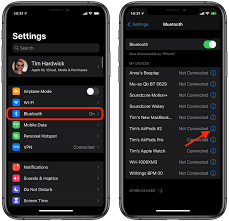
Your AirPods will automatically connect to your iPhone when it is in active use. If you have "Automatically" enabled, your AirPods can be heard in your ears.
AirPods will connect to the last connected iPhone, not the one in active use if you select "When Last Connected To This iPhone". This feature works with AirPods 2, AirPods 3, and AirPods Pro, as well as AirPods Max.
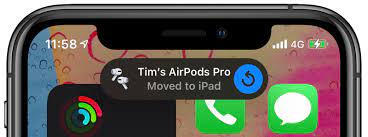
If you don't like automatic switching and wish to turn it off completely, you'll need to disable it for each device that is connected to your iCloud Account. Apple handles it per device, so there is no master toggle.
3. Enable Announcement Notifications.
AirPods can notify you of all your incoming notifications using Siri integration and iOS 15, which is iOS 15.
Here are the steps to make it work:
- Start the Settings app.
- Click on "Notifications".
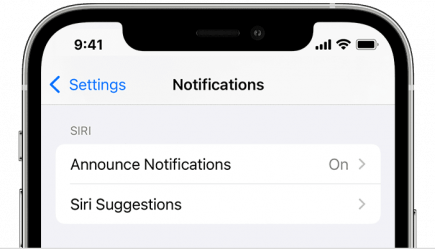
- Tap on "Announce Notifications."
- Tap on "Announce Notifications".
- Tap on "Headphones"
When both Announce Notifications (and headphones) are turned on, Siri will display notifications from the apps you choose when your AirPods are in. You will be able to reply. Siri will automatically read any text messages you receive and send you a reply.
You can choose the apps you wish to receive announcement notifications from so that you get important readouts and not have Siri bombard you with notifications.
4. Check your Apple AirPods' battery life.
There are many ways to monitor your AirPods' battery life.AirPods can tell you the battery level of your device when connected to it. Or, you can use the "Battery" widget on an iPhone or iPad.
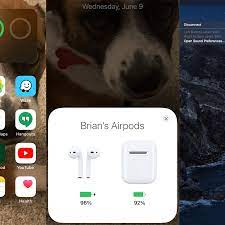
Siri can also tell you how long your AirPods have been charging. If your AirPods are connected to your Apple Watch, Siri will offer battery life information.
5. Use the Force Sensor to control playback
You might not be familiar if you have upgraded to the AirPods 3 and AirPods Pro from either the original AirPods 2 or AirPods 2, or if you are new to AirPods.
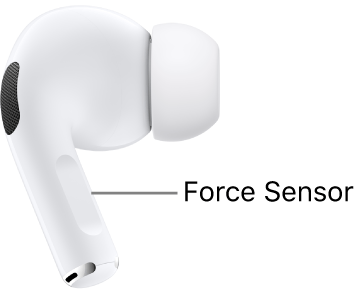
The stem of the AirPods 3 or Pro has a built-in force sensor. You can use the force sensor to control media playback using different presses.
- Single-button audio play/pause
- Double-press—Skip ahead.
- Skip forward-triple press
- Press the button when you get a call. Answer any incoming calls.
- Double-press on a call to hang up.
- Hold down and press-activate Siri
AirPods Pro allows you to customize the gesture of long-press force. It can be set up for Siri or Noise Control. AirPods 3 don't have Active Noise Cancellation and can only use Siri for the press-and-hold gesture.
Winding-up
And those were all our special tips for AirPods owners.
Hope you liked the article. We will be back soon with other fun hacks and tutorials, until then. Stay Tuned, Good Day!





