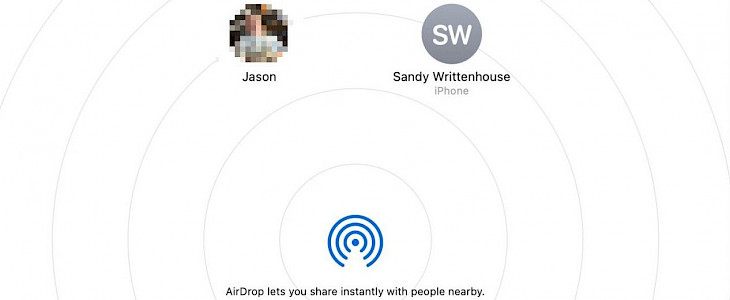
File sharing is likely to come up if you are working on a document or a project and if you have two Macs of your own, or you want to share your file with another Mac in your neighborhood.
There are multiple ways to share files on Mac, but in this article, we will discuss the 7 easiest and simplest ways to share files between two macs.
1. AirDrop
AirDrop is the simplest and the fastest way to share files between two macs. It uses Bluetooth and Wi-Fi to share your files. The 30-foot range is required for two macs to share files effectively. To share a file in airdrop follows these steps:
- Select the share button and open your sharing options tap on the AirDrop, and your nearest device will pop it on your screen. Click on it and tap done, and your file-sharing will start.
- You can also use the finder tool, and in your airdrop window, click on "go" and select a drop from the menu bar. Drag your file to the AirDrop window and select the device you want to share it with.
2. iCloud Drive
iCloud Drive allows the user to share both files and folders, and it gives you the flexibility to share multiple files at a time.
- Open the Finder window and click on iCloud Drive.
- Select the files you want to share. You can even select multiple files.
- Click on the Share button present in the toolbar and choose share file or share folder; a window will pop up.
- Now select the method of sharing the file and send the invitation after adjusting the sharing option, and your work is done here.
3. Messages
The message is a quick and seamless way to share a file. You can simply share a file through a message by using the share button.
Select the message to add to your recipient and hit return. Open the conversation with the recipient in the message and drag the file you want to share in the message, and hit return.
4. Mail
You can also attach a file to your mail and share it directly on your other Mac. Use the share button and select mail ID recipient, and click on the send button.
5. Dropbox
Dropbox is usually most preferred by people for sharing files on Mac. Sharing files through Dropbox is similar to iCloud Drive. Click on share, add your recipient and adjust your permission settings and share your file.
6. File Sharing
You can use the macOS internal file sharing option to share files between two folders, but first, you need to enable the space by opening system preferences and click on sharing.
7. Flash drive
Flash drive is also an alternative to sharing files between your Mac easily. It is a convenient method for those who don't want to store the document on their computer but want to access it easily.
Insert the flash drive into the USB portal of your Mac and select the file and drag it to your flash drive folder. Eject the drive and plug it into the other Mac to access the shared file.
Conclusion
Sharing files on Mac devices is not limited to these seven sharing options. There are many more sharing options, but these seven are the most convenient and easy ways to share files. You can easily access these options and share your file seamlessly.





