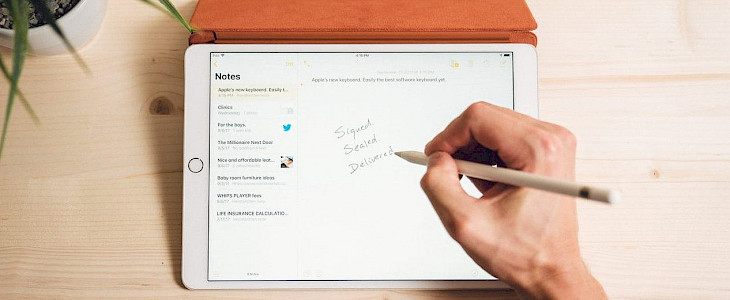
If you are an Apple Pencil user, you must be aware that it is not limited to sketch or editing. It has multiple uses. You can use it for reading manuals, PDFs, textbooks, and whatnot.
While using the Apple Pencil in the Books app, you can even add highlights, search, include nodes, and use the Lookup for books and annotate PDF.
But how do you use these all features?
Here are 5 other ways you can use your Apple Pencil in the books app on iPad.
Add highlights
To highlight a phrase, paragraph, or sentence, drag the tip of your Apple Pencil through the text, and it will get highlighted. To highlight a single word, just click on the word with the tip of your Apple Pencil, and your work is done.
You can also hold your pencil on a word and use the handles to drag to the remaining text, and the highlight will be automatically added to it.
Change the highlight to underline by clicking on the highlighted words. A small window will pop up; select the underline option from it. You can even change the color of your highlight from the options that appear in the window.
Remove highlights or notes
To remove a highlight or note, tap on it, and a trash can from the pop-up window will appear in the options. If you have a note attached to your highlighted text, you will be asked for confirmation before deleting it.
Include notes
Including notes is very simple, and you can do it with just a few clicks. Before adding a note, you must highlight the text using the instructions given above. Tap on the text which is highlighted and select the note taken from the appeared options.
A small sticky note will appear on the screen, you can add your text to it, and your note will be included in the text.
Use Look Up, Search, or Share
To Lookup, search, or share, tap on the text, and the toolbar will appear. Click on the arrow present in the toolbar, and the lookup search and share option will appear.
Annotate a PDF
Annotating a PDF is similar to an Apple Pencil as with a finger. Open the PDF by clicking on the screen. Select the markup icon on the toolbar that will be displayed at the top, then using your Apple Pencil, you can erase highlighter shapes.
Conclusion
Using the Apple Pencil in the books app on iPad is very simple; you just need to get familiar with some features. You can simply navigate the book app and its text with the help of a toolbar and your Apple Pencil.





