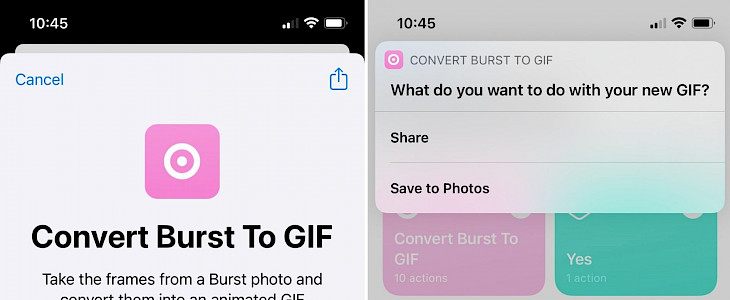
If you are bored with your traditional methods of using Photos, then this article is a fresh breath of air for you. Instead of learning boring shortcuts to keep yourself organized and here are 5 iPhone shortcuts for fun with your photos that allow you to spend some time enjoying your phone's features.
1. Convert Burst to GIF
Burst shot or continuous shooting mode allows taking a bunch of pictures at a time and then selecting the perfect shot. It is also the best method for capturing that one perfect shot or series of shots. But do you know that you can use these burst pictures to create an interesting GIF?
The option is available in the photos 'my shortcuts' option, just click on the 'convert burst' and then see your results. You can also share this with others.
2. Shoot a GIF
Creating a GIF from burst pictures is fun, but the iPhone allows you to go a step ahead and directly shoot a GIF. This shortcut option is also available in 'my shortcuts.' You can simply tap on it and snap 4 photos and create a GIF.
You can share this with your friends and family and enjoy their response.
3. Share Animated GIF
Suppose you do not want to immediately share images or want to share more than a single animated picture. Then, in that case, the' Share Animated GIF' is the right option for you; this allows sharing 'animated photos' easily.
4. Text Last Image
How many times you have clicked the photo and decided to share it immediately. Most of us use the Conventional method of sharing by opening photos, hitting the share button, and using the sharing option, but this shortcut will save your time and energy.
You can use the last image from 'my shortcut' options in that you can easily text your last image without any delay.
5. Where Was This Taken?
Have you ever looked at a photo and got confused about where this was taken?
If not, then don't worry. This will save you time. In just a few seconds, you can access the location of your photo. You can get the direction, see the coordinates, or whatever you like.
Click on the 'where was this taken' option from 'my shortcuts', and you will get all the details along with the map of the area immediately. In case the photo does not have any location saved, the shortcut will notify you about that also.
Conclusion
The features are very helpful and help in saving time. They are also very easy to use. You can use them to add some creativity and fun while using your photos on your iPhone.





