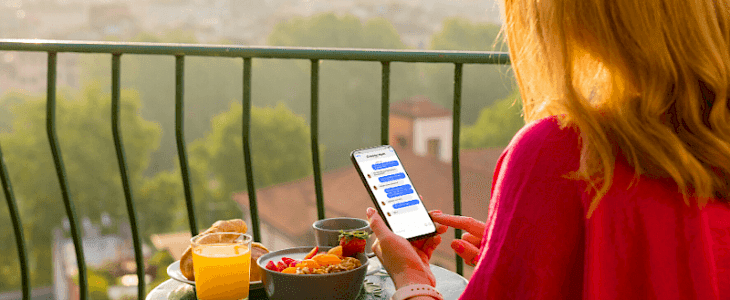
There can be many reasons why you may need to print or save a conversation from your iPhone. But how can you export or print a text conversation from an iPhone?
There are many processes to do it, and they all are very simple to follow. There can be many reasons why you may need to print or save a conversation from your iPhone.
1. Save the text conversation as an image and share it
Creating the image of a conversation is a very cool and interesting way to save the text in it. You can download an app that can clock the picture of your screenshot through the Apple Store.
An app like picsew allows you to take images of different portions of a conversation and then stick them together to form one complete picture and save them to the photos' app.
Once you have saved the text conversation as an image, you can share it easily from the photos app using the share button and deciding your options. You can even save it to files or print it as a picture.
2. Copy-paste method
If you only care about the text in your conversation and not the text bubble, emojis, or other details, then you can simply copy-paste your text.
Tap a message and hold the bubble for a few seconds. A small menu window will appear. Click copy from it to copy the text.
To copy multiple messages at a time, follow the above steps, and when a small menu window will pop up, click on more. Mark the circles using the checkmarks and cover the area you want to copy. Now tap on the forward arrow; this will combine all the texts in one place and send it to another person via mail message, Notes, or other connected apps.
You can copy all the text from here and paste it somewhere else.
3. Export as a PDF or print
You can export your text after pasting it in text and saving it as a PDF. You can also print the text in PDF format. Select on the three dots and click on export and select PDF. You can even select the printer to print your text.
4. Export or print using your computer
You can even use iMazing to simply connect your iPhone to your Mac or PC and then click on the print option or export it as a PDF, CSV, or text document.
Conclusion
These features will help you save, share and export your text from the conversation.





