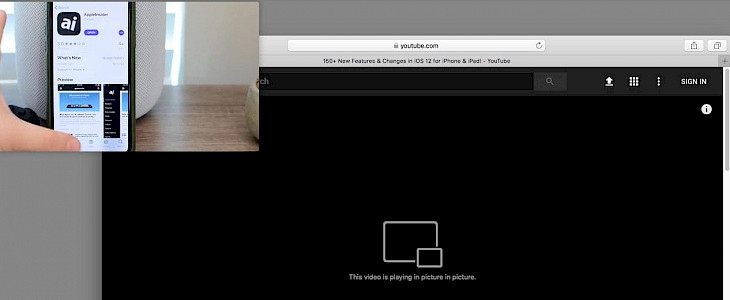
Do you wish to view videos while working on your Mac at the same time? You can multitask well on your Mac, thanks to Safari's built-in picture-in-picture mode. And, since there are other ways to access and enter Picture in Picture mode in Safari for Mac, let's go over them.
Since macOS Sierra, the PiP (Picture-in-Picture) function has been accessible in Safari. It allows you to watch videos on your Mac in a resizable floating window while focusing on other tabs or apps. This may be necessary for regular multitaskers or if you're too busy at work to view a video. Apple has also added a new shortcut to the address bar in the newer versions of Safari for rapidly entering picture-in-picture mode.
In Safari for Mac, how to Use Picture-in-Picture Video
There are a few different ways to enable picture-in-picture mode in Safari on your Mac, but it's a really basic and straightforward process in either case. Simply follow the steps outlined below:-
Using YouTube to create a picture-in-picture
This method has been in use for a long time and is required for YouTube, but it even works with a variety of other video sites:
- 1. As YouTube is the most popular video-sharing network, we'll start there. If you right-click on the video that's playing, you'll find choices like "loop," "copy video URL," and so on.
- 2. To get the picture-in-picture option, right-click on the video again, as seen below. To put it differently, you'll need to right-click twice on the video. When you select "Enter Picture in Picture," the video will appear in Safari.
- 3. Using the Playback Menu, select Picture in Picture
Many video-playing websites allow you to access PiP via the Playback menu, such as:
The Picture-in-Picture icon may appear in the playback menu on some websites, such as Vimeo.
- Using Tabs to Enter a Picture in a Picture
This simple method can be used to rapidly enter Picture in Picture mode from the video tab:
While you're watching a video in the tab, right-click on the sound icon and select "Enter Picture in Picture."
- Videos with Moving Pictures
By sliding the window's corners, you can resize the video that's being played back in picture-in-picture mode. You can also drag this movie to any of your screen's four corners.
- Picture in Picture Videos Closing / Exiting
You can quit picture-in-picture mode by clicking the PiP icon, which will bring the video back into Safari. When you're through watching the video, you can click "x."
So there you have it. You now know how simple it is to use Safari's Picture-in-Picture mode on your Mac to enter, exit, and move the video windows around.
It's crucial to note that this function may not operate on all websites because picture-in-picture mode must be enabled on the website's end for the functionality to work properly.
Picture-in-Picture mode is also accessible in iTunes, Apple TV, and QuickTime Player, in addition to Safari. The Picture-in-Picture option is found in the playback menu of these programs and operates in the same way.





