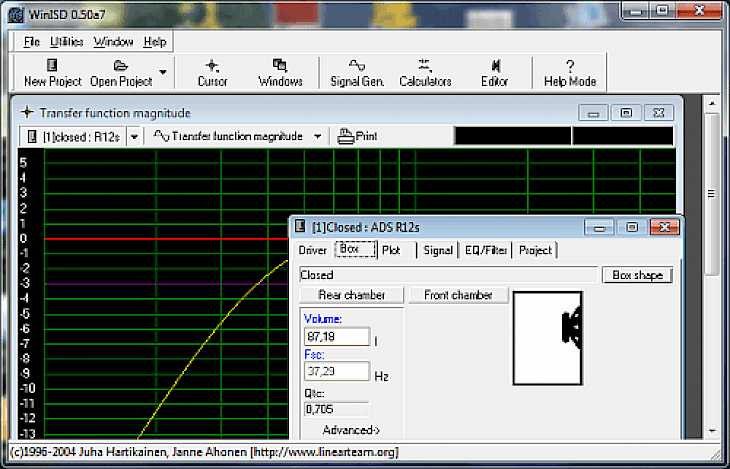
Download WinISD Pro
WINISD PRO is a freeware program that allows users to use driver specifications to control how a driver will act in a specific alignment like sealed, ported, passive radiator etc. when given a specific volume and port size. Differing drivers have different specifications requiring variations in the box and port design. The software is made to be used relatively in an easy way to ensure that the optimal cabinet is designed for the specific subwoofer in use. However, to develop the best loudspeaker enclosure possible, the user would need specific knowledge to help you flesh out your idea. This kind of experience helps make the processes easier for the user, so that the user, can come up with the best decision possible.
Features of WINISD PRO
Saving Files: The software allows users to save the progress if the project file is changed.
High-Fidelity Reproduction: If the user needs sound to have high fidelity reproduction, then the user can use several loudspeakers together as one audible frequency range component is also reproduced by each loudspeaker. Separate electrodynamic drivers that are installed allow for a satisfactory performance and not much pitch range.
Experience: The software is designed to create the best loudspeaker enclosure possible. However, the user would need to have a little bit of technological knowledge for an optimal experience.
Voice Coil Thermal Simulation: The software also contains added voice coil thermal simulation field that helps simulate the effect of voice coil heating based on temperature rise that the user specifies. The user can also determine the resistance temperature coefficient of voice coil material.
Alignment Options: The software also contains several alignment options for the closed and vented box, which help suggest different alignments based on Qts value.
Box Alignment Calculation: The software also contains a Box alignment calculation feature that helps considers external resistance and reduction of Q as the box has some absorption loss. Also, leak losses are not considered when calculating alignments.
Passive Radiator: The software contains passive radiator extra mass dragging for a passive radiator. This feature works by dragging vertically, which help change the passive radiator extra mass => tuning frequency is changed.
Cross-Calculate Vents: The software also comes with an option to "cross-calculate" vents. With the help of this, the user can now specify physical vent properties, and tuning the frequency is calculated according to that length.
Measures Configuration: The software also comes with an added option to configure rms, peak or peak-to-peak excursion and also air velocities.
Filters Simulation: The software also consists of a simulation of various types of prototype filters. This feature helps the users add multiple combinations of these filters, and see their combined impact on frequency response like magnitude and phase, cone excursion and group delay. The user can also plot frequency response or group delay of equalizer/filter chain.
Installation Requirements for WINISD PRO
To install the WINISD PRO on PC, make sure that the following requirements are met by the user in the PC desktop.
PC – Make sure that your PC is on Windows 7 or higher with at least 4 GB of RAM.
Compatibility Mode is enabled.
How to Download WINISD PRO on Windows
Follow the below steps to download and install the WINISD PRO on your PC:
Go to WinISD Pro’s website, and go to Downloads.
Click on Download Now.
Select ‘Save’ to download the program. The file will be saved in the Downloads folder.
If you want to save in a specified folder on your desktop, then click on ‘Save As’ and select the folder you want the program to be saved.
After the download is complete click on the .exe file.
The installation process will start.
Run the installation package.
Wait until the update completes
Follow the Windows installation instructions and select options accordingly.
Click on Finish to complete the installation.
The program icon will appear on the desktop.
Select the icon to start the application.