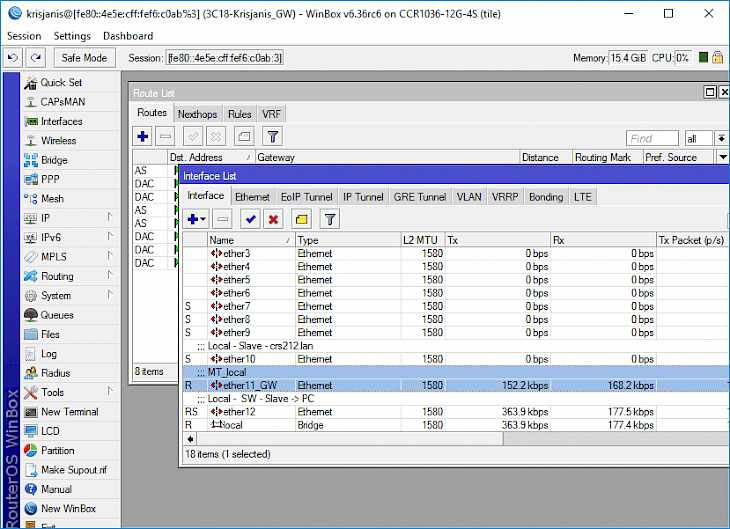
Download WinBox
Do you want an easy router administrator with a simple user interface for quick workflow? Consider WinBox 3.27 developed by MikroTik.
WinBox is a short utility that enables the use of a fast and easy Interface to control MikroTik RouterOS. It is a native binary of Win32 but can be run with Wine on Linux and macOS. All WinBox interface functions are as close to mirroring the console functions as possible, which is why the manual does not include any WinBox parts. Some advanced and system-critical settings, such as MAC address change on a WinBox interface, can not be changed from WinBox.
WinBox supports connectivity through IPv6. To link to the IPv6 address of the router, the IPv6 address must be put in the same square bracket as in the web browser when the IPv6 server is attached. Discovery of the WinBox neighbor is now capable of discovering IPv6 powered routers. For each IPv6 enabled router, as you can see from the image below, there are two entries, one with an IPv4 address and another one with an IPv6 link-local address.
Features of WinBox
WinBox can be used as a tool to track in real-time the traffic of any interface, queue, or firewall law. The essential features presented by WinBox are enumerated below.
Certified and Validated
WinBox.exe is signed with a certificate of Extended Validity provided by MikroTik.
Advanced Key Exchange
For key exchange and authentication, WinBox uses ECSRP and requires a new WinBox version. Both sides check the other side is aware of the password. Hence no man in the middle attack is possible.
Enhanced Security with RoMON Mode
In RoMON mode, WinBox requires the latest version of the agent to connect to the newest version of the router.
State of the art Encryption Algorithm
As an encryption algorithm, WinBox utilizes AES128-CBC-SHA that requires WinBox version 3.14 or above.
MDI User Interface
WinBox has an MDI GUI, which means that the main (parent) WinBox window is connected to all menu configuration (child) widows and is displayed in the work area.
Download and Install WinBox for Windows PC
Download WinBox for Windows PC
WinBox can be easily downloaded from the official MikroTik website or other retail websites on the internet. Once the setup executable file finishes downloading, click on it twice to run the installer.
Install WinBox for Windows PC
After WinBox.exe has been downloaded, double-clicking on it will lead to the WinBox loader window popping up on the screen.
Enter the router’s IP or MAC address to connect to the router, enter a username and password (if any) and press the ‘Connect’ button.
The port number may also be entered after the IP address and separated by a colon, such as 192.168.88.1:9999.
In the RouterOS Services menu, the port can be changed.
You may also use Neighbor Discovery to use the ‘Neighbors’ tab to list available routers.
You can click on the IP or MAC address column to connect to that router from the list of discovered routers. If you click on the IP address, the IP address will be used to connect, but the MAC address will be used to connect to the router if you click on the MAC address.
There you go! Now you can easily control your MikroTik router and track essential data being exchanged via routers with WinBox.