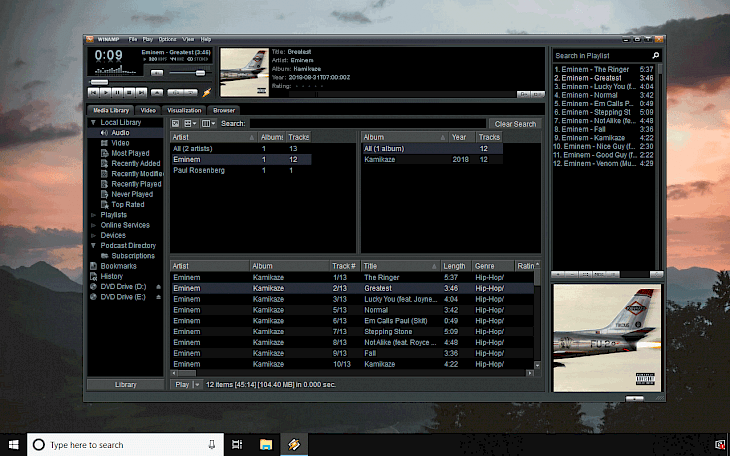
Download Winamp
Winamp is the world's most popular audio player with support for web streams and all major audio file formats including MP3, MIDI, MOD, MPEG, AAC, M4A, FLAC, WAV or WMA. The latest version of Winamp 5.8 was released on 18 October, 2018.
Winamp download is available for Windows and Mac users. Minimum system required to run Winamp 5.8 is now Windows XP SP3, but Windows 7 or higher is recommended.
The newest update of Winamp 5.8 adds improved Windows 8.1 and Windows 10 compatibility, an option to completely disable Winamp's video support, updated audio libraries, and all former "Pro" licensed functions are removed. The new version 5.8 is now 100% freeware again.
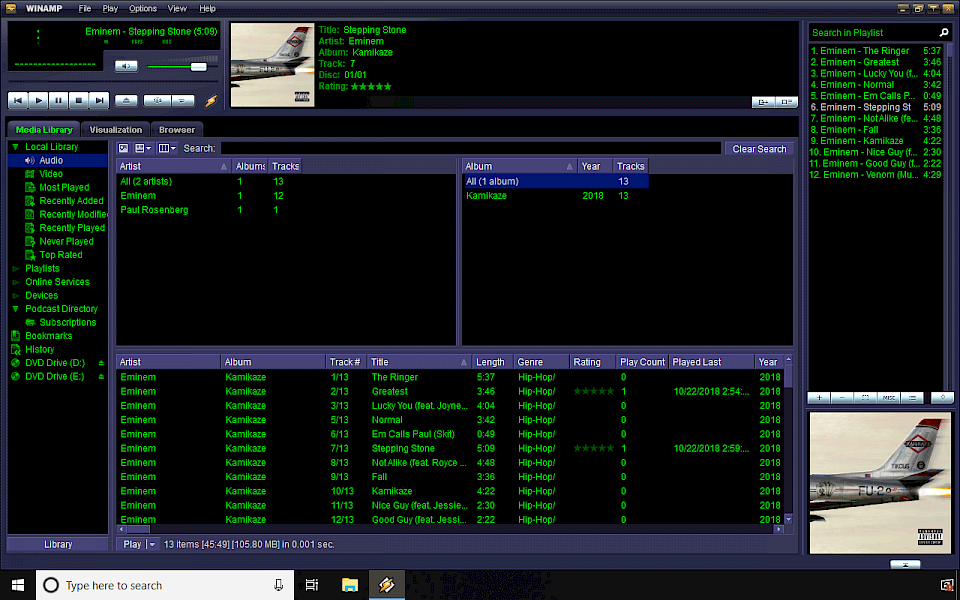
The media player offers a lot of useful features not only related to playback of multimedia files. The most interesting options available in Winamp include the ability to record Audio CDs, Rip CD to popular formats including WMA, MP3, AAC, aacPlus, find information about artists, display lyrics, generate playlists based on music, covert audio files or set preferred equalizer settings.
The music player offers also a rich database of skins that allow changing the look of the program interface to suit everyone needs.
Moreover, the program is packed full-featured turned tag editor, an advanced media library manager where you can retrieve information about the audio files including covers, titles, etc. Winamp 5.8 can also use the remote module to stream songs to devices like Wii, PS3 or Xbox.
The functionality of the audio player can be increased installing plug-ins. They can be used for example to generate new visual effects, manage the multimedia database, add support for new audio formats and more.
Winamp Skins
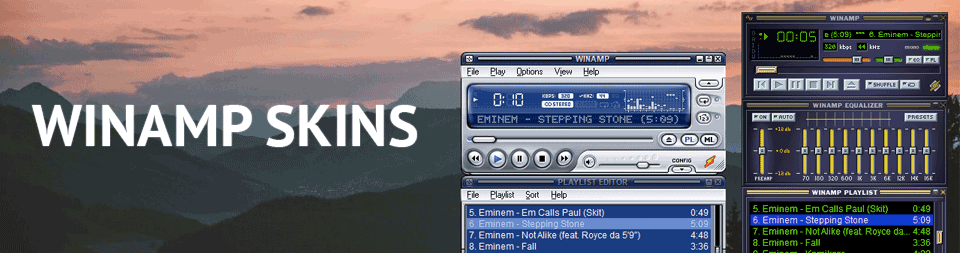
By default, the audio player offers access to four skins including Winamp Classic, Winamp Modern, Bento, and Big Bento. Each of them offers a different look, and from Winamp Options menu you can also change the theme color.
Bento skin allows you also to activate Windowshade Mode and stick Winamp bar to the top of Desktop. You can google to download more supported skins.
Winamp is the legendary audio player for Windows, and still one of the most popular media player out there. The software was discontinued but on October 2018 a Winamp 5.8 version was leaked. It's now available officially, and you can download the audio player for free. The newest version of Winamp 5.8 is 100% freeware and safe to use.
What is the difference between Winamp 5.8 and Winamp 5.666 Build 3516? The new version offers full support for the newest Windows system, a playlist search feature, and an option to disable video support from Settings. The program was always a great audio player and it still is.
You can click the download link to get the installer for Windows and Mac. The music player is compatible with Windows XP SP3, Windows 7, Windows 8, and Windows 10. Winamp Pro version is no longer available.
Winamp advanced features
Convert audio files in Winamp
Winamp can easily convert audio files to formats like WAC, WMA, OGG, and FLAC. You can access the Format Converter from right click menu.
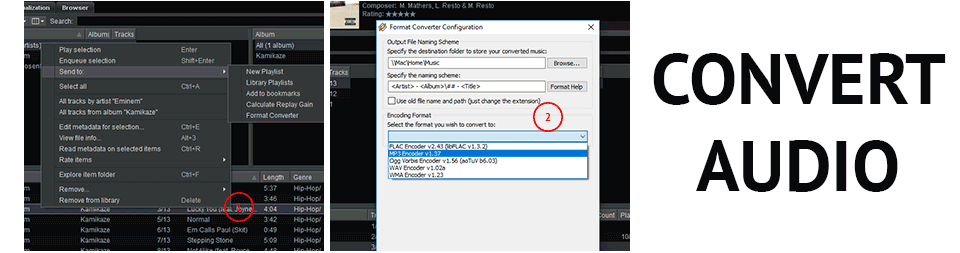
Step 2. From the new windows select the output file location, naming scheme, and encoding format.
Edit ID3v2 metadata in Winamp
Winamp is packed with powerful metadata editor. Click Alt + 3 to activate info window about the file. From here you can edit ID3v1 and ID3v2 metadata including title, artist, truck, album, year, genre, composer, publisher, copyrights, truck gain, encoded, comments, and more.
Activate Windowshade Mode in Winamp

Winamp can be used is bar mode, where you can access all most used features to control music including change volume, play, stop, next song, previous song, song title, etc. You can activate Windowshade mode in Bento skin clicking the selected button.
Winamp Keyboard Shortcuts
Keyboard Shortcuts (most Winamp windows)
F1 Open Help
Ctrl+F1 About Box
Ctrl+A Toggle Always on Top (N/A in playlist editor and media library)
Ctrl+Alt+A Toggle always on top (playlist editor)
Ctrl+W Toggle Windowshade mode (main window, unless in playlist editor)
Ctrl+D Toggle Doublesize Mode
Ctrl+E Toggle Easymove (only applicable in classic skins)
Ctrl+T Toggle Time Display Mode
Alt+W Toggle Main Window
Alt+E Toggle Playlist Editor
Alt+G Toggle Graphical Equalizer
Alt+V Toggle Video Window
Alt+L Toggle Media Library
Ctrl+Tab Cycle through different Winamp windows
Alt+S Go to Skin selection
Ctrl+P Go to Preferences
Alt+F Open Main Menu
Alt+K Configure current visualization plug-in
Ctrl+Sh+K Start/stop current visualization plug-In
Ctrl+K Open visualization plug-in section of preferences
Ctrl+J Jump to time in current track
J or Keypad . Open jump-to-file box
Ctrl+Alt+N Spawn new Winamp instance
Ctrl+Alt+B Add current to bookmarks (requires ML and ml_bookmarks)
Alt+M Minimize Winamp
Ctrl+H Show recently played files/streamsMain Window Keyboard Shortcuts
R Toggle Repeat
S Toggle Shuffle
Alt+3 Current file info box/tag editor
Z Previous Track
X Play/Restart/Unpause
C Pause/Unpause
V Stop
Shift+V Stop with Fadeout
Ctrl+V Stop after current track
B Next Track
L Open/Play File
Ctrl+L Open/Play location
Shift+L Open/Play Directory
Left Arrow Rewind 5 seconds
Right Arrow Fast-forward 5 seconds
Up Arrow Turn Volume Up
Down Arrow Turn Volume Down
Keypad 1 Jump Ten Songs Back
Keypad 6 Next Track
Keypad 5 Play/Restart/Unpause
Keypad 4 Previous Track
Keypad 3 Jump Ten Songs Forward
Keypad 7 Rewind 5 seconds
Keypad 9 Fast-forward 5 seconds
Keypad 8 Turn Volume Up
Keypad 2 Turn Volume Down
Keypad 0 Open/Play File
Ctrl+Keypad 0 Open/Play location
Insert Open/Play DirectoryPlaylist Window Keyboard Shortcuts
R Toggle Repeat
S Toggle Shuffle
Ctrl+Z Go to start of list
Ctrl+B Go to end of list
Alt+I Add current to bookmarks (requires ML and ml_bookmarks)
L Add File
Ctrl+L Add Location
Shift+L Add Directory
Ctrl+N New (Clear) Playlist
Ctrl+O Open (Load) Playlist
Ctrl+S Save Playlist
Alt+3 View/Edit Track Info for selected track(s)
Ctrl+E Edit Selected Track Filename(s)
Ctrl+Keypad 0 Add Location
Insert Add Directory
Ctrl+A Select All
Ctrl+I Invert Selection
Delete Remove Selected Files from Playlist
Ctrl+Delete Crop Playlist
Ctrl+Sh+Del Clear Playlist (same as Ctrl+N)
Alt+Down Move Selected Files Down
Alt+Up Arrow Move Selected Files Up
Down Arrow Move Cursor Down
Up Arrow Move Cursor Up
Enter Play Selected File
End Jump to End of List
Home Jump to Start of List
Page Up Move up by a fifth of a page
Page Down Move down by a fifth of a page
Alt+Delete Remove missing files from playlist
Ctrl+Sh+1 Sort Playlist by Title
Ctrl+Sh+2 Sort Playlist by File Name
Ctrl+Sh+3 Sort Playlist by File Path and Name
Ctrl+R Reverse Playlist
Ctrl+Sh+R Randomize PlaylistEqualizer Keyboard Shortcuts (Classic skins only)
1 - 0 Increase EQ bands 1-10
Q - P Decrease EQ bands 1-10
` Increase EQ Preamp
TAB Decrease EQ Preamp
N Toggle EQ Enabled
A Toggle EQ Auto-Loading
S Open Presets Menu
Ctrl+Alt+S Load Preset