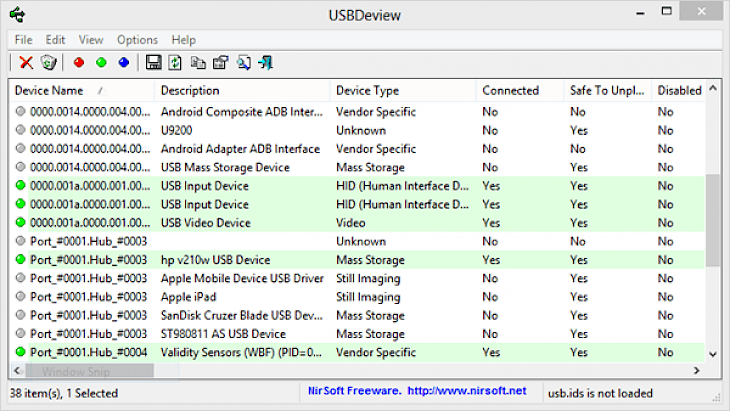
Download USBDeview (64-bit)
About USBDeview:
USBDeview 64-bit is a utility which lists all USB devices that are connected to your PC at a particular point of time. It also shows you those USB devices which were previously connected to your system. The list of USB devices contains several information about the USBs such as Device name, description, type, serial number, date/time when the device was connected, productid, vendorID and many more.
The application also enables you to uninstall all the USB devices that you previously connected to you PC, disconnect the USB devices which are connected to you PC currently as well as disable and enable them whenever needed. You can also use this application from a remote computer as long as you are logged in as an admin user. It can also specify you whether a USB device is safe to be unplugged from your system or not. If its value is false, you must first disconnect the USB by right-clicking on it, and then unplug it. If there is some fault in your system and you suspect that it was caused by a virus which was in a USB that you connected, you can check the last date and time when the USB was connected to match the date and time of the arrival of the virus. All in all, if you are looking for an application which can satisfy all your needs with regards to USB devices, USBDeview is your one-stop solution.
Key Features & Highlights:
Detection: USBDeview 64-bit is a utility which lists all USB devices that are connected to your PC at a particular point of time. It also shows you those USB devices which were previously connected to your system.
Information: The list of USB devices contains several details on the USBs such as Device name, description, type, serial number, date/time when the device was connected, productid, vendorID and many more.
Remote: The application also enables you to uninstall all the USB devices that you previously connected to you PC, disconnect the USB devices which are connected to you PC currently as well as disable and enable them whenever needed. You can also use this application from a remote computer as long as you are logged in as an admin user.
Download & Install USBDeview:
Download->
There is a button saying "Free Download". Click on it.
On the next page, you will be interrupted to start the download, click on "Start Download".
Your download would automatically begin.
Installation->
After your download is complete, head towards the downloads folder on your PC.
Run the setup file, if prompted by User Account Control, click on yes.
Go through the installation and changes settings as per your preferences and click on Install.
Once the installation is complete, search for the application in your Windows search and run the application.