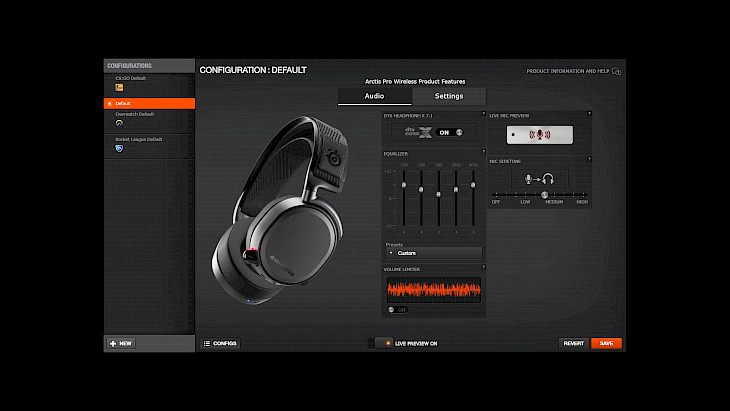
Download SteelSeries Engine
STEELSERIES ENGINE is a software built to combine all frequent functions for gamers in order to let gamers easily customize every individual key and functions to personalize every gamer’s play style which includes KLM, multiple devices management that comes for headset, mouse, and keyboard, keypress macros, and text macros.
Features of STEELSERIES ENGINE
Friendly UI Design: The engine was made in an easy way to let users understand in a simple way by using pictorial representations of devices along with basic drag-and-drop techniques to assign key presses, complex macros, device profiles and buttons. Also, the engine has man intuitive macro creations with customizable colors, fonts, and names for everything. Every gamer gets to simply and easily customize every individual key as hotkey to personalize the gamer’s own play style, greatly increase the convenience on key usage.
4-Keyboard Layers Options: The engine comes with four layers for gamers to set four different usage scenario or game. The engine also allows users while playing the game, to be able to easily and quickly switch layer, such as a chat screen with friends to make sure that communication with friends is not interrupted.
Intelligent Keypress Macro Capabilities: The engine is designed to give the user virtually unlimited keypress macro creation capabilities. Anything that the user can do on a mouse or a keyboard can be programmed along with specific event timing. The user can even program mouse events into keyboard macros. The user’s macros will be running at a high priority in their computers Operating System, but still, the macros do interfere with the user’s real-time actions during gameplay.
Own Text Macro: The engine, besides keypress macro, it also can create the text macro for gamers' talk. With the help of this feature, gamers can have a simultaneously multi-party conversation and do not have to waste time doing repetitive typing.
KLM (Keyboard Light Management): The engine is designed with a color feature for gamers to change the lighting depending on the user’s mood and desires. The user can choose from more than 1,000 color combinations and five different scenario modes for the keyboard, enabling the user to be the coolest gamer at any kind of a LAN party.
Unlimited Profile Possibilities: The engine consists of profiles that are sets of macros, button assignments, and device configurations that are frequently used together. With an unlimited number of profiles, and also with customizable names, the profiles can be stored in the engine which will help provide predefined profiles for common games which can be used directly or as templates for the user’s custom macros.
Freedom to Play: The gaming engine will automatically recognize what game the user is playing and open the gamer’s last saved profile(s) for that game. The user can create their own profiles for other applications and then have engine open the corresponding profile when the user gets to start up the application.
Installation Requirements for STEELSERIES ENGINE
To install the STEELSERIES ENGINE on PC, make sure that the following requirements are met by the user in the PC desktop.
PC – Make sure that your PC is on Windows 7 or higher with at least 4 GB of RAM.
Compatibility Mode is enabled.
How to Download STEELSERIES ENGINE on Windows
Follow the below steps to download and install the STEELSERIES ENGINE on your PC:
Go to STEELSERIES ENGINE’s website, and go to Downloads.
Click on Download Now.
Select ‘Save’ to download the program. The file will be saved in the Downloads folder.
If you want to save in a specified folder on your desktop, then click on ‘Save As’ and select the folder you want the program to be saved.
After the download is complete click on the .exe file.
The installation process will start.
Run the installation package.
Wait until the update completes
Follow the Windows installation instructions and select options accordingly.
Click on Finish to complete the installation.
The program icon will appear on the desktop.
Select the icon to start the application.