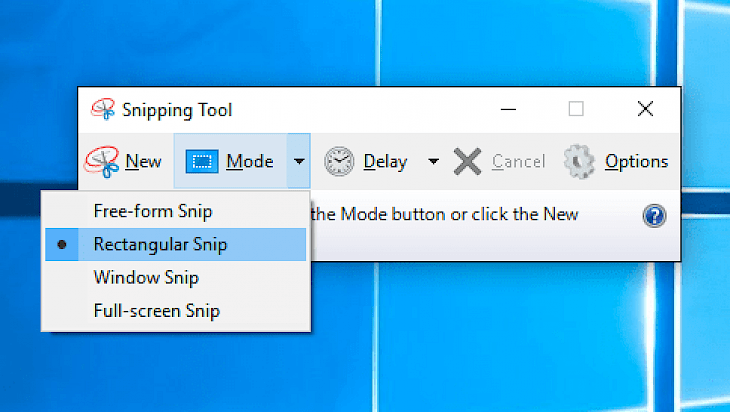
Download Snipping Tool
About Snipping Tool:
Snipping Tool is an easy-to-use graphic capture tool that can help users very quickly managing image capture of the Windows OS desktop area, with the dedicated tools for not just intuitive and detailed area capture but even extensive options for file preparation and exporting. In addition to just the local image saving, the tool also has built-in support for several major cloud storage locations (such as DropBox, Google Drive, and WebRequest), automatically generated and shareable link, and even advanced support for automatic sending of the captured desktop images to FTP server of your own choice. To provide the service which many users desire, the Free snipping desktop tool comes with its own feature set.
Snipping Tool can enable anyone for setting up their real-time or a delayed capture of the entire or predefined desktop area. Captured snips are not just saved on your local storage immediately. You get a chance to review them, and even use the built-in highlighting tools for marking them, freely draw on them using the pen tool, and even place some of the available overlay shapes (wide variation of arrows, rectangles, and circles, and more). The user interface of the tool features a canvas where all your snips are displayed, and a row of 12 main tools, including the Upload, Delay, Highlighter tool, Shapes, Pen tool (both with customizable colors) and Reset Snip. In the options window, you can also focus on advanced features like cursor capturing, watermarking, and more.
Key Features & Highlights:
Cloud sharing: In addition to just the local image saving, the tool also has built-in support for several major cloud storage locations (such as DropBox, Google Drive, and WebRequest), automatically generated and shareable link, and even advanced support for automatic sending of the captured desktop images to FTP server of your own choice.
UI: The user interface of the tool features a canvas where all your snips are displayed, and a row of 12 main tools, including the Upload, Delay, Highlighter tool, Shapes, Pen tool (both with customizable colors) and Reset Snip.
Other features: You get a chance to review your snips, and even use the built-in highlighting tools for marking them, freely draw on them using the pen tool, and even place some of the available overlay shapes (wide variation of arrows, rectangles, and circles, and more).
Download & Install Snipping Tool:
- On the page, you will find a button saying "Download". Click on it.
On the next page, start the download, click on "Start Download".
After your download is complete, navigate towards the Downloads folder.
Run the setup file.
Go through the installation instructions and click on the Install button.
Once the installation is complete, search for the application and run it.