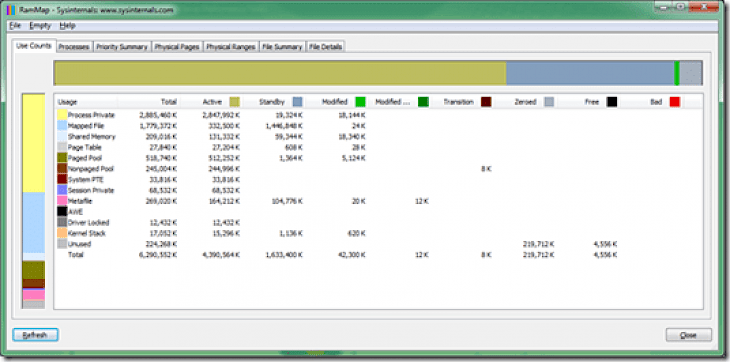
Download RAMMap
About RAMMap:
RAMMap enables you to see how your Physical Memory (RAM) on the PC is being used. Have you ever wondered that exactly how Windows is assigning a physical memory, how much file data has been cached in RAM, and how much RAM is used by the kernel and your device drivers? RAMMap makes answering all those questions easy. RAMMap is one of the most advanced physical memory usage analysis tools for Windows Vista and higher PCs. Use the app to gain an understanding of how Windows manages memory, for analyzing application memory usage, or answer specific questions about how your RAM is being allocated. The tool’s refresh feature allows you to update the display and it includes support for saving and loading your memory snapshots. Download the RAM Map, a great lightweight program.
RAMMap enables you to see how your Physical Memory (RAM) on the computer is being consumed. RAMMap is a tool developed by Microsoft SysInternals. The website is not directly affiliated with the RAMMap. All trademarks, registered trademarks, product names, and company names and logos mentioned herein are the sole property of their respective owners. Have you ever wondered exactly how Windows is assigning your physical memory, how much file data is being cached in RAM, or how much of your RAM is used by the kernel and your device drivers? RAMMap makes answering all those questions easy. RAMMap is advanced as a physical memory usage analysis utility for Windows Vista and higher versions.
Key Features & Highlights:
Understand memory allocation: Use the app to gain an understanding of how Windows manages memory, for analyzing application memory usage, or answer specific questions about how your RAM is being allocated.
Refresh: The tool’s refresh feature allows you to update the display and it includes support for saving and loading your memory snapshots.
Other features: RAMMap is advanced as a physical memory usage analysis utility for Windows Vista and higher versions.
Download & Install RAMMap:
Download->
On this page, you will find a button saying "Download". Click on it.
Next, click on "Start Download" and wait for the download to automatically begin.
Installation->
After the download finishes, navigate towards the Downloads folder.
Run the setup file, if prompted by User Account Control, click on yes.
Go through the installation and changes settings as per your preferences and click on Install.
Once the installation is complete, search for the application in your Windows search and run the application.