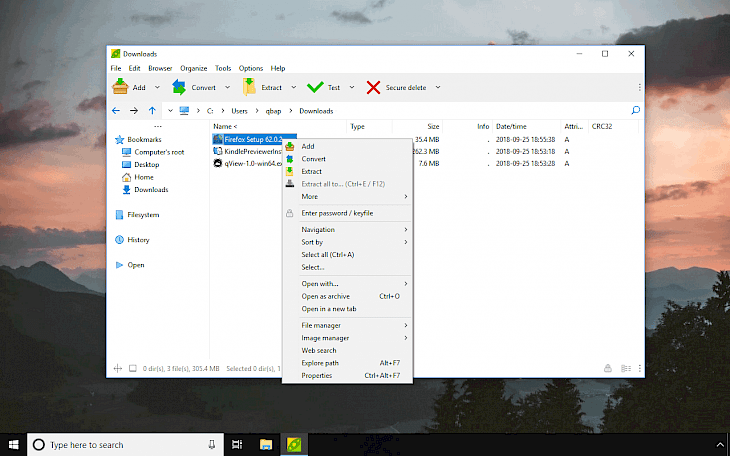
Download PeaZip
PeaZip is a free archive manager for creating compressed files in formats 7Z, ARC, BZ2, GZ, PAQ, PEA, QUAD / BALZ, TAR, UPX, WIM, ZIP. This file archiver utility id based on Open Source technologies like 7-zip, p7zip, FreeArc, PAQ, and PEA.
The file archiver utility offers supports for over 180 file formats including ACE, CAB, DMG, ISO, RAR, UDF, ZIPX, ARJ, WIM, WX, ZIP, RAR, PEA, PAQ, GZ, ISO, TAR, UPX, BZ2 and more. Files can be encrypted using various encryption standards like AES256, FreeARC AES256, Blowfish, Twofish256, Serpent256, AES256 AE, and ZipCrypto deepening on write file format.
PeaZip provides fast, high compression ratio multi-format archiving to 7Z, ARC, BZ2, GZ, PEA, TAR, WIM, and ZIP. RAR and RAR5 format opening and extraction is supported out of the box.
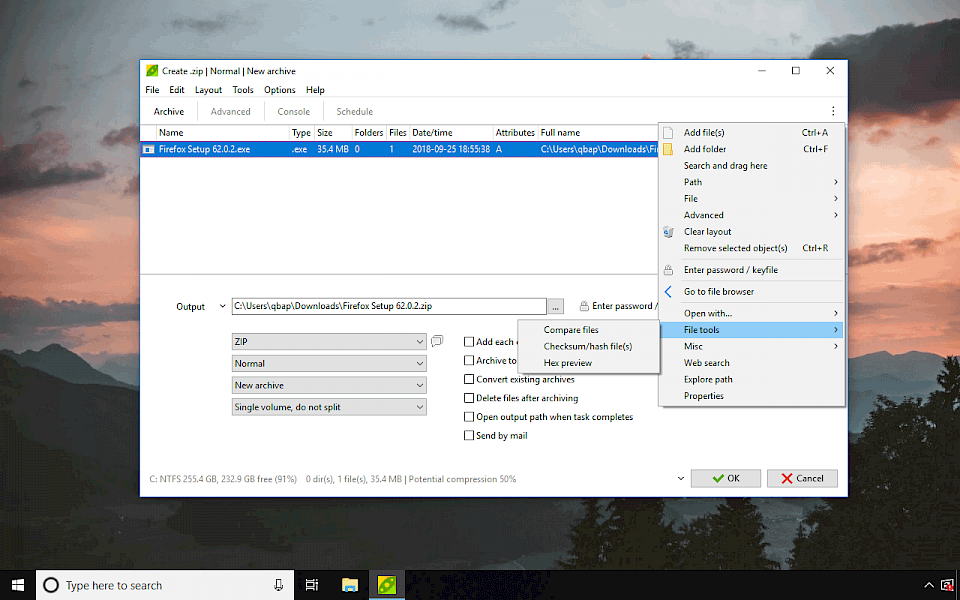
The file utility can create and extract the most popular archive formats and offers option to convert them to each other. Moreover, the application includes features like split and merge files, protect files with password, generate checksum and hash, secure data deletion, file encryption, create self-extracting archives and benchmarking system performance.
Using PeaZip you can also manage passwords, create random secure passwords, and search on web.
PeaZip was designed in such way to make it easier to manage your files on your system. You can define your favorite locations in bookmarks, create scripts and use task scheduler or run app from a script or command line prompt.
For more information on this topic check the documentation of the program. PeaZip also detects duplicate files, creates backups, and offers additional tools like PeaExtractor and PeaIUtils available from Tools menu. PeaZip download offers installer for Windows 32- and 64-bit, and Linux.
From the New Archive Window available in PeaZip you can access some more advanced option like compression level, method, dictionary, word, passes, block size, encryption algorithm, use advanced filters, check console settings, create schedule scripts for automatized archiving, split files, add each object to separate archive, compare files, hex preview, add passwords etc.
Use PeaZip as Archive, File, Image manager
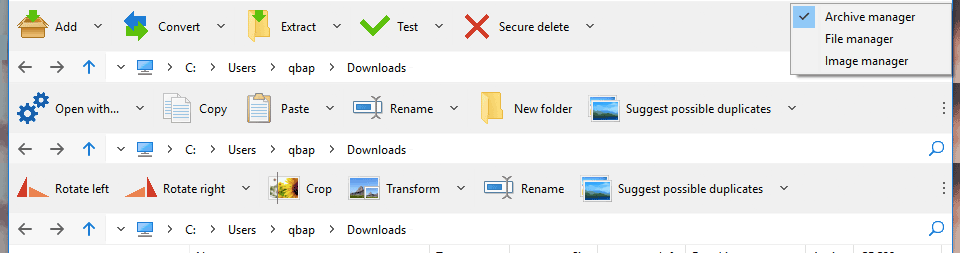
PeaZip offers three looks for managing files. You can use the Archive manager to add, converts, extract, test, and secure delete files. File manger built-in PeaZip offers access to quick options like copy, paste, rename, new folder, suggest duplicates, and open with.
The Image manager can rotate images, crop, transform, rename files, and find duplicates.
PeaZip Tools
PeaExtractor available in PeaZip is a free extraction-only unrar / unzip utility. Simple wizard-based archive extractor tool meant to keep the decompression process as simple and streamlined as possible for novice users without prior knowledge about working with compressed file archives.
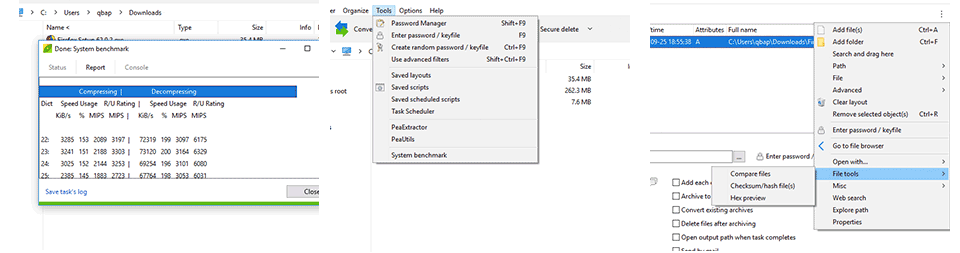
PeaUtils is a free suite of file management utilities allowing users to compute file checksum and hash, byte to byte compare, secure delete data and free space, hex preview. Spin-off of PeaZip project, focused on minimal, user-friendly GUI for file management functions.
PeaZip offers also a built-in benchmark to test the CPU for compression and decompression purposes available from in Tools > System benchmark. It’s the same system test that offers 7zip file archiver. After the test finish you can export the result to text file.
PeaZip is a free file archiving software based on open-source solutions including 7zip. In my opinion it offers a nice user experience thanks to simple interface. You will find here all options you would require of this kind of software. PeaZip can do everything that 7zip can, you can compress and decompress files, generate checksums, compare files, create automatic backups, manage passwords, and even test your PC.
PeaZip download contains version for Windows 32-bit and Windows 64-bit. From the website you can install PeaZip add-ons to add support for additional formats like ACE, alternate engine for RAR and RAR5. There are also available PeaZip themes to customizes main program's archive manager / file manager GUI, colors, and icons. If you are looking for free file archive app then PeaZip is a great choice.
PeaZip command line examples
Compress two files and one directory to 7Z format
peazip -add27z file1 file2 directory3Extract archive1 to folder NewFolder
peazip -ext2simple archive1 NewFolderCompare two files byte by byte
peazip -add2compare file1 file2PeaZip available commands
-add2archive: add to a new archive and open PeaZip GUI to set archive’s type and options;
-add2archive-add as -add2archive, but add to existing archive
-add2archive-update as previous, but update older files only
-add27z: add to a new .7z archive;
-add27zmail: add to a new .7z archive and attach it to a mail;
-add2separate7z: add each input to a separate new .7z archive;
-add2sfx7z: add to a new self-extracting 7z archive (.exe);
-add2sfx7zmail: add to a new self-extracting archive and attach it to a mail;
-add2zip: add to a new .zip archive;
-add2zipmail: add to a new .zip archive and attach it to a mail;
-add2separatezip: add each input to a separate new .zip archive;
-add2pea: add to a new. pea archive;
-add2crypt: add to a new encrypted. pea archive;
-add2split: raw split a single input file;
-add2wipe: securely delete selected file(s);
-add2compare: byte to byte compare two files;
-ext2browse: open the archive(s) in PeaZip file/archive manager GUI;
-ext2browsepath: browse the selected folder in PeaZip;
-ext2main: open archive in "Archive extraction" interface;
-ext2here and -ext2folder: extract archive(s) to its own path;
-ext2to and -ext2tofolder: extract archive(s) interactively asking for output directory;
-ext2simple and -ext2simplefolder: simplified “blanket” extraction command for all backends;
-ext2list: list archive(s) content, to quickly look what is in the archive;
-ext2test: test archive(s) content;
-ext2openpwtest requires password as paramstr(2) and archive’s full name as paramstr(3);
-ext2commandprompt: open the command prompt in the selected folder;
-peazipreset: reset PeaZip configuration, as Options > Reset button;