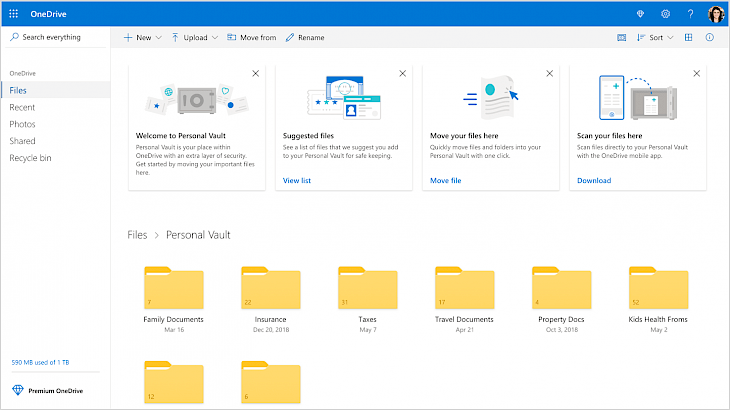
Download OneDrive
ONEDRIVE is a software that was designed to help users to securely store and access their files from all devices. Users can work with others regardless of their presence inside or outside the organization and can end the sharing whenever the users want to. The software is designed to help users to protect their work with the help of advanced encryption while the data is under transit or at rest in data centers. The software also ensures that users are always adhered to their most rigorous compliances standard by allowing them to choose where the data is present, and a detailed report is provided to the users as to how the file accessed and changed. The software also allows users to connect with their personal and shared files in Microsoft 365 that enhances the collaboration capabilities that are within the Microsoft 365 apps. The software is available on Web, mobile, or desktop to access all the user’s personal files and also the files shared from the user or from teams, including from Microsoft Teams and also SharePoint.
Features of ONEDRIVE
Known Folder Move: The feature allows users to move files easier from Documents, Desktop, and Pictures to the software. This allows users to continue working in the folders that they are familiar with and also allow access to the files from any device. This will also ensure that the files are backed to the cloud in case anything happens to the device.
Files-on-Demand: This feature enables OneDrive to allow users to search, view, and interact with the files that are stored from within the File Explorer without the need to download them all to the user’s device. This will provide a seamless look and feel to both the local files and OneDrive software without the need of taking up much storage on the local hard disk. A status mark in the shape of a cloud icon will be shown for all those files that have not been downloaded and a green tick mark for all those that have been downloaded.
Modern Attachments: The software is designed to integrate with Outlook in order to allow seamless sharing of files that get to appear just like multiple email attachments. This feature provides a familiar sharing experience but comes with a catch that it centralizes the storage of attachments in OneDrive, thus providing collaborative benefits such as version control typically lost when a user email documents back and forth. Also, users can configure sharing permissions on the files directly from within the Outlook app.
Files Restore: The software’s new feature enables users to restore files to any point over the past 30 days. The feature allows users to select the desired recovery time, and the users are presented with a histogram that shows file activity so that the user can determine which recovered time meets their needs. Users can also select the file history entry to which they want the file to restore, and all changes to that file after that point will be rolled back.
Recycle Bin: The software is equipped with a recycle bin that is similar to the one available on the Windows desktop. The files deleted by the user are moved to the recycle bin and are kept for a designated time before the files are being permanently deleted. For work or school accounts, deleted files are deleted after 93 days unless configured otherwise.
Auditing and Reporting: The software consists of detailed reporting and auditing capabilities for the files that are stored as well as for those files that are stored through other services that use OneDrive for storage, such as apps like Microsoft SharePoint. In addition, you can audit individual file actions, including downloads, renames, and views.
Encryption of Data in Transit and at Rest: The software uses an advanced data-encryption method between the user’s device and the data center, between servers in the data center, and at rest. The software uses disk encryption through the BitLocker Drive Encryption and the file encryption to secure the user’s data. Each file of the user is encrypted with its own encryption key and anything larger than 64 KB is split into individual chunks, which has its own encryption key locked in a key store.
Installation Requirements for ONEDRIVE
To install the ONEDRIVE on PC, make sure that the following requirements are met by the user in the PC desktop.
PC – Make sure that your PC is on Windows 7 or higher with at least 4 GB of RAM.
Compatibility Mode is enabled.
How to Download ONEDRIVE on Windows
Follow the below steps to download and install the ONEDRIVE on your PC:
Go to ONEDRIVE’s website, and go to Downloads.
Click on Download Now.
Select ‘Save’ to download the program. The file will be saved in the Downloads folder.
If you want to save in a specified folder on your desktop, then click on ‘Save As’ and select the folder you want the program to be saved.
After the download is complete click on the .exe file.
The installation process will start.
Run the installation package.
Wait until the update completes
Follow the Windows installation instructions and select options accordingly.
Click on Finish to complete the installation.
The program icon will appear on the desktop.
Select the icon to start the application.