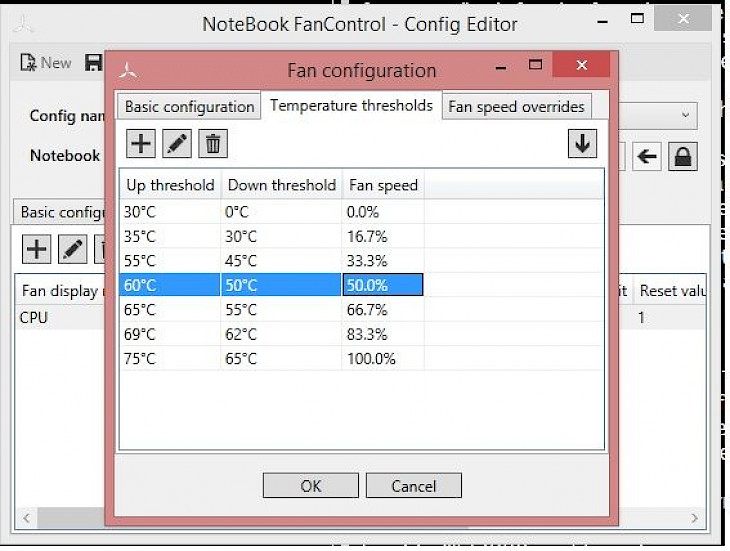
Download NoteBook FanControl
About NoteBook FanControl:
You can control the speed of the fan of your laptop with this app called “NoteBook FanControl.” The installation is fast and simple too. After it is done, the application’s icon is added to the taskbar of your PC. Click on the icon for starting the application. The first time you’d do this, a simple-looking window on your screen will pop up. Using the upper toolbar, one can choose from many different configurations that coincide with the make and model of your laptop. The app is compatible with many of the popular laptop brands, including Lenovo, Packard Bell, HP, Dell, Sony, Asus, and Acer. If you go to the dedicated section which is on the GitHub page of the app, you can find out if this utility also supports your laptop or not. Before this service can begin, you must select any preset configuration. After you do that, the fan control service can be activated and deactivated. You can also modify the speed of the fan with an easy-to-use slider that is found in the center of the window.
Another thing that NoteBook FanControl gives you is a live reading of the CPU temperature as well as fan speed. You can configure the app to run automatically as and when you start the system. Once you minimize or you close the main window, the app will stay in the system tray area. If you want that tray icon of this application to have some different colors, you can go to the Settings sections for performing this action. Overall, this tool is a simple application that can be used for controlling the cooling system in your laptop.
Key Features and Highlights:
Compatibility: The app is compatible with many of the popular laptop brands, including Lenovo, Packard Bell, HP, Dell, Sony, Asus, and Acer. If you go to the dedicated section which is on the GitHub page of the app, you can find out if this utility also supports your laptop or not.
CPU temperature / Fan speed: Another thing that NoteBook FanControl gives you is a live reading of the CPU temperature as well as fan speed. You can configure the app to run automatically as and when you start the system.
Customizable: If you want that tray icon of this application to have some different colors, you can go to the Settings sections for performing this action.
Download & Install NoteBook FanControl:
Download->
On one side, you will find a button saying "Download". Click on it.
Your download would automatically begin.
Installation->
After your download is complete, go to the folder and launch the setup file.
Go through the installation and changes settings as per your preferences and click on Install.
Once the installation is complete, search for the application in your Windows search and run the application.