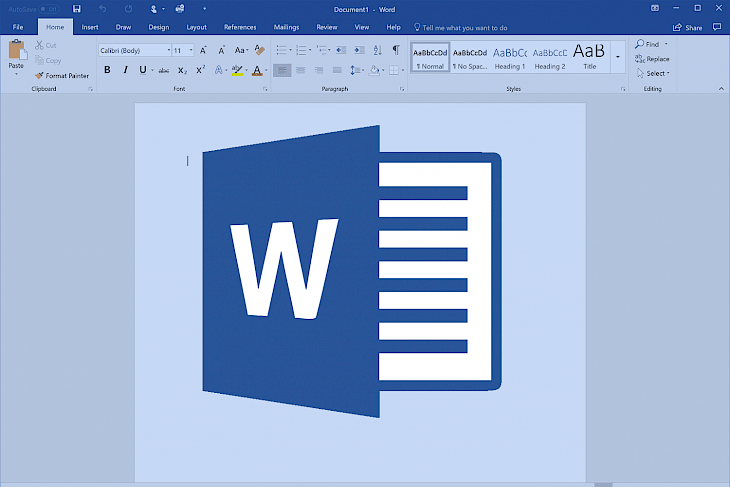
Download Microsoft Word
Microsoft Word is a word processor application developed by Microsoft and released in October 1983. The application was released under the name Multi-Word Tool for Xenix systems. The application was regularly updated with subsequent versions were later written for several other platforms including IBM PCs running DOS (1983), Atari ST (1988), OS/2 (1989), Microsoft Windows (1989), Apple Macintosh running the Classic Mac OS (1985), AT&T UNIX PC (1985), SCO Unix (1994), and macOS (formerly OS X; 2001). The application which was released for Windows was available as a stand-alone or as part of the Microsoft Office suite. The program contains rudimentary desktop publishing capabilities which is the most widely used word processing program on the market.
Word files are commonly used by users as the format for sending text documents via e-mail because almost every user with a computer is able to read a Word document by using the Word application, a Word viewer or a word processor that imports the Word format to the user. The version of Word 6 for Windows NT was the first 32-bit version of the product which was released with Microsoft Office for Windows NT around the same time as Windows 95, which was a straightforward port of Word 6.0. With the initial start with Word 95, releases of the applications were subsequently named after the year of its release, instead of its version number.
Features of MICROSOFT WORD
Templates: Several versions of the program that was released later include the ability for users to create their own formatting templates, allowing users to define a file in which the title, heading, paragraph, and other element designs differ from the standard Word templates.
Image Formats: The program comes with a feature to import and display images in common bitmap formats such as JPG and GIF, which can be used to create and display simple line-art. The software added support for the common SVG vector image format in 2017 for Office 365 ProPlus subscribers, and this functionality was also included in the Office 2019 release.
WordArt: This feature enables users to draw text in a Microsoft Word document such as a title, watermark, or other text, with graphical effects such as skewing, shadowing, rotating, stretching in a variety of shapes and colors which also comes with a three-dimensional effect. Users can apply formatting effects such as shadow, bevel, glow, and reflection to their document text as easily as applying bold or underline. Users can also make use of the spell-check text that uses visual effects, and add text effects to paragraph styles.
Macros: This feature is a rule of pattern that specifies how a certain input sequence should be mapped to an output sequence according to a defined process. This feature helps automate frequently used or repetitive sequences of keystrokes and mouse movements. Like other Microsoft Office documents, the program files can include advanced macros and even embedded programs. The language was originally WordBasic but changed to Visual Basic for Applications as of Word 97.
Installation Requirements for MICROSOFT WORD
To install the MICROSOFT WORD on PC, make sure that the following requirements are met by the user in the PC desktop.
PC – Make sure that your PC is on Windows 7 or higher with at least 4 GB of RAM.
Compatibility Mode is enabled.
How to Download MICROSOFT WORD on Windows
Follow the below steps to download and install the MICROSOFT WORD on your PC:
Go to MICROSOFT WORD’s website, and go to Downloads.
Click on Download Now.
Select ‘Save’ to download the program. The file will be saved in the Downloads folder.
If you want to save in a specified folder on your desktop, then click on ‘Save As’ and select the folder you want the program to be saved.
After the download is complete click on the .exe file.
The installation process will start.
Run the installation package.
Wait until the update completes
Follow the Windows installation instructions and select options accordingly.
Click on Finish to complete the installation.
The program icon will appear on the desktop.
Select the icon to start the application.